 Software Tutorial
Software Tutorial
 Computer Software
Computer Software
 How to create a symmetry point using a line segment as the axis of symmetry in the geometric sketchpad
How to create a symmetry point using a line segment as the axis of symmetry in the geometric sketchpad
How to create a symmetry point using a line segment as the axis of symmetry in the geometric sketchpad
Apr 17, 2024 am 09:37 AMDraw points and symmetry axes. Open the geometric sketchpad, select the [Point Tool] from the toolbox on the left, and draw a point A arbitrarily in the blank space of the sketchpad; select the [Line Segment Tool], and draw a line segment BC arbitrarily near the point A. The line segment serves as the axis of symmetry and can be in any direction. , does not have to be in a vertical state,
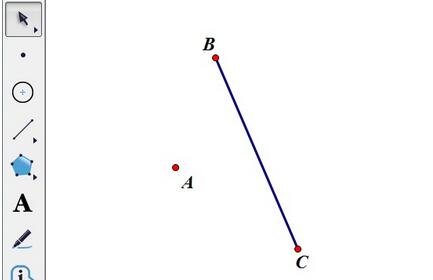
Execute the mark mirror command on the symmetry axis BC. Select the [Move Arrow Tool], click the line segment BC with the mouse to make it selected, click the [Transform] menu above, and select the [Mark Mirror] command from its drop-down menu (as shown in the picture), so that the line segment BC will appear as selected. Marking process.
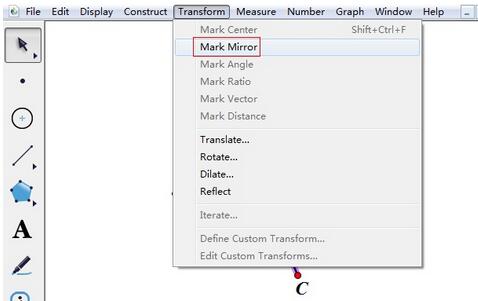
Reflect point A to get the symmetry point. Select the [Moving Arrow Tool], click point A with the mouse to make it selected, click the [Transform] menu above, and select the [Reflection] command from its drop-down menu, so that the symmetric point A' of point A with respect to line segment BC is obtained. .
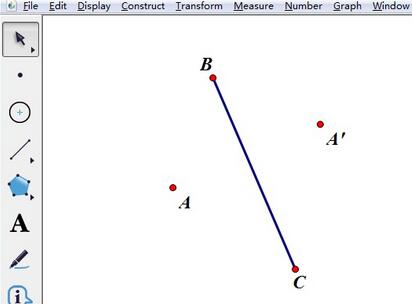
The above is the detailed content of How to create a symmetry point using a line segment as the axis of symmetry in the geometric sketchpad. For more information, please follow other related articles on the PHP Chinese website!

Hot Article

Hot tools Tags

Hot Article

Hot Article Tags

Notepad++7.3.1
Easy-to-use and free code editor

SublimeText3 Chinese version
Chinese version, very easy to use

Zend Studio 13.0.1
Powerful PHP integrated development environment

Dreamweaver CS6
Visual web development tools

SublimeText3 Mac version
God-level code editing software (SublimeText3)

Hot Topics
![[PROVEN] Steam Error e87 Fix: Get Gaming Again in Minutes!](https://img.php.cn/upload/article/202503/18/2025031817560457401.jpg?x-oss-process=image/resize,m_fill,h_207,w_330) [PROVEN] Steam Error e87 Fix: Get Gaming Again in Minutes!
Mar 18, 2025 pm 05:56 PM
[PROVEN] Steam Error e87 Fix: Get Gaming Again in Minutes!
Mar 18, 2025 pm 05:56 PM
[PROVEN] Steam Error e87 Fix: Get Gaming Again in Minutes!
 Easy Fix: Steam Error e87 Explained & Solved
Mar 18, 2025 pm 05:53 PM
Easy Fix: Steam Error e87 Explained & Solved
Mar 18, 2025 pm 05:53 PM
Easy Fix: Steam Error e87 Explained & Solved
 how to unlink rockstar account from steam
Mar 11, 2025 pm 07:39 PM
how to unlink rockstar account from steam
Mar 11, 2025 pm 07:39 PM
how to unlink rockstar account from steam
 Steam Error e87: What It Is & How to Fix It
Mar 18, 2025 pm 05:51 PM
Steam Error e87: What It Is & How to Fix It
Mar 18, 2025 pm 05:51 PM
Steam Error e87: What It Is & How to Fix It
 Steam Error e87: Why It Happens & 5 Ways to Fix It
Mar 18, 2025 pm 05:55 PM
Steam Error e87: Why It Happens & 5 Ways to Fix It
Mar 18, 2025 pm 05:55 PM
Steam Error e87: Why It Happens & 5 Ways to Fix It
 how to add page numbers in google docs
Mar 14, 2025 pm 02:57 PM
how to add page numbers in google docs
Mar 14, 2025 pm 02:57 PM
how to add page numbers in google docs
 How to Fix Steam Error Code e87: The ULTIMATE Guide
Mar 18, 2025 pm 05:51 PM
How to Fix Steam Error Code e87: The ULTIMATE Guide
Mar 18, 2025 pm 05:51 PM
How to Fix Steam Error Code e87: The ULTIMATE Guide







