
New parameters. Open the geometric sketchpad, click the [Data] menu in the upper menu bar, and select the [New Parameter] command from the pop-up drop-down option. In the new parameter window that appears, type an integer in the value item to represent the number of rows and columns of the table. , and then click the [OK] button. For example, draw a table with five rows and five columns, set the new parameter value to 5,

select the table drawing tool. Use the mouse to click the [Custom Tools] button in the left sidebar, and select [Other Tools] - [Adjustable Table] from the pop-up shortcut options,
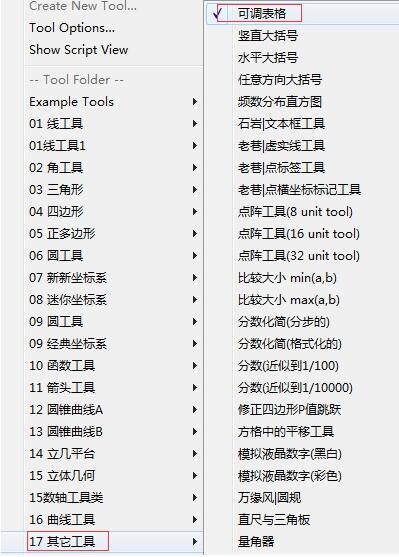
After selecting the above tools, click the parameter just created with the mouse, and then click the mouse several times in the blank working area of the drawing board to get the table sketch as shown below.
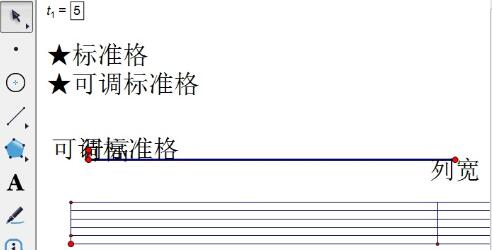
Make a standard format table. Click the [Standard Grid] text button with the mouse to get a standard table with five rows and five columns.
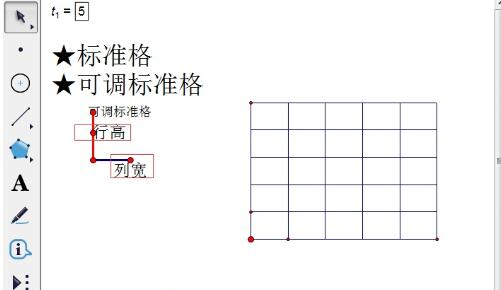
Create a table with an adjustable standard grid. Use the mouse to click the [Adjustable Standard Grid] text button, and then drag the points on the control handle that represent the row height and column width to adjust the row height and column width of the table, such as the table as shown below.
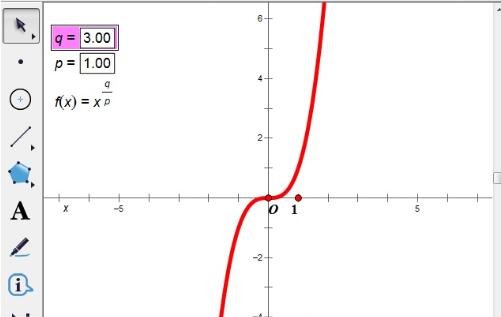
The above is the detailed content of How to quickly draw tables with geometric sketchpad. For more information, please follow other related articles on the PHP Chinese website!
 How to view stored procedures in MySQL
How to view stored procedures in MySQL
 parentnode usage
parentnode usage
 Solution to the problem of downloading software and installing it in win11
Solution to the problem of downloading software and installing it in win11
 Is HONOR Huawei?
Is HONOR Huawei?
 Computer software systems include
Computer software systems include
 Solution to slow access speed when renting a US server
Solution to slow access speed when renting a US server
 The main reason why computers use binary
The main reason why computers use binary
 How to center the web page in dreamweaver
How to center the web page in dreamweaver
 okx trading platform official website entrance
okx trading platform official website entrance




