 Software Tutorial
Software Tutorial
 Computer Software
Computer Software
 Detailed steps for displaying different contents in pages in Geometry Sketchpad
Detailed steps for displaying different contents in pages in Geometry Sketchpad
Detailed steps for displaying different contents in pages in Geometry Sketchpad
php editor Apple will reveal with you the strategy for unlocking all the skills of Winter Rhapsody. This character plot simulation game based on a small town story incorporates Japanese elements. Players will face various puzzle-solving challenges, and skill operation becomes the key. The game not only has interesting content waiting to be experienced, but also provides a wealth of skills to play. Unlock all skills for a more comprehensive gaming experience!
You can use the following methods to add pages: add a blank page, copy a page from the current document, copy a page from another document, which are introduced below.
1. Add a blank page
For the "File" option, click the [Document Options] option to pop up the [Document Options] dialog box. This dialog box includes [Page] and [Tools] There are two major options, the [Page] option is mainly used to manage the geometric sketchpad page, with paging function; the [Tool] option is mainly used to manage the custom tools in the geometric sketchpad, with the function of adding or deleting custom tools. Select [Page] here.
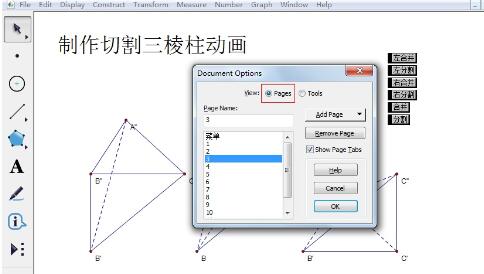
Step 2 Modify the name of the page: After clicking [Blank Page] of the [Add Page] button, you can add a new blank page to the file. Select the page to Modify the name of the page in the [Page Name] box, so that you can build the basic structure of a courseware (of course you can also add pages as you go).
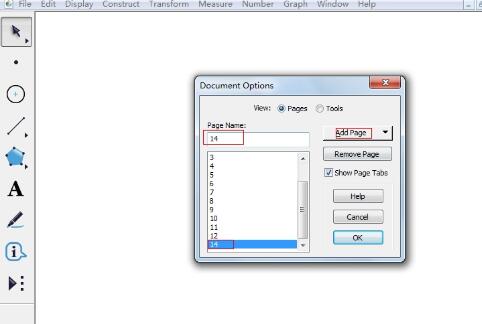
Step 3 Change the order of pages: Move the mouse to the box that displays all pages, and press the left button on a certain page. When the mouse changes to up and down arrows , drag up or down to change the order of pages.
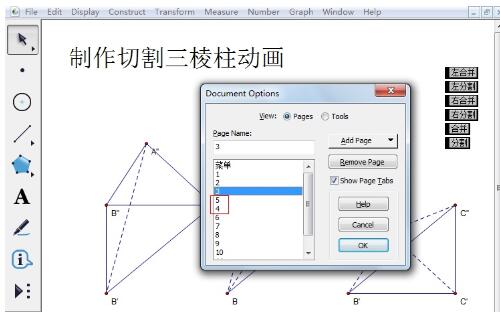
Step 4 Delete page: Select a page and click the [Remove Page] button in the Document Options dialog box to delete the page.
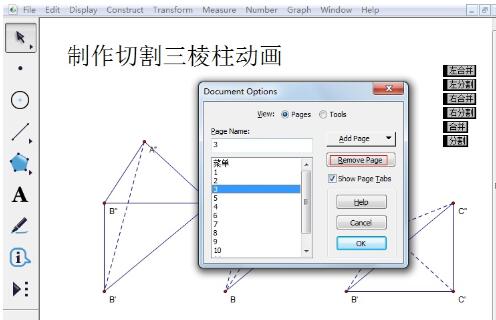
Step 5 Switching between pages: The most direct method is to use the [Page Switching] button above the status bar in the lower left corner of the screen. You can also use the [Link] method to control the page. Jump.
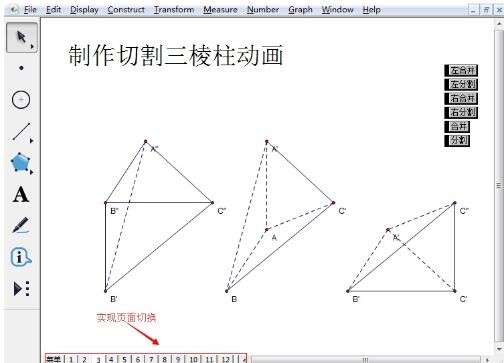
2. Copy pages
In the [Document Options] dialog box, after clicking [Copy] of the [Add Page] button, you can choose to copy pages from the current document. Copying a page in a document or another document that is already open also copies all the content on that page. This method is more suitable for two pages with much the same content, copying a page that has been created, or integrating different pages in multiple files into one file for easy use.
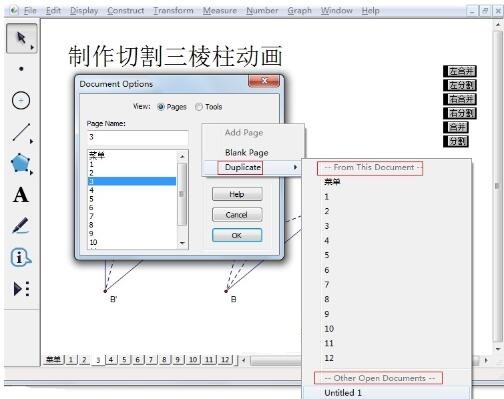
The above is the detailed content of Detailed steps for displaying different contents in pages in Geometry Sketchpad. For more information, please follow other related articles on the PHP Chinese website!

Hot AI Tools

Undresser.AI Undress
AI-powered app for creating realistic nude photos

AI Clothes Remover
Online AI tool for removing clothes from photos.

Undress AI Tool
Undress images for free

Clothoff.io
AI clothes remover

AI Hentai Generator
Generate AI Hentai for free.

Hot Article

Hot Tools

Notepad++7.3.1
Easy-to-use and free code editor

SublimeText3 Chinese version
Chinese version, very easy to use

Zend Studio 13.0.1
Powerful PHP integrated development environment

Dreamweaver CS6
Visual web development tools

SublimeText3 Mac version
God-level code editing software (SublimeText3)

Hot Topics
 how to unlink rockstar account from steam
Mar 11, 2025 pm 07:39 PM
how to unlink rockstar account from steam
Mar 11, 2025 pm 07:39 PM
This article explains how to unlink a Rockstar Games Social Club account from Steam. The process involves using the Rockstar Games Launcher to manage linked accounts, removing the Steam connection without impacting game progress or future Steam purc
 why is steam downloading so slow
Mar 11, 2025 pm 07:36 PM
why is steam downloading so slow
Mar 11, 2025 pm 07:36 PM
Slow Steam downloads stem from various factors: network congestion (home or ISP), Steam/game server issues, limited bandwidth, high latency, and computer hardware limitations. Troubleshooting involves checking internet speed, optimizing Steam settin
![[PROVEN] Steam Error e87 Fix: Get Gaming Again in Minutes!](https://img.php.cn/upload/article/202503/18/2025031817560457401.jpg?x-oss-process=image/resize,m_fill,h_207,w_330) [PROVEN] Steam Error e87 Fix: Get Gaming Again in Minutes!
Mar 18, 2025 pm 05:56 PM
[PROVEN] Steam Error e87 Fix: Get Gaming Again in Minutes!
Mar 18, 2025 pm 05:56 PM
Article discusses causes of Steam Error e87, including network issues, security software, server problems, outdated clients, and corrupted files. Offers prevention and solution strategies.[159 characters]
 Steam Error e87: What It Is & How to Fix It
Mar 18, 2025 pm 05:51 PM
Steam Error e87: What It Is & How to Fix It
Mar 18, 2025 pm 05:51 PM
Steam Error e87 occurs during Steam client updates or launches due to connection issues. Fix it by restarting devices, checking server status, changing DNS, disabling security software, clearing cache, or reinstalling Steam.
 Steam Error e87: Why It Happens & 5 Ways to Fix It
Mar 18, 2025 pm 05:55 PM
Steam Error e87: Why It Happens & 5 Ways to Fix It
Mar 18, 2025 pm 05:55 PM
Steam Error e87 disrupts gaming on Steam due to connectivity issues. The article discusses causes like unstable internet and server overload, and offers fixes like restarting Steam and checking for updates.
 How to Fix Steam Error Code e87: The ULTIMATE Guide
Mar 18, 2025 pm 05:51 PM
How to Fix Steam Error Code e87: The ULTIMATE Guide
Mar 18, 2025 pm 05:51 PM
Article discusses fixing Steam Error Code e87, caused by network issues, corrupt files, or client problems. Provides troubleshooting steps and prevention tips.
 Easy Fix: Steam Error e87 Explained & Solved
Mar 18, 2025 pm 05:53 PM
Easy Fix: Steam Error e87 Explained & Solved
Mar 18, 2025 pm 05:53 PM
Steam Error e87, caused by connectivity issues, can be fixed without reinstalling by restarting, checking internet, and clearing cache. Adjusting Steam settings helps prevent future occurrences.
 how to add page numbers in google docs
Mar 14, 2025 pm 02:57 PM
how to add page numbers in google docs
Mar 14, 2025 pm 02:57 PM
The article details how to add, customize, start from a specific page, and remove page numbers in Google Docs using step-by-step instructions.





