 Software Tutorial
Software Tutorial
 Computer Software
Computer Software
 Detailed methods for controlling the size of parameter values in the geometric sketchpad
Detailed methods for controlling the size of parameter values in the geometric sketchpad
Detailed methods for controlling the size of parameter values in the geometric sketchpad
php editor Apple will reveal with you the strategy for unlocking all the skills of Winter Rhapsody! This character plot simulation game is based on a small town story and incorporates unique elements of Japanese themes. Players will face the challenge of solving in-depth puzzles, and operational skills become the key. The game provides a wealth of special content and skill-based gameplay. Unlocking all skills will bring a more comprehensive gaming experience!
After the parameters are created, there are several ways to change the parameter size:
After selecting the parameters in the workspace (box selection or clicking the part before the equal sign of the parameter), press the key on the keyboard The [ ] or [—] keys can increase or decrease the parameter value. The default change amplitude is affected by the number of parameters. For example, if the parameter value is 1.00, it will change in units of 0.01. You can [right-click] the parameter and select [Properties] to modify it. You can also select a parameter and click [Edit]-[Properties] to modify the change range, as shown in the figure.
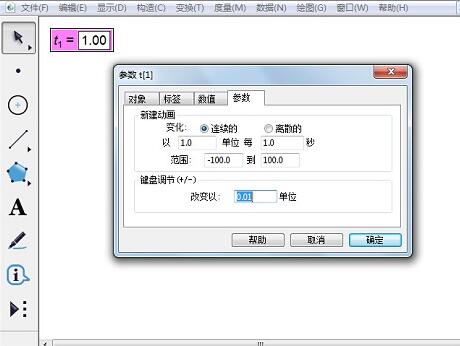
Method 2: Double-click the parameter in the workspace to open the [Edit Parameters] dialog box (as shown on the right above), where you can directly enter the required value.
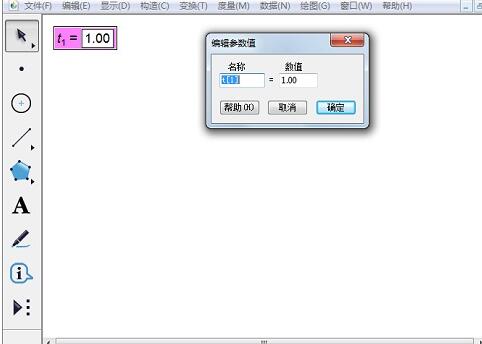
Method 3: [Animate] and [Move] the parameters. After selecting the parameter, go to [Edit] - [Operation Button] - [Animation] to open the animation properties dialog box of the parameter and make relevant settings as needed. After clicking [OK], an [Animation Parameters] button will appear in the workspace. Click this button to change the parameters according to the settings. The [Range] here is only the range of animation parameters. If you use other methods to change the parameter size, the parameter size is not limited by this [Range].
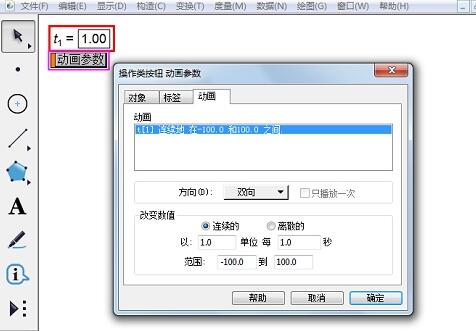
After selecting two parameters, go to [Edit]-[Operation Button]-[Move], open the [Operation Button]-[Move] dialog box, and make related changes as needed. set up. After clicking [OK], a [Move Parameters] button will appear in the workspace. Click this button and the first selected parameter value will change to the second parameter value and will not stop changing until it is equal. The second parameter can be a metric or a calculated value.
Method 4: By default, newly created parameters have edit boxes (can be set in [Edit] - [Parameter Options] - [Text]). Click the edit box and enter the value directly.
Method 5: When the mouse is not editing the numeric state in the parameter edit box, and the parameter is not selected, the cursor's [I] character is on the upper or lower border of the parameter edit box, quickly click and hold the left keys and drag up or down away from the mouse at the same time to change the parameter according to the basic change value in the parameter attribute. Dragging away reduces the parameter, dragging away increases the parameter. The parameter change rate is proportional to the distance of the mouse from the edit box.
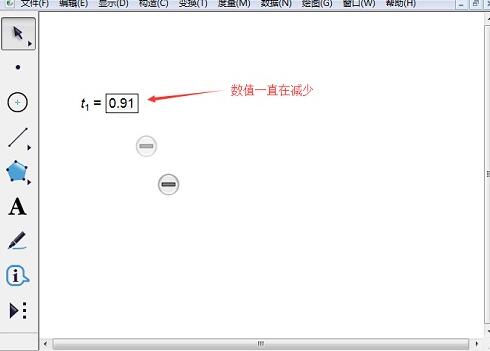
Method 6: Right-click the parameter, select [Increase Value] and [Decrease Value], click once to increase or decrease the change value of the default setting.
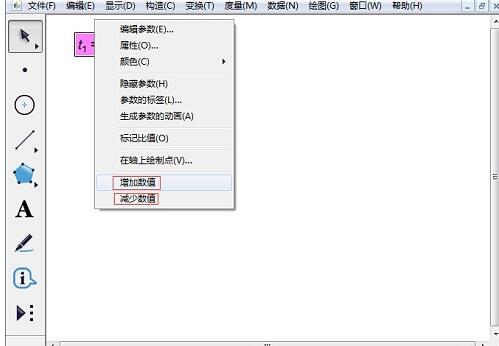
The above is the detailed content of Detailed methods for controlling the size of parameter values in the geometric sketchpad. For more information, please follow other related articles on the PHP Chinese website!

Hot AI Tools

Undresser.AI Undress
AI-powered app for creating realistic nude photos

AI Clothes Remover
Online AI tool for removing clothes from photos.

Undress AI Tool
Undress images for free

Clothoff.io
AI clothes remover

AI Hentai Generator
Generate AI Hentai for free.

Hot Article

Hot Tools

Notepad++7.3.1
Easy-to-use and free code editor

SublimeText3 Chinese version
Chinese version, very easy to use

Zend Studio 13.0.1
Powerful PHP integrated development environment

Dreamweaver CS6
Visual web development tools

SublimeText3 Mac version
God-level code editing software (SublimeText3)

Hot Topics
 how to unlink rockstar account from steam
Mar 11, 2025 pm 07:39 PM
how to unlink rockstar account from steam
Mar 11, 2025 pm 07:39 PM
This article explains how to unlink a Rockstar Games Social Club account from Steam. The process involves using the Rockstar Games Launcher to manage linked accounts, removing the Steam connection without impacting game progress or future Steam purc
![[PROVEN] Steam Error e87 Fix: Get Gaming Again in Minutes!](https://img.php.cn/upload/article/202503/18/2025031817560457401.jpg?x-oss-process=image/resize,m_fill,h_207,w_330) [PROVEN] Steam Error e87 Fix: Get Gaming Again in Minutes!
Mar 18, 2025 pm 05:56 PM
[PROVEN] Steam Error e87 Fix: Get Gaming Again in Minutes!
Mar 18, 2025 pm 05:56 PM
Article discusses causes of Steam Error e87, including network issues, security software, server problems, outdated clients, and corrupted files. Offers prevention and solution strategies.[159 characters]
 why is steam downloading so slow
Mar 11, 2025 pm 07:36 PM
why is steam downloading so slow
Mar 11, 2025 pm 07:36 PM
Slow Steam downloads stem from various factors: network congestion (home or ISP), Steam/game server issues, limited bandwidth, high latency, and computer hardware limitations. Troubleshooting involves checking internet speed, optimizing Steam settin
 Steam Error e87: What It Is & How to Fix It
Mar 18, 2025 pm 05:51 PM
Steam Error e87: What It Is & How to Fix It
Mar 18, 2025 pm 05:51 PM
Steam Error e87 occurs during Steam client updates or launches due to connection issues. Fix it by restarting devices, checking server status, changing DNS, disabling security software, clearing cache, or reinstalling Steam.
 Easy Fix: Steam Error e87 Explained & Solved
Mar 18, 2025 pm 05:53 PM
Easy Fix: Steam Error e87 Explained & Solved
Mar 18, 2025 pm 05:53 PM
Steam Error e87, caused by connectivity issues, can be fixed without reinstalling by restarting, checking internet, and clearing cache. Adjusting Steam settings helps prevent future occurrences.
 how to add page numbers in google docs
Mar 14, 2025 pm 02:57 PM
how to add page numbers in google docs
Mar 14, 2025 pm 02:57 PM
The article details how to add, customize, start from a specific page, and remove page numbers in Google Docs using step-by-step instructions.
 How to Fix Steam Error Code e87: The ULTIMATE Guide
Mar 18, 2025 pm 05:51 PM
How to Fix Steam Error Code e87: The ULTIMATE Guide
Mar 18, 2025 pm 05:51 PM
Article discusses fixing Steam Error Code e87, caused by network issues, corrupt files, or client problems. Provides troubleshooting steps and prevention tips.
 Steam Error e87: Why It Happens & 5 Ways to Fix It
Mar 18, 2025 pm 05:55 PM
Steam Error e87: Why It Happens & 5 Ways to Fix It
Mar 18, 2025 pm 05:55 PM
Steam Error e87 disrupts gaming on Steam due to connectivity issues. The article discusses causes like unstable internet and server overload, and offers fixes like restarting Steam and checking for updates.





