用PS怎么快速去水印?PS去水印方法介绍
你是否遇见过这样的烦恼,当你辛辛苦苦找到一张图片的时候,却因图片上有水印而无法使用。那么应该如何去水印呢?对于很多新手来说并不是很清楚,下面小编就为大家详细介绍PS去水印方法,操作很简单的,一起来学习吧!
方法/步骤
打开PS软件,如果没有,请先下载安装PS软件(建议使用CS6),然后再打开。
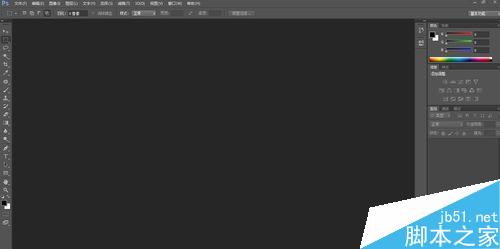
打开所需要的图片,点“文件”下的“打开”选项或者是在空白处鼠标左键单击两下,选中需要去水印的图片,点“打开”。
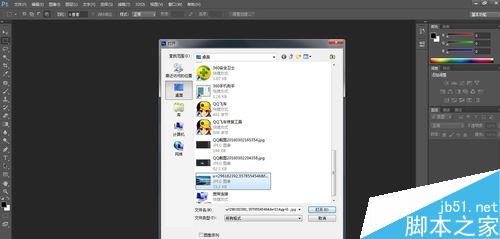
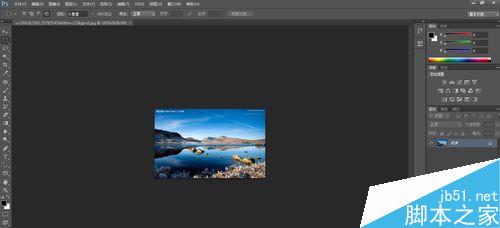
用选框工具的矩形选框工具选中需要去除的水印。
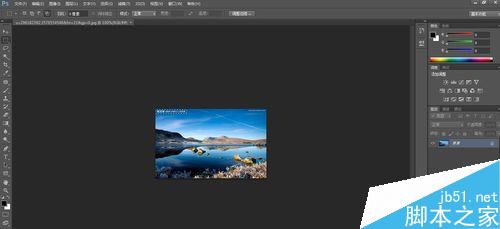
对着这个选区单击鼠标右键选择“填充”或者点“编辑”下的“填充”也或者使用快捷键Shift+F5选择填充功能,出现如下情况。
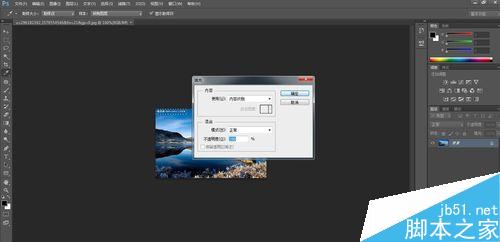
在使用那里选择"内容识别"(一般情况下自动显示"内容识别",不用选择),最后点击“确定”。
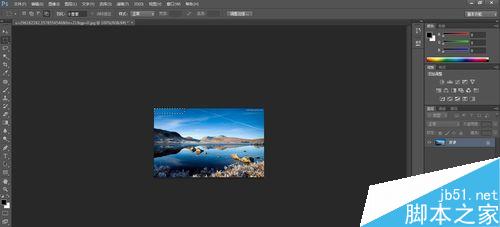
点空白处消除矩形选框,完全去除水印。
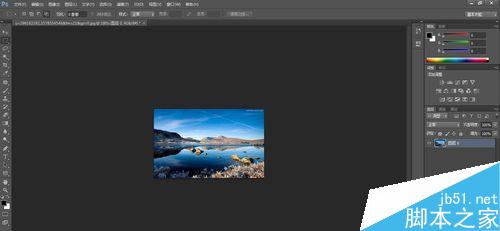
第二个水印的去除方法如上,最后效果图如下。
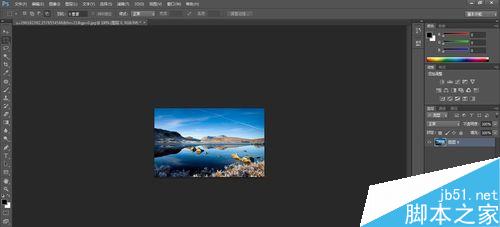
本方法只适用于比较简单的水印去除。
以上就是PS去水印方法介绍,操作很简单的,大家学会了吗?希望能对大家有所帮助!

Hot AI Tools

Undresser.AI Undress
AI-powered app for creating realistic nude photos

AI Clothes Remover
Online AI tool for removing clothes from photos.

Undress AI Tool
Undress images for free

Clothoff.io
AI clothes remover

AI Hentai Generator
Generate AI Hentai for free.

Hot Article

Hot Tools

Notepad++7.3.1
Easy-to-use and free code editor

SublimeText3 Chinese version
Chinese version, very easy to use

Zend Studio 13.0.1
Powerful PHP integrated development environment

Dreamweaver CS6
Visual web development tools

SublimeText3 Mac version
God-level code editing software (SublimeText3)

Hot Topics
 How to add watermark to Meitu Xiuxiu? Share how to add watermark to beautiful photos!
Mar 16, 2024 pm 09:55 PM
How to add watermark to Meitu Xiuxiu? Share how to add watermark to beautiful photos!
Mar 16, 2024 pm 09:55 PM
Want to know how to add watermark to MeituXiuXiu? Meitu Xiuxiu is a very easy-to-use photo editing software. It provides functions such as cutting out pictures and placing them on another picture, changing the picture size by kb, removing watermarks, changing the background color of ID photos, and adding time, date and location watermarks to the full screen. Help users quickly complete the production of pictures. Some users have created their own pictures and don’t want others to steal them. They want to cover them with their own watermarks, but don’t know how to do it? The editor will now share with you how to add watermarks to beautiful photos! If you like it, come and download it! 1. How to add watermark to beautiful pictures? Share how to add watermark to beautiful photos! 1. Open the 2023 version of Meitu Xiu Xiu downloaded from this site. Meitu Xiu Xiu 2023 version Category: Shooting and beautification Download Meitu Xiu Xiu 2023 version is a feature-rich picture beautification and editing software
 How to remove watermark with Scanner
Mar 05, 2024 pm 05:34 PM
How to remove watermark with Scanner
Mar 05, 2024 pm 05:34 PM
Removing watermarks is a useful tool in the software Scanner. Some users are not sure how to remove watermarks in Scanner. You can click Remove Watermark in Edit PDF on the save interface to close it. Next, the editor will explain Users brought us an introduction to how to remove watermarks. If you are interested, come and take a look! Scanner King usage tutorial How to remove the watermark with Scanner King? Answer: You can click on the save interface to edit the watermark removal in the PDF. Details: 1. Enter the software and click the [Camera] icon. 2. Photograph and scan the documents that need to be watermarked. 3. Click [→] to proceed to the next step. 4. After completing editing, click [✓]. 5. Click [Edit PDF]. 6. Select [Remove Watermark] below.
 How to remove watermark from clipping How to remove watermark from clipping
Feb 22, 2024 pm 05:16 PM
How to remove watermark from clipping How to remove watermark from clipping
Feb 22, 2024 pm 05:16 PM
Open the clip and select a template. After editing the video, click Export, click Save and share without watermark. Applicable model of the tutorial: iPhone13 System: iOS15.3.1 Version: Cutting 6.8.0 Analysis 1 Open Cutting and select a cutting template. 2. After clicking to open the template, click the cut the same style option in the lower right corner. 3Select the photo fill segment from the album and click Next. 4How to click the export option in the upper right corner of the page. 5Finally, click Save and Share without watermark. Supplement: What kind of software is Cutting? 1 Cutting is a video editing software that has comprehensive editing functions, can change speed, has filters and beauty effects, and has rich music library resources. Starting from February 2021, clipping will be supported on mobile phones, Pads, and Mac computers.
 How to remove video watermark in Wink
Feb 23, 2024 pm 07:22 PM
How to remove video watermark in Wink
Feb 23, 2024 pm 07:22 PM
How to remove watermarks from videos in Wink? There is a tool to remove watermarks from videos in winkAPP, but most friends don’t know how to remove watermarks from videos in wink. Next is the picture of how to remove watermarks from videos in Wink brought by the editor. Text tutorial, interested users come and take a look! How to remove video watermarks in Wink 1. First open wink APP and select the [Remove Watermark] function in the homepage area; 2. Then select the video you want to remove the watermark in the album; 3. Then select the video and click the upper right corner after editing the video. [√]; 4. Finally, click [One-click Print] as shown in the figure below and then click [Process].
 How to set photo watermark on Xiaomi Mi 14?
Mar 18, 2024 am 11:00 AM
How to set photo watermark on Xiaomi Mi 14?
Mar 18, 2024 am 11:00 AM
In order to make the photos taken more personalized and unique, Xiaomi Mi 14 provides photo watermark settings. By setting photo watermarks, users can add patterns, text and logos to the photos they take, so that each photo can better record precious moments and memories. Next, we will introduce how to set a photo watermark in Xiaomi 14 to make your photos more personalized and vivid. How to set photo watermark on Xiaomi Mi 14? 1. First click “Camera”. 2. Then click "Settings". 3. Then find the watermark, and then you can start shooting.
 How to remove watermark on Xiaomi Mi 14Ultra?
Feb 28, 2024 pm 02:28 PM
How to remove watermark on Xiaomi Mi 14Ultra?
Feb 28, 2024 pm 02:28 PM
Xiaomi Mi 14 Ultra is a new model with very good performance and configuration. This mobile phone also adopts a unique appearance design. It has a higher appearance and is very recognizable. Many consumers who want to buy it want to know how to use Xiaomi Mi 14 Ultra. Remove watermark? , the editor of this site will introduce it to you below! How to remove watermark from Xiaomi 14Ultra? 1. Open the camera application: Find and open the pre-installed camera application on Xiaomi 14. 2. Enter the settings menu: Tap the lower right or lower left corner of the screen (depending on which version you are using) to display the additional options button. Then, select "Settings" in the pop-up menu. 3. Turn off watermark option: In the settings menu, you will see various options and parameters. Scroll down until you find the "Watermark" option
 Introduction to the method of editing watermark with WPS
Mar 27, 2024 pm 02:06 PM
Introduction to the method of editing watermark with WPS
Mar 27, 2024 pm 02:06 PM
1. We use WPS to open a document. There is a watermark in it. It looks messy. How to remove it? Look down. 2. Find the Insert tab in the menu bar, select the header and footer icons under this tab, and click on them with the left mouse button. 3. At this time, the text on the page becomes gray and cannot be edited, but the watermark on the back of the text can be edited at this time. 4. Click on the watermark, you can see that this is a picture watermark, because there are several small squares around the picture, and the picture can be edited at this time. 5. Use the delete key on the keyboard to delete the picture, and you can see that the watermark is gone. 6. Double-click the mouse on the page to exit the header and footer editing mode. The text on the page returns to normal color and can be edited, but at this time the watermark on the page has disappeared. 7.
 How to remove the evaluation copy watermark in the lower right corner of win11 24H2? Tips for removing the evaluation copy in the lower right corner of win11
Jun 01, 2024 pm 09:52 PM
How to remove the evaluation copy watermark in the lower right corner of win11 24H2? Tips for removing the evaluation copy in the lower right corner of win11
Jun 01, 2024 pm 09:52 PM
How to remove the evaluation copy text in the lower right corner of win1124H2? When we use the system, sometimes the desktop will display a transparent watermark on the lower right corner of the screen. So how do we remove this transparent watermark? Users can directly use third-party software to operate. Let this site carefully introduce to users how to remove the watermark on the win1124H2 evaluation copy. To remove the watermark on the win1124H2 evaluation copy, download the UniversalWatermarkDisabler tool. After running it, the current system version and watermark status will be displayed. If "Ready for installation" is displayed in "Status", it can be removed.






