PS制作一把漂亮精致的乌木扇
这篇教程主要是向脚本之家的朋友分享PS制作一把漂亮精致的乌木扇方法,教程制作出来的效果非常漂亮,主要涉及选区调用、图层样式以及图案填充等,好了,下面我们一起来看看吧!

方法/步骤
新建文档,宽高1180*685,分辨率300
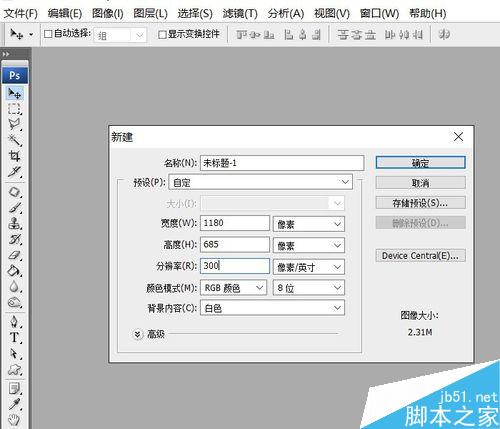
用钢笔工具绘出一个扇骨,路径面板中双击该路径保存。
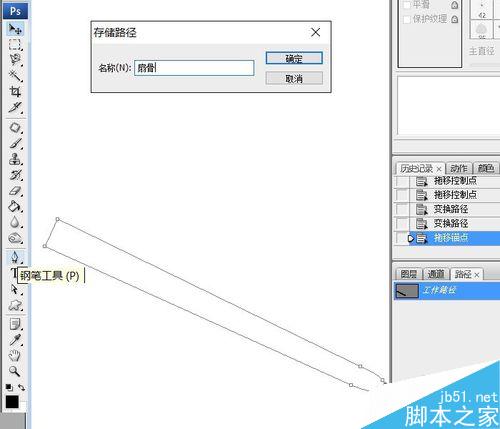
将路径转换为选区。快捷键Ctrl+Enter。
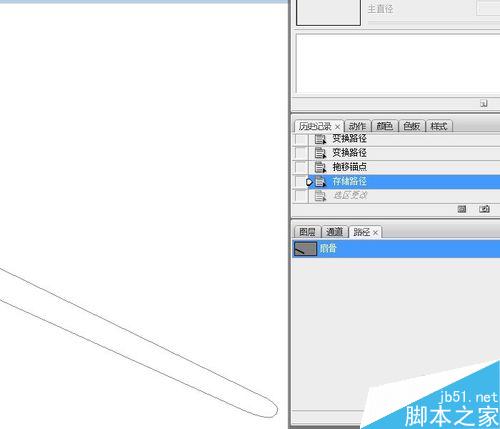
设置前景色,填充。填充快捷键Alt+Delete。Ctrl+D取消选区。
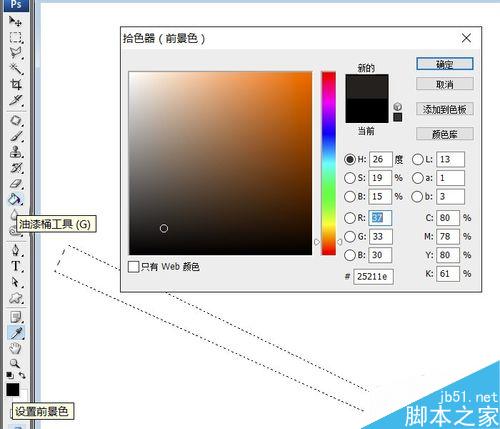
点添加图层样式按钮,为扇骨添加投影、斜面和浮雕效果以及浮雕效果的木质纹理。注意图中参数。图层样式快捷键Alt+L+Y。

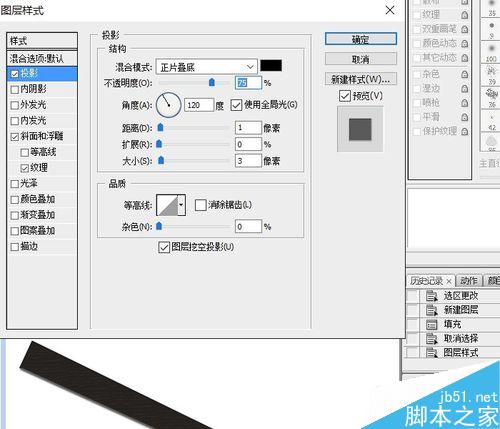
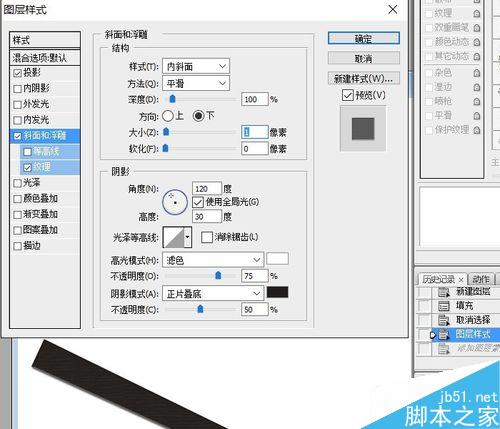
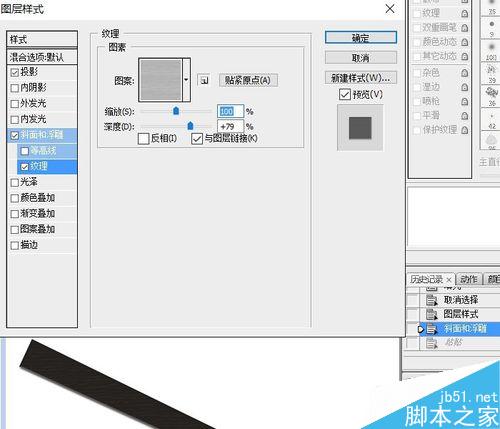
按住Ctrl键,单击图层一缩览图。点出扇骨的选区。多边形套索工具,选“从选区减去”,去除选区的四边。留下填充图案的部分。

油漆桶填充,选择图案填充,图案选箭尾,填充选区。
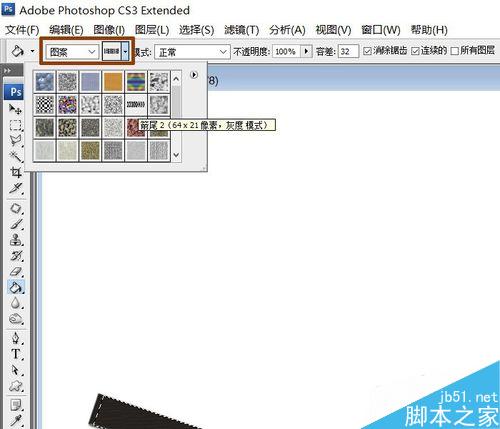
将图层1前面的小眼睛去掉,隐藏图层1的内容。
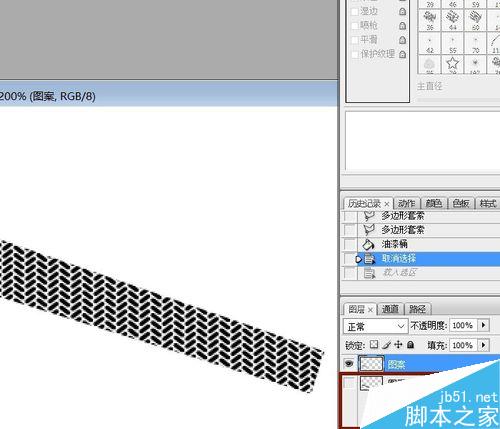
通道面板,按住Ctrl键点击RGB通道,调出图案的选区。Ctrl+Shift+I反选。复制图层1,隐藏图案和图层1。
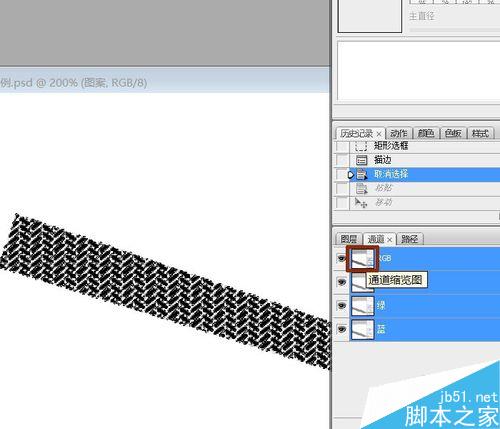

图层1副本,Delete删除选区内容,Ctrl+D取消选区。

显示图层1。回到图层1副本图层,Ctrl+T调出自由变形框,将中心点移至扇子铆钉处,每一个扇骨会以此为轴点旋转。旋转角度5。
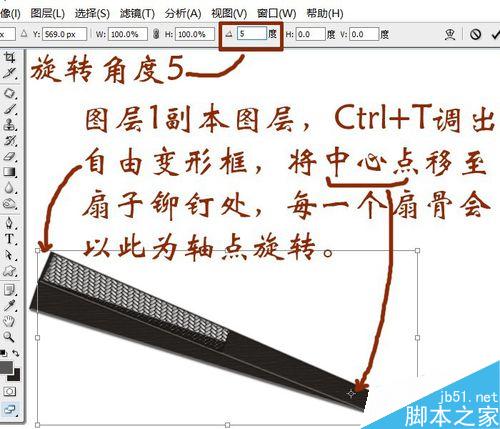
Ctrl+Shift+Alt+T复制变形。复制出中间的所有扇骨。我复制到第29个副本。此步要紧跟着上一步做,没有上一步的数据,这一步无法进行。

复制图层1(未加图案的图层)为副本30放置最上层。编辑——变换——水平翻转。


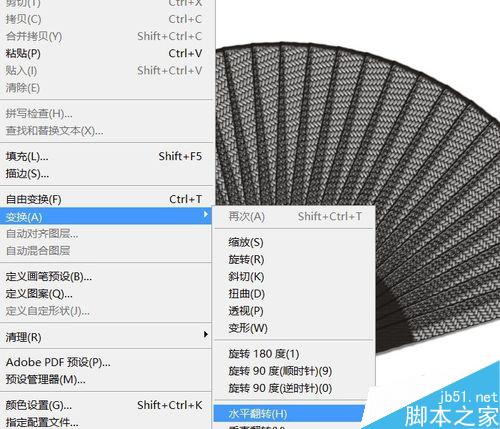
Ctrl+T调出变形框,将中心点移至下方,拖动、旋转,使该图层成为右侧的扇面。

新建一层,取名铆钉。M键调出椭圆工具,按住Shift键在铆钉位置拉出一个正圆选区。填充上灰色。


调出图层样式面板,斜面和浮雕,等高线选内凹——深,可以试着选择其他样式,自己喜欢,符合铆钉样式就好。

最终效果。图案是拖入一些图,去色,改变图层混合模式(我用的是正片叠底)、缩小图片去除多余部分,最后曲线协调颜色后的结果。



教程结束,以上就是PS制作一把漂亮精致的乌木扇方法介绍,你学会了吗?希望大家喜欢!

Hot AI Tools

Undresser.AI Undress
AI-powered app for creating realistic nude photos

AI Clothes Remover
Online AI tool for removing clothes from photos.

Undress AI Tool
Undress images for free

Clothoff.io
AI clothes remover

AI Hentai Generator
Generate AI Hentai for free.

Hot Article

Hot Tools

Notepad++7.3.1
Easy-to-use and free code editor

SublimeText3 Chinese version
Chinese version, very easy to use

Zend Studio 13.0.1
Powerful PHP integrated development environment

Dreamweaver CS6
Visual web development tools

SublimeText3 Mac version
God-level code editing software (SublimeText3)

Hot Topics
 1382
1382
 52
52
 ps serial number cs5 permanently free 2020
Jul 13, 2023 am 10:06 AM
ps serial number cs5 permanently free 2020
Jul 13, 2023 am 10:06 AM
PS serial numbers cs5 permanent free 2020 include: 1. 1330-1384-7388-4265-2355-8589 (Chinese); 2. 1330-1409-7892-5799-0412-7680 (Chinese); 3. 1330-1616-1993 -8375-9492-6951 (Chinese); 4. 1330-1971-2669-5043-0398-7801 (Chinese), etc.
 What to do if ps installation cannot write registry value error 160
Mar 22, 2023 pm 02:33 PM
What to do if ps installation cannot write registry value error 160
Mar 22, 2023 pm 02:33 PM
Solution to error 160 when ps installation cannot write registry value: 1. Check whether there is 2345 software on the computer, and if so, uninstall the software; 2. Press "Win+R" and enter "Regedit" to open the system registry, and then Find "Photoshop.exe" and delete the Photoshop item.
 How to delete selected area in ps
Aug 07, 2023 pm 01:46 PM
How to delete selected area in ps
Aug 07, 2023 pm 01:46 PM
Steps to delete the selected area in PS: 1. Open the picture you want to edit; 2. Use the appropriate tool to create a selection; 3. You can use a variety of methods to delete the content in the selection, use the "Delete" key, use the "Healing Brush Tool" , use "Content-Aware Fill", use the "Stamp Tool", etc.; 4. Use tools to repair any obvious traces or defects to make the picture look more natural; 5. After completing editing, click "File" > in the menu bar "Save" to save the editing results.
 Introduction to the process of extracting line drawings in PS
Apr 01, 2024 pm 12:51 PM
Introduction to the process of extracting line drawings in PS
Apr 01, 2024 pm 12:51 PM
1. Open the software and import a piece of material, as shown in the picture below. 2. Then ctrl+shift+u to remove color. 3. Then press ctrl+J to copy the layer. 4. Then reverse ctrl+I, and then set the layer blending mode to Color Dodge. 5. Click Filter--Others--Minimum. 6. In the pop-up dialog box, set the radius to 2 and click OK. 7. Finally, you can see the line draft extracted.
 What should I do if the PS interface font is too small?
Dec 01, 2022 am 11:31 AM
What should I do if the PS interface font is too small?
Dec 01, 2022 am 11:31 AM
How to fix the PS interface font that is too small: 1. Open PS, click the "Edit" button on the top menu bar of PS to expand the editing menu; 2. Click the "Preferences" button in the expanded editing menu, and then click "Interface. .." button; 3. In the interface settings, set the user interface font size to "Large", set the UI scaling to "200%" and save the settings, then restart PS to take effect.
 How to automate tasks using PowerShell
Feb 20, 2024 pm 01:51 PM
How to automate tasks using PowerShell
Feb 20, 2024 pm 01:51 PM
If you are an IT administrator or technology expert, you must be aware of the importance of automation. Especially for Windows users, Microsoft PowerShell is one of the best automation tools. Microsoft offers a variety of tools for your automation needs, without the need to install third-party applications. This guide will detail how to leverage PowerShell to automate tasks. What is a PowerShell script? If you have experience using PowerShell, you may have used commands to configure your operating system. A script is a collection of these commands in a .ps1 file. .ps1 files contain scripts executed by PowerShell, such as basic Get-Help
 Complete list of ps shortcut keys
Mar 11, 2024 pm 04:31 PM
Complete list of ps shortcut keys
Mar 11, 2024 pm 04:31 PM
1. Ctrl + N: Create a new document. 2. Ctrl + O: Open a file. 3. Ctrl + S: Save the current file. 4. Ctrl + Shift + S: Save as. 5. Ctrl + W: Close the current document. 6. Ctrl + Q: Exit Photoshop. 7. Ctrl + Z: Undo. 8. Ctrl + Y: Redo. 9. Ctrl + X: Cut the selected content. 10. Ctrl + C: Copy the selected content.
 What is the ps curve shortcut key?
Aug 22, 2023 am 10:44 AM
What is the ps curve shortcut key?
Aug 22, 2023 am 10:44 AM
The ps curve shortcut key is Ctrl+M. Other curve shortcut keys: 1. Convert to point control curve, Alt+Shift+Ctrl+T; 2. Automatically align the curve, Alt+Shift+Ctrl+O; 3. Restore the default curve, Ctrl+Alt+Shift+R; 4. Copy the curve, Ctrl+Alt+Shift+C; 5. Paste the curve, Ctrl+Alt+Shift+V; 6. Adjust the curve slope, Shift+up and down arrows; 7. Adjust the curve brightness, Shift+left and right arrows




