
Step 1 Establish a plane triangular coordinate system
Open the drawing tablet, press and hold the [Custom Tool] button in the left toolbox with the mouse, and select [New New Coordinate System] in the pop-up shortcut option—— New coordinate system tool.
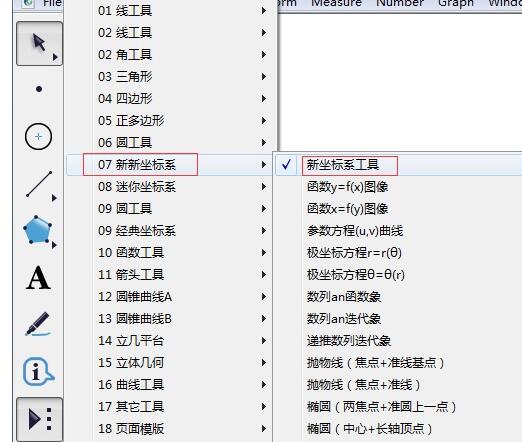
2. After selecting the tool, click once on the drawing board to draw the coordinate system. First click the [Initialization] button in the upper left corner of the drawing board to restore the coordinate system to its initial state, then click the [Trigonometric Coordinate System] button to convert the coordinate system to a triangular coordinate system,
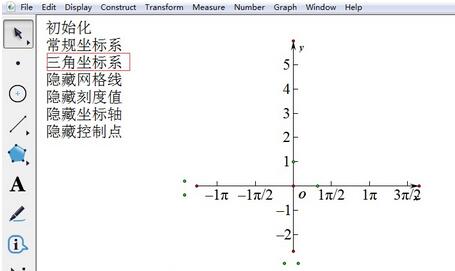
Step 2: Execute the draw new function command. Click the [Draw] menu in the upper menu bar and select the [Draw New Function] command from its drop-down option.
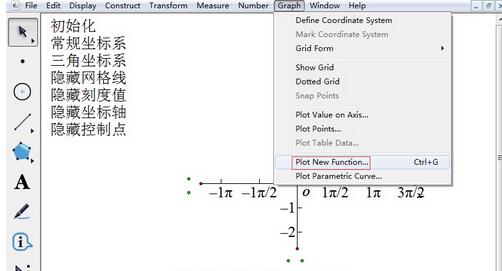
Step 3 Enter the function expression. Type [tan(x)" in the pop-up dialog box, then click [OK], and the image of y=tanx will appear on the drawing board.
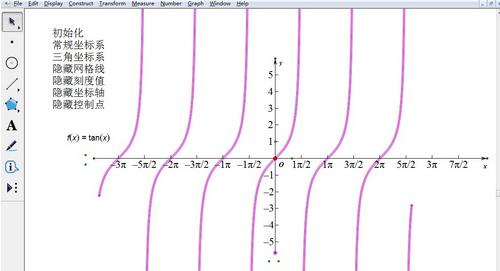
The above is the detailed content of The operation process of drawing the tangent function image on the geometric sketchpad. For more information, please follow other related articles on the PHP Chinese website!




