
这篇教程是向脚本之家的朋友分享用PS制作温馨浪漫的情人节电子贺卡方法,教程制作出来的电子贺卡非常漂亮,而且难度不是很大,很值得大家学习,推荐过来,希望大家喜欢
这篇文章是向脚本之家的朋友分享用PS制作温馨浪漫的情人节电子贺卡方法,教程很不错,制作出来的效果很漂亮,推荐过来,一起来学习吧!

方法/步骤
1、在打开PS软件之后,点击菜单上的文件【打开】。
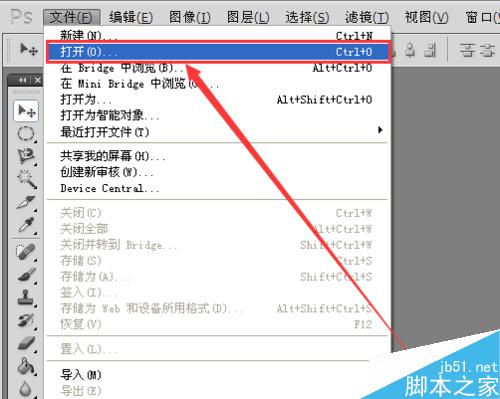
2、选择保存在桌面的图片素材,选中图片之后,继续点击【打开】按钮。
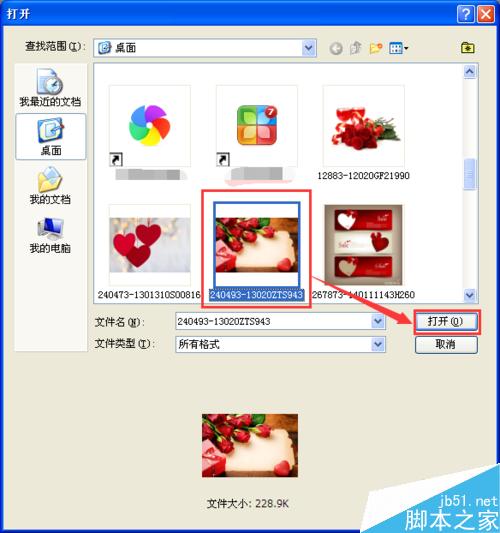
3、在打开图片的左侧,点击【(T)文字工具】按钮。

4、单击鼠标在图片的空白处,绘制一个【框框】,在【框框中输入文字】。


5、在图层中,【选中文字图层】,然后设置【文字的字体和顔色】。
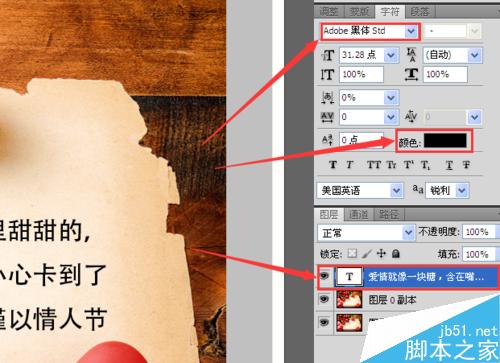
6、字体设置钢笔字体,顔色设置红色,全部设置好效果就出来了。
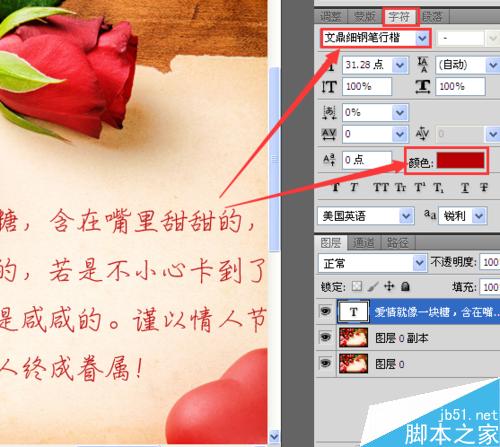

教程结束,以上就是用PS制作温馨浪漫的情人节电子贺卡方法介绍,操作很简单的,大家学会了吗?希望大家喜欢!




