
Let everyone take a look at the result.
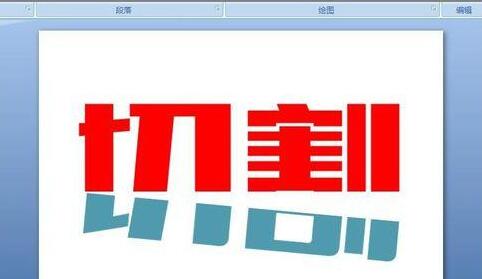
Step 1: Use the text box to type the text - [Cut]. You can choose [Bold] for the text font, which will look better.
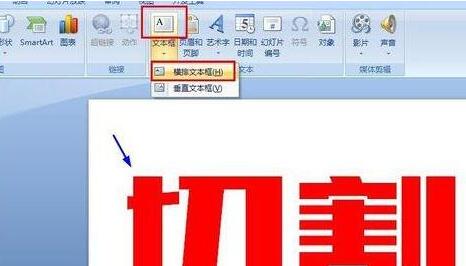
Step 2: Click [Cut] on the text, right-click on the mouse, select [Save as Image], save the text in image format, and put it on a computer disk or computer Desktop backup.
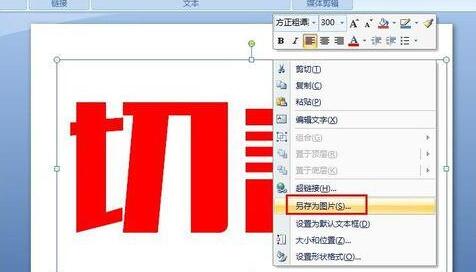
Step 3: Cut the text in the image format in step 3 and insert it into the current PPT.

Step 4: Cut the picture and make a copy for later use. Select the picture] Cut [, press ctrl c and then ctrl v. Then, use the mouse to move the two [cuts] away.
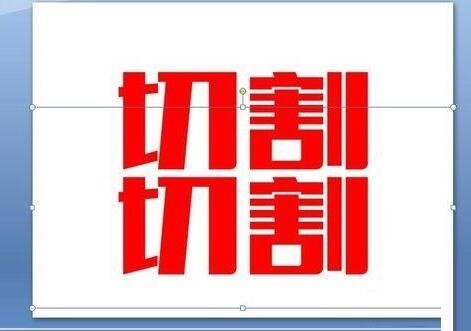
Step 5: Select the first [Cut] picture above, select [Format]-[Crop], and adjust the range you want to cut through the pink mark points. As shown in the blue horizontal line in the figure.
*Be careful to remember the position of the lower part of the text you cut off. Here I cut the border to the position of the first stroke of the word [口] of the word [cut]. This step is for the cutting operation in step seven.
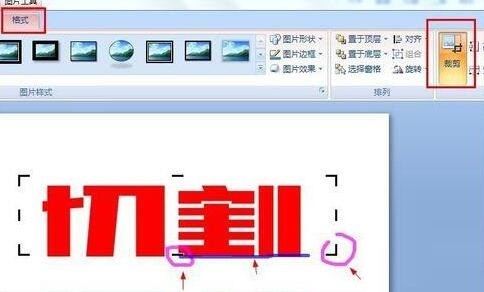
Step 6: Select the second [Cut] picture and cut the text as shown in the picture.
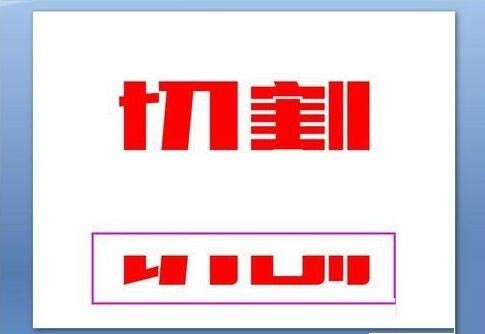
Step 7: Such as As shown in the picture, color the lower part [cutting]. Operate in sequence: [Format] - [Recolor] - Select color
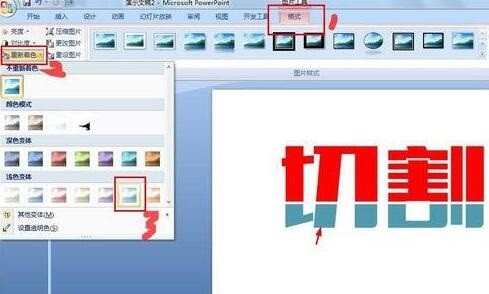
Step 8: As shown in the picture, hold down the green operating point with the mouse, rotate the picture, and adjust it to Suitable location. At this point, great work has been accomplished.
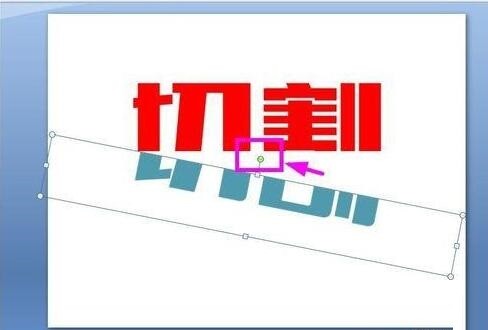
Note:
It is recommended that the PPT software version be more advanced, this is the 2007 version. Lower versions may not work.
The above is the detailed content of Detailed method for cutting and designing text in PPT. For more information, please follow other related articles on the PHP Chinese website!
 How to turn off win10 upgrade prompt
How to turn off win10 upgrade prompt
 The difference between lightweight application servers and cloud servers
The difference between lightweight application servers and cloud servers
 CMD close port command
CMD close port command
 The difference between external screen and internal screen broken
The difference between external screen and internal screen broken
 How to jump with parameters in vue.js
How to jump with parameters in vue.js
 Cell sum
Cell sum
 How to intercept harassing calls
How to intercept harassing calls
 virtual digital currency
virtual digital currency




