
Open the software and create a new ppt document.
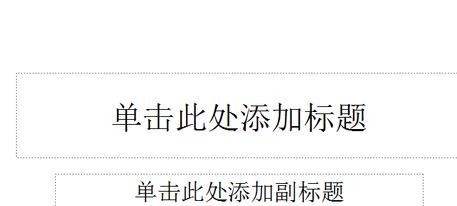
Set the document to be blank. You can also choose to cut out these text boxes. Insert - Shape - a drop-down box will pop up.
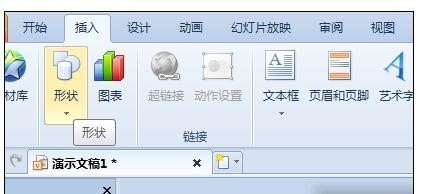
Select an icon shape in the pop-up drop-down box.
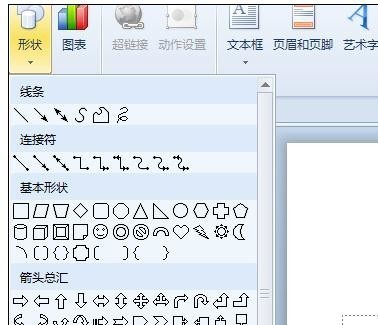
Draw the icon in a blank document.
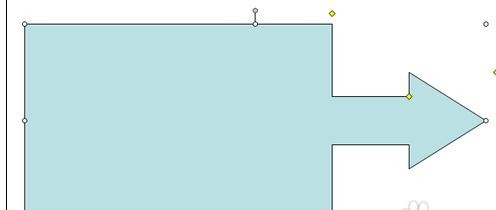
Right-click the icon you just drew and click Format Object in the pop-up dialog box.
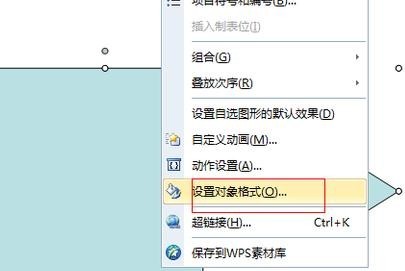
Select the fill color item in the pop-up object format box and click the small triangle at the back.
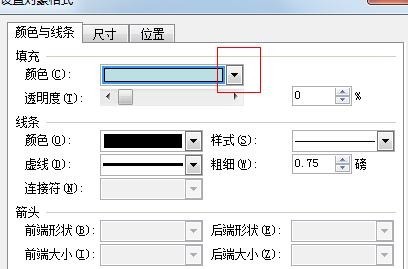
In the pop-up dialog box below, select the picture option.
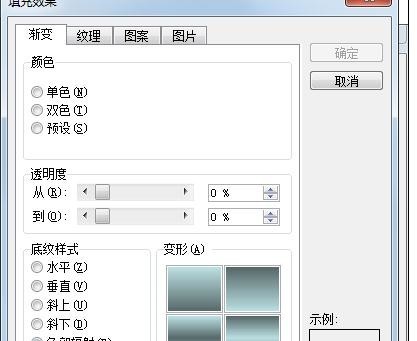
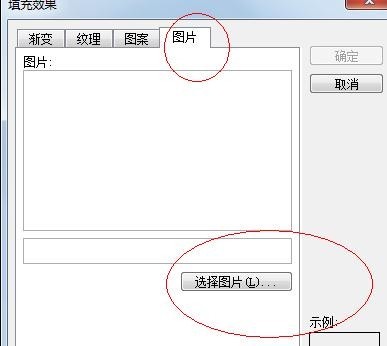
Select the picture you want to set and click OK.
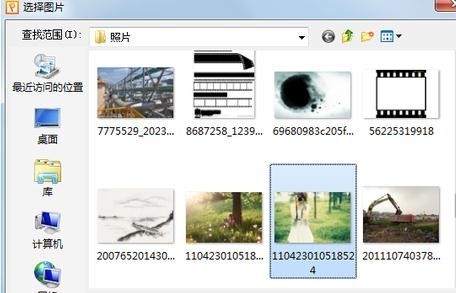
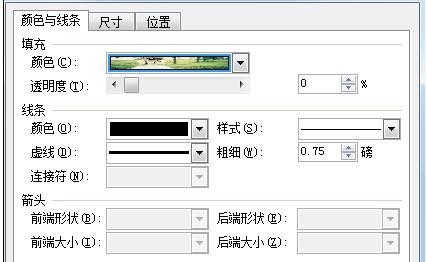
The final effect is as shown.

The above is the detailed content of ppt2013 steps to fill pictures into graphics. For more information, please follow other related articles on the PHP Chinese website!
 How to light up Douyin close friends moment
How to light up Douyin close friends moment
 microsoft project
microsoft project
 What is phased array radar
What is phased array radar
 How to use fusioncharts.js
How to use fusioncharts.js
 Yiou trading software download
Yiou trading software download
 The latest ranking of the top ten exchanges in the currency circle
The latest ranking of the top ten exchanges in the currency circle
 What to do if win8wifi connection is not available
What to do if win8wifi connection is not available
 How to recover files emptied from Recycle Bin
How to recover files emptied from Recycle Bin




