
Open the PPT made by the company according to the template.
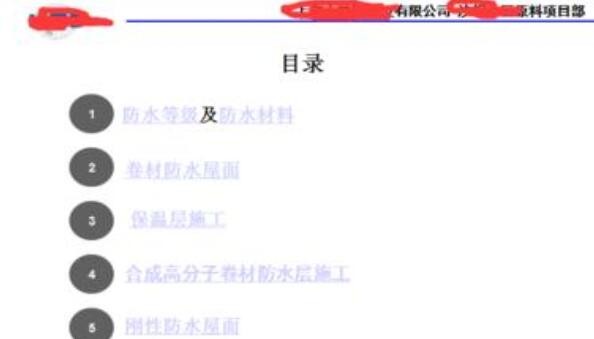
Select-View-Slide Master.
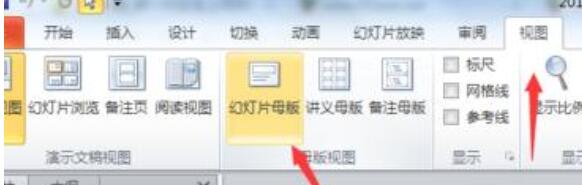
Choose the first one because it is the master, and the ones below are the layouts subordinate to the master.
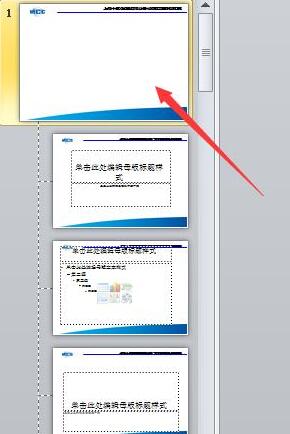
Select all the layout content of the master.

Paste the content to the location where you need to change the layout, as shown in the picture, just select a layout and paste it.
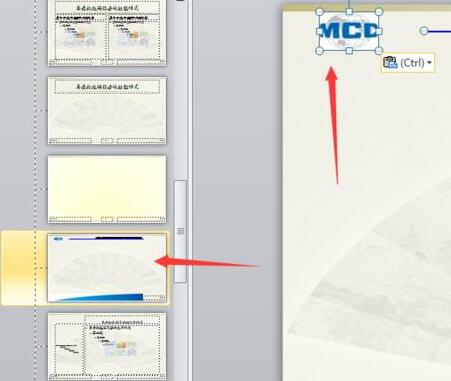
Close the master view, then select all the parts you want to apply, click Layout, and find the layout you set to apply.
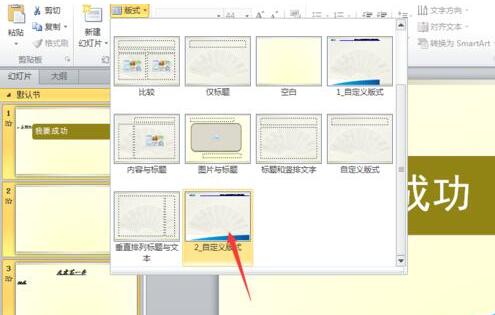
The above is the detailed content of How to apply or replace other layouts in PPT. For more information, please follow other related articles on the PHP Chinese website!




