
Select the text to be added with bullets (selecting multiple lines of text can be added in batches), click the bullet icon under the start menu, bullets will be automatically filled in, but the default bullets are generally black, regardless of color or size. It's hard to match the text behind the symbol perfectly.
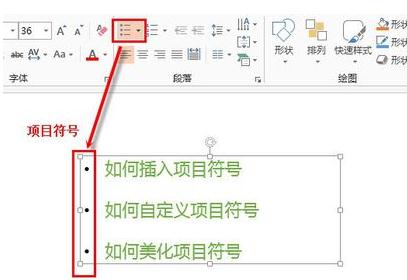
When I planned to select a bullet or number, I found that it was not like manually entering a dot. I couldn't select it at all. The original idea of modifying the color or size became In vain. In fact, this needs to be modified through its built-in pane:
Select the text to be modified and open bullets and numbering (N).
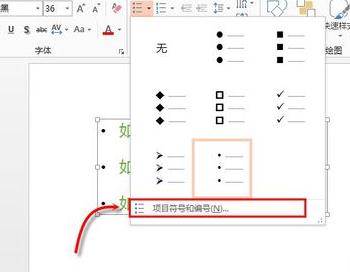
Select the desired symbol (or tick, circle or box), and you can simply modify the bullet symbol by modifying the size and color, so that the symbol matches the text format behind it and is more beautiful. .
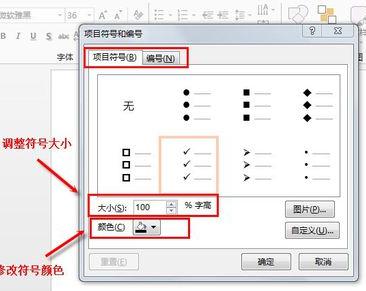
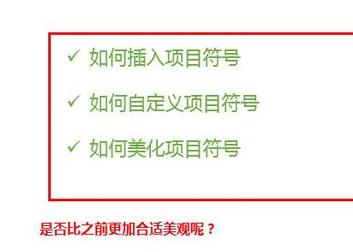
If the default symbols cannot meet your needs, you can click Customize in the lower right corner to select other symbols you want.
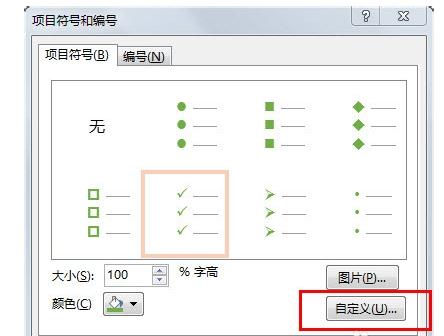
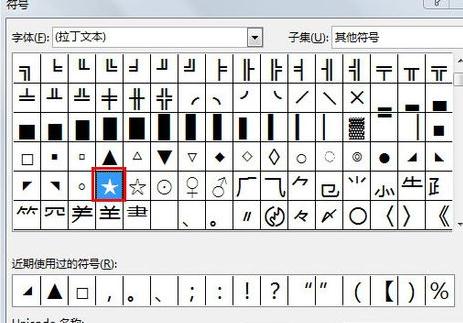
After selecting the symbol, the symbol you just selected will be added to the basic symbol bar. You can also modify the color and size to achieve the effect you want.
The above is the detailed content of Graphic and text operation steps for customizing bullet points in ppt2013. For more information, please follow other related articles on the PHP Chinese website!
 Blue screen code 0x000009c
Blue screen code 0x000009c
 A collection of common computer commands
A collection of common computer commands
 You need permission from admin to make changes to this file
You need permission from admin to make changes to this file
 Tutorial on turning off Windows 11 Security Center
Tutorial on turning off Windows 11 Security Center
 How to set up a domain name that automatically jumps
How to set up a domain name that automatically jumps
 What are the virtual currencies that may surge in 2024?
What are the virtual currencies that may surge in 2024?
 The reason why header function returns 404 failure
The reason why header function returns 404 failure
 How to use js code
How to use js code




