
Click Shape in the Insert tab, select the pentagon, and draw the shape on the page.
Insert a straight line and place it on the right side of the pentagon. The effect is as shown in the figure.
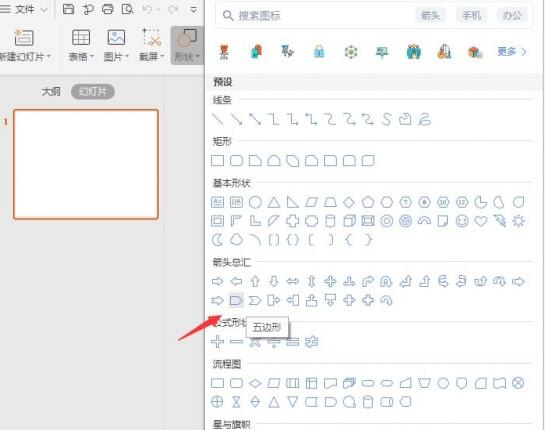
Insert a circle and place it on the right side of the straight line.
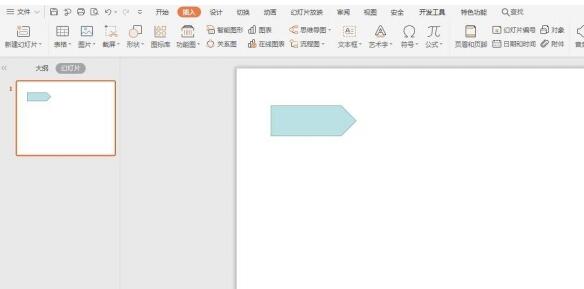
Select the circle, click Fill in the drawing tool, and select [No Fill Color].
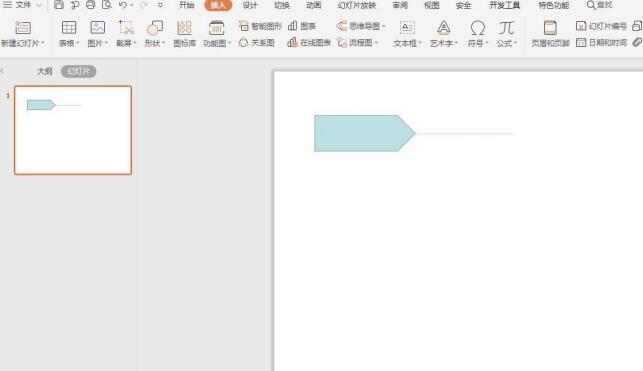
Click on the outline, choose a suitable color for fill, and set the line width to 3 points.
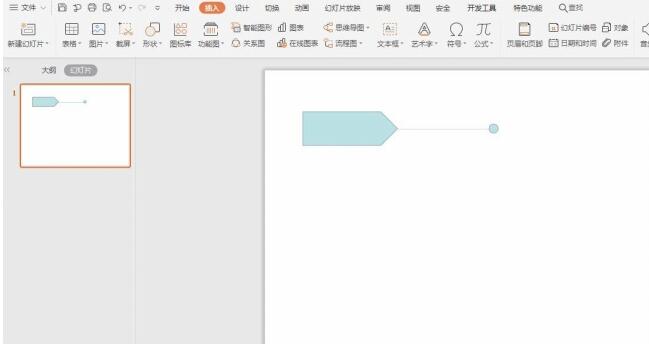
Enter the serial number in the pentagon and enter the paragraph content in the corresponding blank space, so that the pentagon paragraph layout is ready.
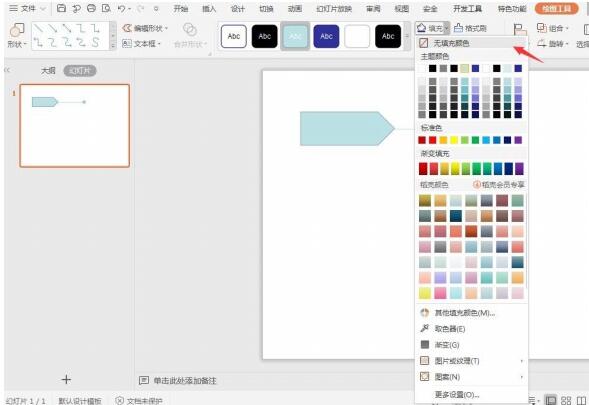
The above is the detailed content of How to create tag style paragraph layout in PPT. For more information, please follow other related articles on the PHP Chinese website!
 How to view stored procedures in MySQL
How to view stored procedures in MySQL
 parentnode usage
parentnode usage
 Solution to the problem of downloading software and installing it in win11
Solution to the problem of downloading software and installing it in win11
 Is HONOR Huawei?
Is HONOR Huawei?
 Computer software systems include
Computer software systems include
 Solution to slow access speed when renting a US server
Solution to slow access speed when renting a US server
 The main reason why computers use binary
The main reason why computers use binary
 How to center the web page in dreamweaver
How to center the web page in dreamweaver
 okx trading platform official website entrance
okx trading platform official website entrance




