
1. As shown in the picture, when entering 1.3, 1.2, and then calculate the total of 2.5, select three cells and click to reduce the decimal places.
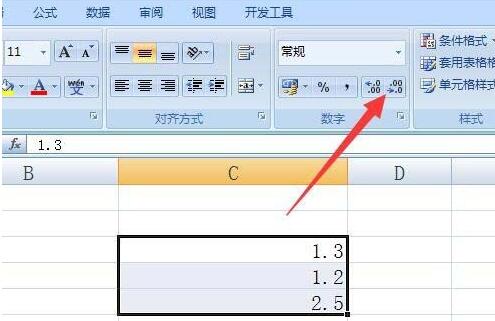
#2. At this time, I found that 1 1 is equal to 3. Because the upper two decimals are less than 5, they are discarded directly, and the lower decimals are greater than or equal to 5, so 1 is added. It becomes 3. Let’s delete 3 and recalculate it, it’s still 3.
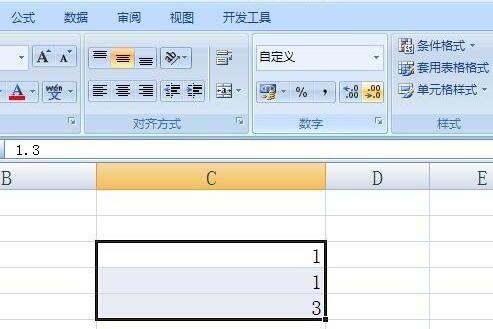
3. At this time, you need to use the formula round. Put the above two numbers in the round function to round off the decimal places. As shown in the figure [=round(1.3,0)[,[=round(1.2,0)[.
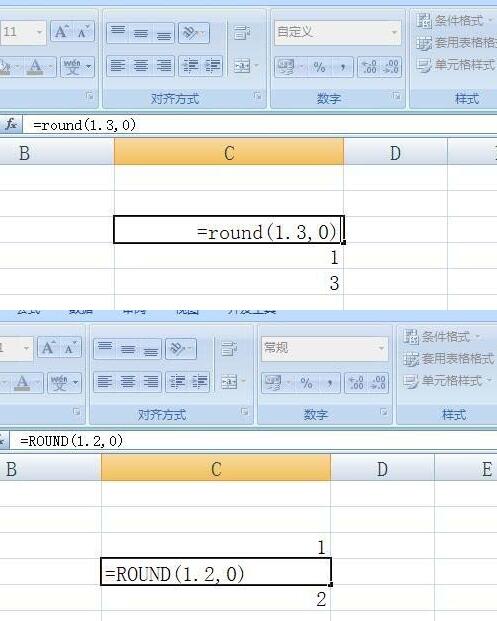
4. We see that the total below has been automatically corrected.
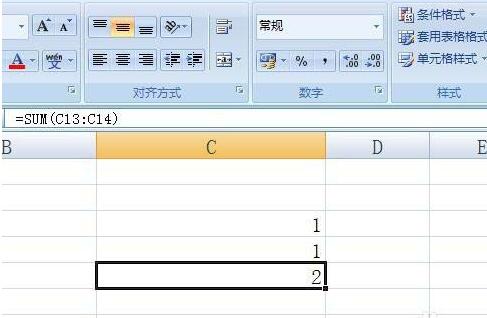
5. Delete it and re-total it. The result is correct and will not become 3.
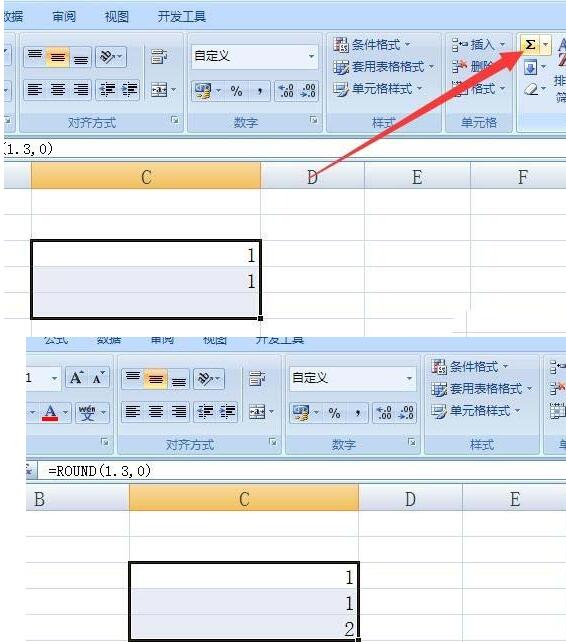
The above is the detailed content of How to deal with Excel decimal point addition errors. For more information, please follow other related articles on the PHP Chinese website!




