
Note: Not all objects can be reflected, such as constructed trajectories and function images. The reflection command will not pop up a dialog box. The mirror must be marked before reflection, otherwise the system will randomly mark a line segment, ray or straight line as the marked mirror.
Example: Construct an axially symmetrical figure of △ABC about a straight line
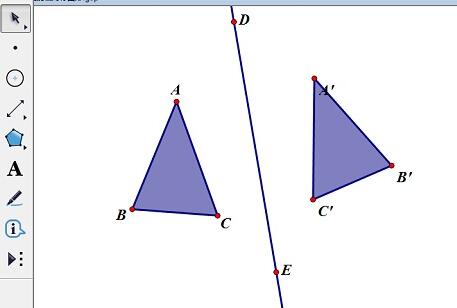
1. Click the polygon tool and draw a △ABC at an appropriate position on the drawing board.
2. Click the straight line tool and draw a straight line DE at the appropriate position on the artboard.
3. Select straight line DE and execute the [Mark Mirror] command under the [Transform] menu to mark straight line DE as a mirror. At this time, straight line DE will flash briefly, indicating that the marking is successful.
4. Select △ABC and execute the [Reflection] command under the [Transform] menu to obtain a new △A’B’C’ that is symmetrical with △ABC.
5. Execute the [File]-[Save] command and save it as the file name [Constructing an axially symmetrical figure of △ABC about a straight line].
Tip: The axially symmetrical figure demonstrates dragging the vertices of a triangle from left to right to change its position and shape, and you can observe the dynamically maintained symmetry relationship and related properties.
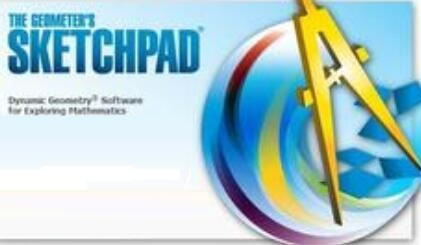
The above is the detailed content of How to use the reflection command to create axially symmetrical graphics on the geometric sketchpad. For more information, please follow other related articles on the PHP Chinese website!
 Blue screen code 0x000009c
Blue screen code 0x000009c
 A collection of common computer commands
A collection of common computer commands
 You need permission from admin to make changes to this file
You need permission from admin to make changes to this file
 Tutorial on turning off Windows 11 Security Center
Tutorial on turning off Windows 11 Security Center
 How to set up a domain name that automatically jumps
How to set up a domain name that automatically jumps
 What are the virtual currencies that may surge in 2024?
What are the virtual currencies that may surge in 2024?
 The reason why header function returns 404 failure
The reason why header function returns 404 failure
 How to use js code
How to use js code




