
Click Settings in the menu bar, select [User Settings], open the [User Settings] dialog box, find [Project File] from the [Application] tab, and you can see a series of [Auto Save] at the bottom Options, remove the check mark in front of [Project Folder] under the target, click Apply, and the edius automatic saving setting is turned off.
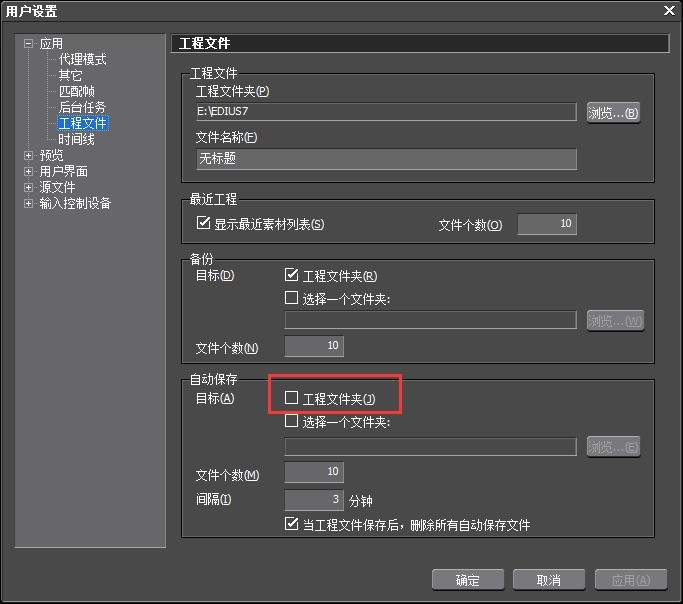
However, many novices have encountered situations where source files are lost or project files are not saved, resulting in power outages or crashes. The things they worked so hard to create are gone in an instant, and you can imagine the mood. Know. If you don't turn off Edius' automatic saving, you can save a lot of trouble. So if you find it annoying to automatically save files every three minutes, you can set a longer interval according to your needs.
In addition, you can check [When the project file is saved, delete all automatically saved files] to save computer memory.
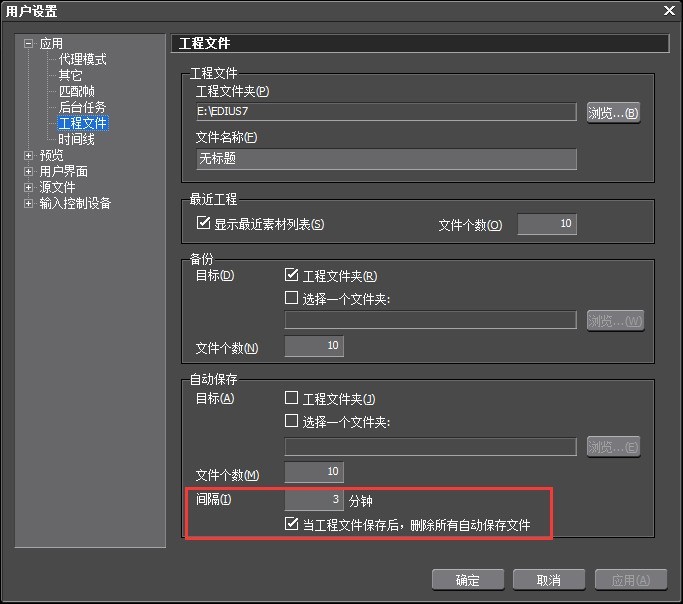
After setting, click Apply, you can see the files automatically saved by the software for us in the AutoSave folder in the initial settings folder. The names of the project files are automatically added with time stamps according to the order of time. When our main file is damaged and cannot be opened, we can open these backup files to continue editing.
The above is the detailed content of How to turn off automatic saving in Edius. For more information, please follow other related articles on the PHP Chinese website!




