
Select the part to be printed, click [Print]-[Print Preview], shortcut key CTRL P.
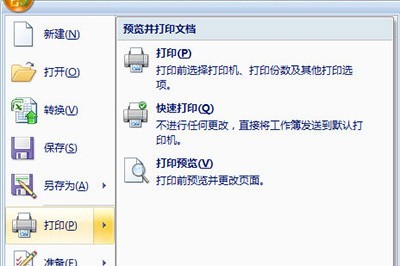
Select [Selected Area] in [Print Content].
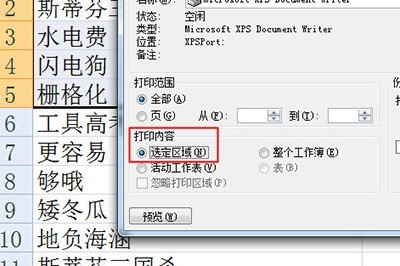
Finally start printing and it will be OK. This method is simple. There is another way.
Enter the [Page Layout] column, then select the print area, and click [Print Area]-[Set Print Area].
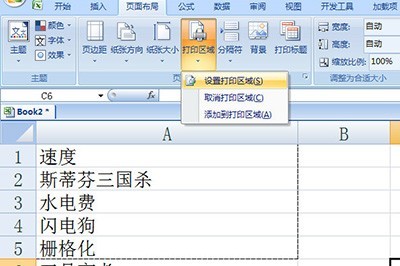
The area you selected will be automatically printed the next time you print.
The above is the detailed content of Tutorial on how to print a selected area in Excel. For more information, please follow other related articles on the PHP Chinese website!




