
Open the Excel table to be edited.
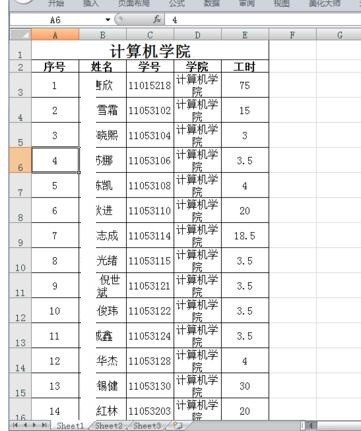
Select the cell to be named. You can see that it has a default name in the upper left corner. Let’s modify its name, enter the required table name, and press Enter. The selected cell was named successfully.
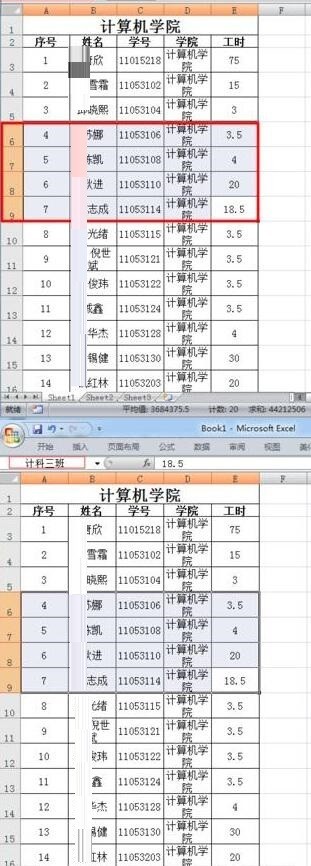
There is also a way to quickly name cells, that is, select the cell to be named and right-click. Select "Named cell range".
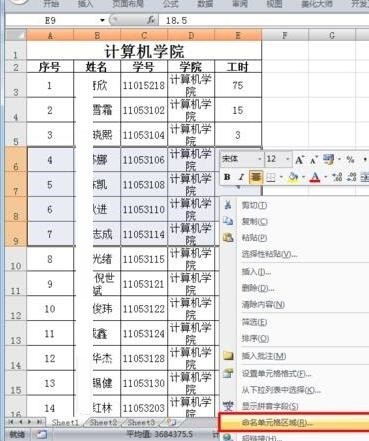
Click "Name Cell Range". In the new name dialog box, you can enter the cell name to be set, and you can also set other things, such as adding comments, etc., which can be more clear. Click OK to set up successfully.
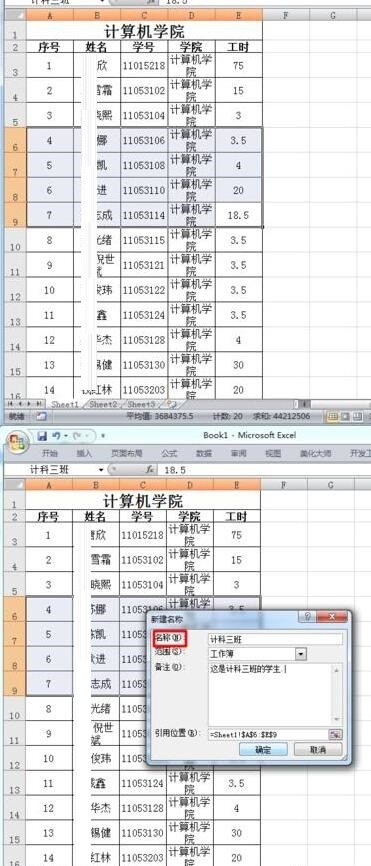
The above is the detailed content of Steps to rename cells in Excel. For more information, please follow other related articles on the PHP Chinese website!
 How to light up Douyin close friends moment
How to light up Douyin close friends moment
 microsoft project
microsoft project
 What is phased array radar
What is phased array radar
 How to use fusioncharts.js
How to use fusioncharts.js
 Yiou trading software download
Yiou trading software download
 The latest ranking of the top ten exchanges in the currency circle
The latest ranking of the top ten exchanges in the currency circle
 What to do if win8wifi connection is not available
What to do if win8wifi connection is not available
 How to recover files emptied from Recycle Bin
How to recover files emptied from Recycle Bin




