
Take the following addresses as examples.
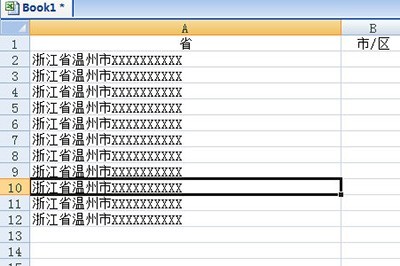
Select all these addresses, then switch to the [Data] tab at the top and click the [Sort] function inside.
In the column wizard, select [Fixed Width], which means adding spaces to align the fields in each column, and click Next.
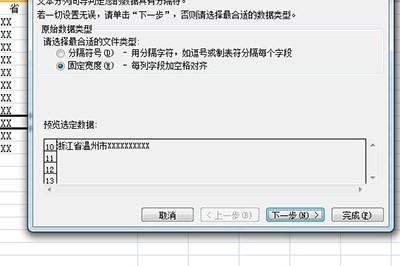
Then you can see the ruler. Click it and a dividing line will appear. You can separate according to the classification you want.
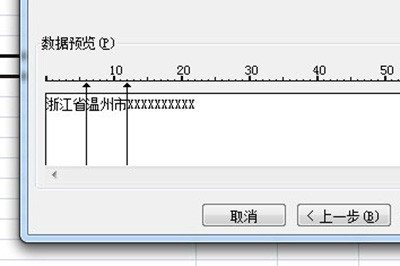
Finally click Next, and the information of this address will be separated. After checking that there is no problem, click Finish, and all addresses will be quickly separated.
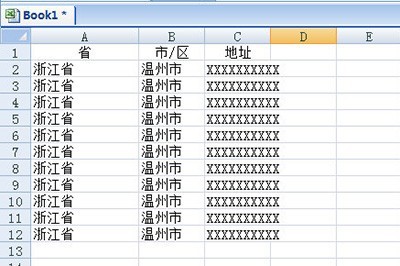
The above is the detailed content of How to split addresses in Excel. For more information, please follow other related articles on the PHP Chinese website!
 How to turn off win10 upgrade prompt
How to turn off win10 upgrade prompt
 The difference between lightweight application servers and cloud servers
The difference between lightweight application servers and cloud servers
 CMD close port command
CMD close port command
 The difference between external screen and internal screen broken
The difference between external screen and internal screen broken
 How to jump with parameters in vue.js
How to jump with parameters in vue.js
 Cell sum
Cell sum
 How to intercept harassing calls
How to intercept harassing calls
 virtual digital currency
virtual digital currency




