
Open the geometric sketchpad, select [Point Tool], and click any number of points in the workspace (depending on the number of parameters of the function you create. What is demonstrated here is a quadratic function, so three points are established. ).
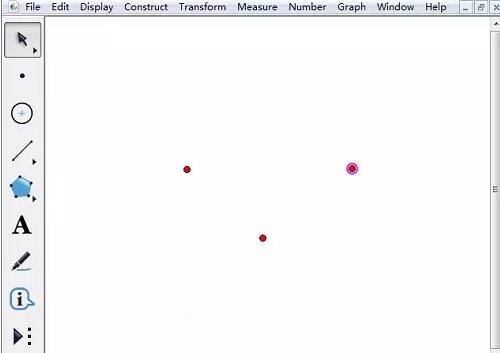
Select [Move Arrow Tool], select any point we just created, right-click, select Properties, click Label Options, enter [a], and click [Show Labels] below 】, click OK. Use the same method to change the labels of the remaining two points to b and c.
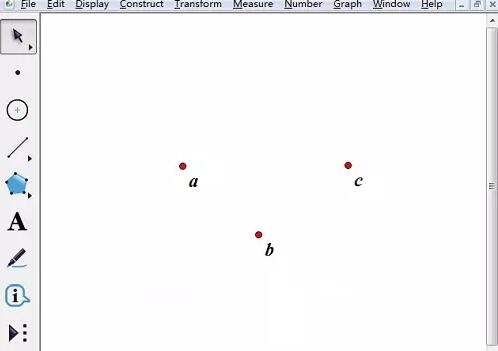
Right-click on each point and select the abscissa or ordinate (you can choose either one, the difference will be explained later).

Select the three small boxes that appear in the upper left corner, right-click elsewhere in the workspace and select [Draw New Function]. In the pop-up New Function dialog box, click Xa→ *→x→^→2→ →→Xb→*→x→ →Xc, and finally click [OK].
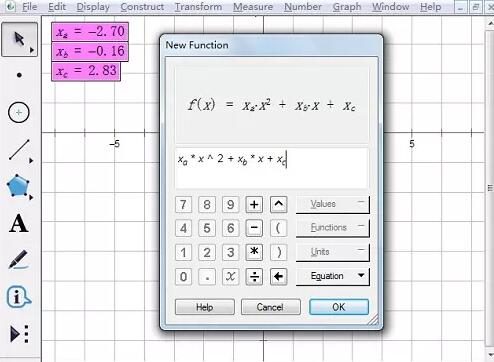
At this point, the quadratic function graph is completed. Drag three points to see how the function changes.

Note: In the third step, if the abscissa is selected, drag the point horizontally, and if the ordinate is selected, drag the point vertically.
The above is the detailed content of Detailed method for creating dynamic quadratic functions using geometric sketchpad. For more information, please follow other related articles on the PHP Chinese website!
 How to turn off win10 upgrade prompt
How to turn off win10 upgrade prompt
 The difference between lightweight application servers and cloud servers
The difference between lightweight application servers and cloud servers
 CMD close port command
CMD close port command
 The difference between external screen and internal screen broken
The difference between external screen and internal screen broken
 How to jump with parameters in vue.js
How to jump with parameters in vue.js
 Cell sum
Cell sum
 How to intercept harassing calls
How to intercept harassing calls
 virtual digital currency
virtual digital currency




