
1. Draw free points
This is relatively simple. First select the point tool, and then click on a blank space in the drawing area. Each time you click, a point will be drawn.
2. Draw points on the object
Select the point tool first, move the mouse to the object you want to add points, the object will be highlighted, and then click the mouse on the object. You can now draw a point on the object.
For example, draw a point on the line segment, as shown in the figure.
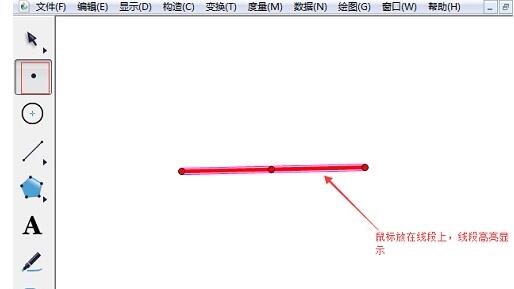
3. Draw the intersection of objects
For example, draw the intersection of a straight line and a circle. The specific operations are as follows:
(1)Use the straight line tool and the circle Tool draws a line and a circle so that they intersect.
(2) Select the point tool and move the mouse to the straight line, the straight line will be highlighted. If you move the mouse over the circle, the circle will be highlighted. When the mouse moves to the intersection of the line and the circle, both the line and the circle will be highlighted. At this point, you can draw the intersection point by clicking the mouse, as shown in the figure below.
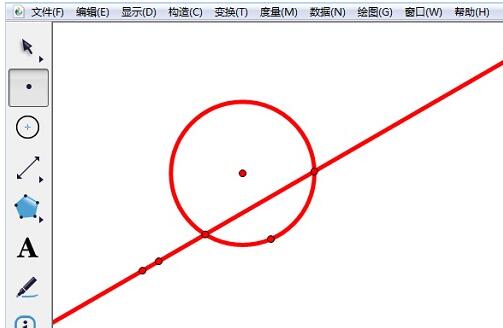
Tip: When dragging the object to change its position, the intersection point still exists.
The above is the detailed content of Geometric Sketchpad Point Tool Usage Operation Content. For more information, please follow other related articles on the PHP Chinese website!




