
On the PPT page, click the [View] column above and select [Slide Master] there.

Enter the PPT master view, insert the LOGO picture into it, and adjust the size and position.

Finally close the motherboard view so that every page has a LOGO picture.
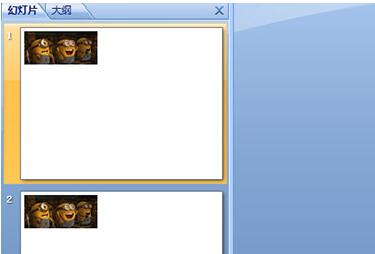
The other one is the slide page number. There is no master page here. Click [Header and Footer] in the [Insert] option bar above and check the slide number inside. , click OK, all slide page numbers will be displayed, done.

The above is the detailed content of PPT batch adding logo operation content. For more information, please follow other related articles on the PHP Chinese website!
 How to light up Douyin close friends moment
How to light up Douyin close friends moment
 microsoft project
microsoft project
 What is phased array radar
What is phased array radar
 How to use fusioncharts.js
How to use fusioncharts.js
 Yiou trading software download
Yiou trading software download
 The latest ranking of the top ten exchanges in the currency circle
The latest ranking of the top ten exchanges in the currency circle
 What to do if win8wifi connection is not available
What to do if win8wifi connection is not available
 How to recover files emptied from Recycle Bin
How to recover files emptied from Recycle Bin




