
New parameters. Open the geometric sketchpad, click [Data] - New Parameter in the menu bar, fill in the number of sides 8 in the [Value] box of the pop-up [New Parameter] dialog box, the unit [None], and click the [OK] button. In this way, a box will appear in the upper left corner of the canvas with the number of sides written in it. This is our new parameter.

Select the regular polygon tool. Click [Customize Tools] in the left sidebar, select [Regular Polygon] - Positive n deformation (inner n ≤ 42),
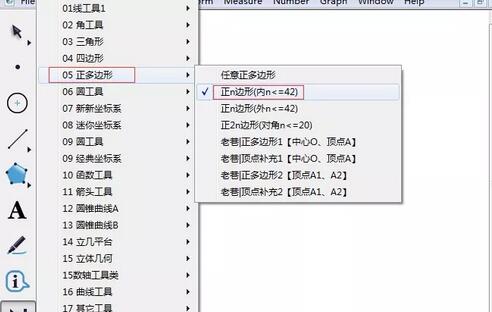
draw a regular octagon. Click the newly created parameter with the mouse, and a point will appear. This point is the center of the regular octagon to be made. Then drag the mouse to draw a regular octagon of a certain size.

The above is the detailed content of How to create a regular octagon using the Geometry Sketchpad custom tool. For more information, please follow other related articles on the PHP Chinese website!
 Blue screen code 0x000009c
Blue screen code 0x000009c
 A collection of common computer commands
A collection of common computer commands
 You need permission from admin to make changes to this file
You need permission from admin to make changes to this file
 Tutorial on turning off Windows 11 Security Center
Tutorial on turning off Windows 11 Security Center
 How to set up a domain name that automatically jumps
How to set up a domain name that automatically jumps
 What are the virtual currencies that may surge in 2024?
What are the virtual currencies that may surge in 2024?
 The reason why header function returns 404 failure
The reason why header function returns 404 failure
 How to use js code
How to use js code




