
1. First, we click New Query under the Data tab, select From File, and click From Folder.

2. We click Browse to select the file, select the folder we want to make a directory from the path of the file folder, and click OK.
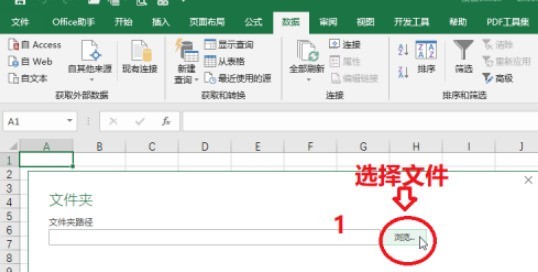
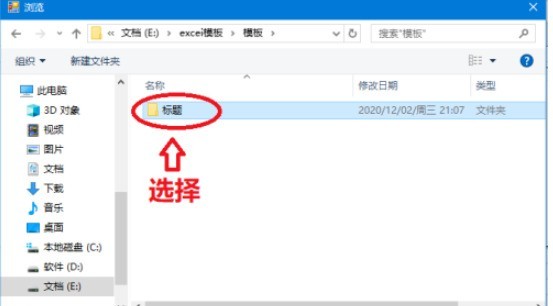
3. Then we choose to load.

4. Then we find the query tab, select Edit under the query tab, delete the columns we don’t need here, and then click Close and Upload.


5. We also need to add a column, add a connection, and enter the formula =HYPERLINK([@[Folder Path]]&[@Name],"Open in the blank space File"), we press Enter after the input is completed.

6. In this way, all directories will be automatically connected. When we need to find a file, just click to open the file.

The above is the detailed content of How to set up a dynamic catalog file in excel_A list of steps to set up a dynamic catalog file in excel. For more information, please follow other related articles on the PHP Chinese website!




