PS制作漂亮的眨眼睛图片
Jun 01, 2016 pm 02:24 PM今天小编为大家分享PS制作漂亮的眨眼睛图片方法,教程制作出来的效果很漂亮,难度不是很大,推荐过来,来看看吧!
方法/步骤
1、首先,我们打开PS软件,在文件-打开-中找到想要编辑的图片,这里我们找到一张网上的图片,为大家演示如何做一张会眨眼睛的动图,这里我们要用到的工具有仿制图章、时间轴等。

2、打开图片后我们将图片放大这里我们可以用鼠标滚轮操作,如果你的鼠标滚轮没有反应的话到-编辑-首选项-常规,点击后如图所示出现新的对话框,然后勾选划线区域,鼠标滚轮就可以实现放大缩小功能。
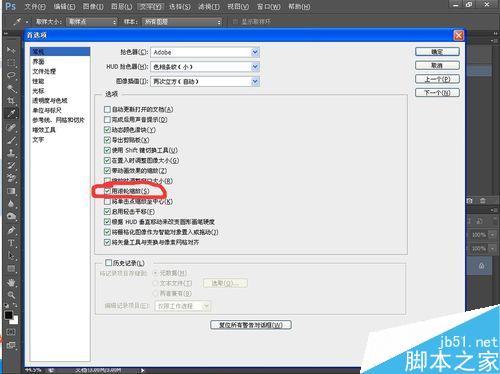
3、复制原图层快捷键Ctrl+J,然后我们将鼠标来到工具栏选择仿制图章工具然后将工具大小调小,然后再眼皮附近按住Alt键进行样本点选择,选择尽量贴近要变化的区域,然后进行涂抹将眼睛用皮肤覆盖住。
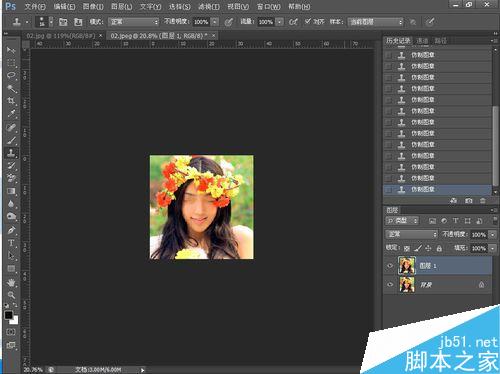
4、这个效果有点不自然我们给他补一个眼线,那么我们就要来到工具栏找到加深工具,进行调整,加深工具位置如图所示。这是我们有了两张图片,一张睁眼一张闭眼的。
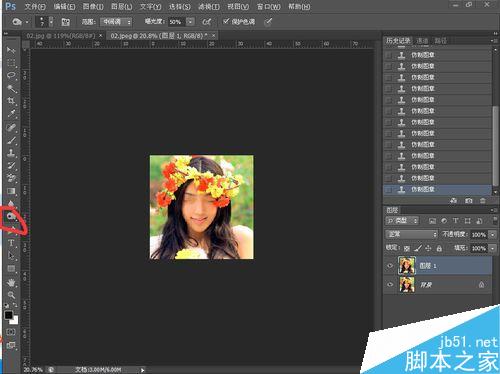
5、然后我们将鼠标来到工具栏找到窗口在其中选择时间轴,选择创建帧动画,然后我们将图层拖到时间轴工作区,然后点击复制我们就得到两个照片但是都是闭眼睛的这是我们来到图层工作区关闭闭眼的图层发现第二张照片变成睁眼睛的。在照片小面可以调节每张照片的时间调到0.5秒和重复次数调整到永远。保存时要选择储存web所用格式然后选择gif格式。


注意事项
保存时要选择储存web所用格式
以上就是PS制作漂亮的眨眼睛图片方法介绍,操作很简单的,大家学会了吗?希望这篇文章能对大家有所帮助!

Hot Article

Hot tools Tags

Hot Article

Hot Article Tags

Notepad++7.3.1
Easy-to-use and free code editor

SublimeText3 Chinese version
Chinese version, very easy to use

Zend Studio 13.0.1
Powerful PHP integrated development environment

Dreamweaver CS6
Visual web development tools

SublimeText3 Mac version
God-level code editing software (SublimeText3)

Hot Topics
 ps serial number cs5 permanently free 2020
Jul 13, 2023 am 10:06 AM
ps serial number cs5 permanently free 2020
Jul 13, 2023 am 10:06 AM
ps serial number cs5 permanently free 2020
 What to do if ps installation cannot write registry value error 160
Mar 22, 2023 pm 02:33 PM
What to do if ps installation cannot write registry value error 160
Mar 22, 2023 pm 02:33 PM
What to do if ps installation cannot write registry value error 160
 What should I do if the PS interface font is too small?
Dec 01, 2022 am 11:31 AM
What should I do if the PS interface font is too small?
Dec 01, 2022 am 11:31 AM
What should I do if the PS interface font is too small?
 Introduction to the process of extracting line drawings in PS
Apr 01, 2024 pm 12:51 PM
Introduction to the process of extracting line drawings in PS
Apr 01, 2024 pm 12:51 PM
Introduction to the process of extracting line drawings in PS
 How to automate tasks using PowerShell
Feb 20, 2024 pm 01:51 PM
How to automate tasks using PowerShell
Feb 20, 2024 pm 01:51 PM
How to automate tasks using PowerShell










