
Take the table below as an example. You can see that the data in the two columns are irregular, but it can be done in the same way.
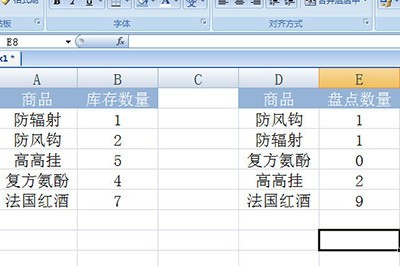
Enter -1 in a cell next to the table, then copy it, and then select the count quantity. Right-click and select [Paste Special], and select [Multiply] in the operation.
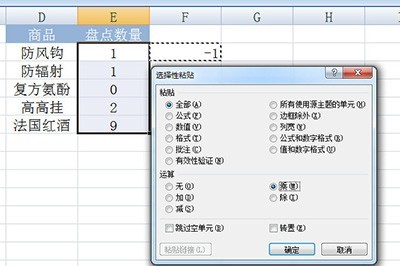
In this way, the inventory quantity will temporarily become a negative number. Then find [Consolidated Calculation] in the [Data] tab. Add the two data areas respectively, and check the lower label position as [Leftmost Column].
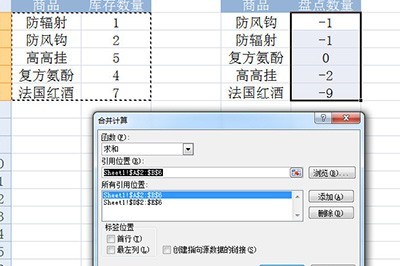
Finally click OK, and an inventory table will be generated. Except for 0 data in it, the rest is the difference.
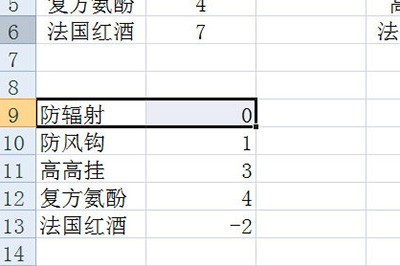
Dear friends who have just come into contact with Excel software, come and learn the operation method of Excel inventory inventory in this article today. I believe you will be comfortable in future use.
The above is the detailed content of Inventory counting steps in Excel. For more information, please follow other related articles on the PHP Chinese website!
 How to light up Douyin close friends moment
How to light up Douyin close friends moment
 microsoft project
microsoft project
 What is phased array radar
What is phased array radar
 How to use fusioncharts.js
How to use fusioncharts.js
 Yiou trading software download
Yiou trading software download
 The latest ranking of the top ten exchanges in the currency circle
The latest ranking of the top ten exchanges in the currency circle
 What to do if win8wifi connection is not available
What to do if win8wifi connection is not available
 How to recover files emptied from Recycle Bin
How to recover files emptied from Recycle Bin




