
The effect to be achieved in this article is as shown in the figure:
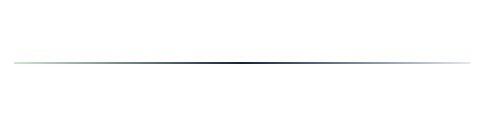
This kind of gradient straight line is usually used as a dividing line, which is very beautiful.
The implementation steps in PPT are recorded as follows:
Draw a straight line
Right-click – set the shape format, open the dialog box, and switch to the [Line Color] tab
Select [Gradient Line], and select [Linear Left] or [Linear Right] for the direction
In the gradient aperture, there are three by default, which is equivalent to the three control points of this straight line. Set the control points on both sides to white and the middle control point to black.
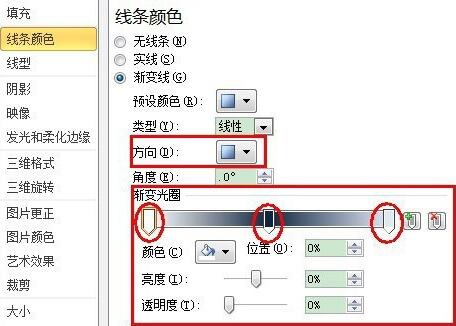
The above is the detailed content of How to create gradient straight lines in PPT. For more information, please follow other related articles on the PHP Chinese website!




