 Software Tutorial
Software Tutorial
 Computer Software
Computer Software
 How to draw parametric circle images using geometric sketchpad
How to draw parametric circle images using geometric sketchpad
How to draw parametric circle images using geometric sketchpad
How to draw an accurate parametric circle with geometric sketchpad? PHP editor Xinyi introduces two methods to help you solve this problem. Please continue reading below for detailed steps.
1. Select [Drawing] - [Define Coordinate System] to establish a rectangular coordinate system. Click [Drawing] - [Hide Grid] to hide the grid. Change the origin label to [O]. Use the [Point] tool to draw three points on the x-axis, labeled D, E, and F respectively.
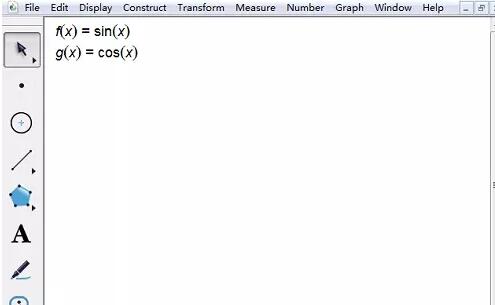
2. Select point D, point E, point F and the x-axis, click [Construction] - [Vertical Line] to draw three vertical lines perpendicular to the x-axis. . Use the [Point] tool to draw one point on three vertical lines, labeled A, B, and C respectively.
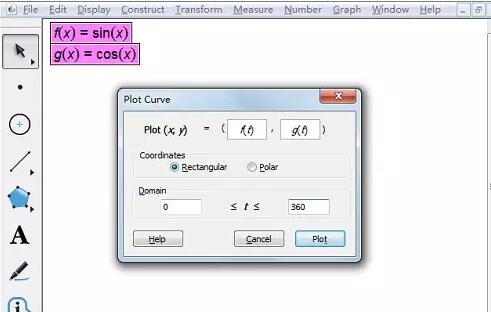
3. Select 3 vertical lines and press the shortcut key [Ctrl H] to hide the 3 vertical lines. Select point A and point D and press the shortcut key [Ctrl L] to draw line segment AD. In the same way, draw line segments BE and CF.
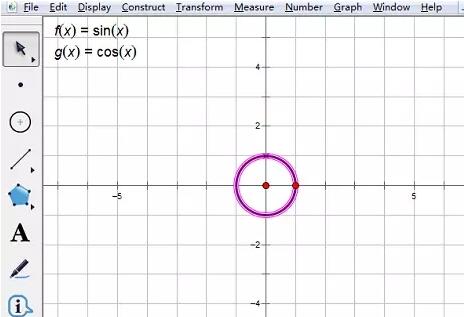
4. Select point A, point B and point C, click [Measurement] - [Vertical Coordinate] menu command in sequence, drag the measurement value to the appropriate position, right-click Measurement value, change the labels in the attributes to a, b, c respectively.
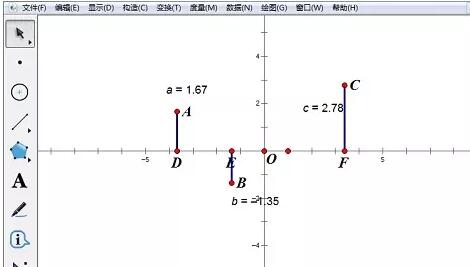
5. Select [Draw] - [Draw New Function] menu command, and in the dialog box, select [sqrt], [c], [ ^], [2], [-], [(], [x], [-], [a], place the cursor between the two brackets, continue to enter [^], [2], move the cursor Place it outside the brackets, enter [ ], [b], and click the [OK] button to get the upper semicircle
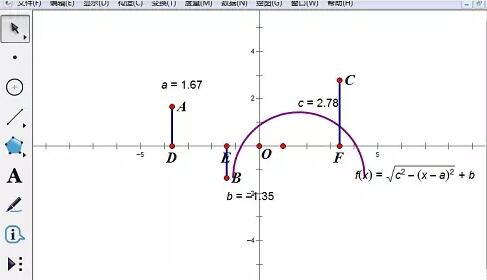 ##6. In the same way, enter negative before entering the above calculation formula. [-] to get the lower semicircle.
##6. In the same way, enter negative before entering the above calculation formula. [-] to get the lower semicircle.
##7. Use the text tool to enter the [image of circle equation], enter the equation expression of the circle, and drag it to the appropriate position. 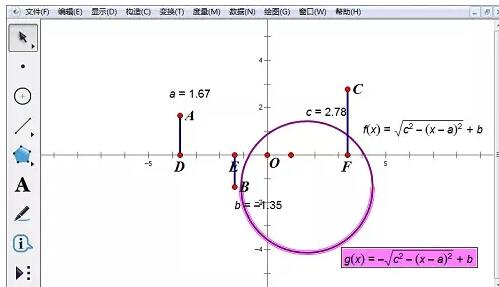
The above is the detailed content of How to draw parametric circle images using geometric sketchpad. For more information, please follow other related articles on the PHP Chinese website!

Hot AI Tools

Undresser.AI Undress
AI-powered app for creating realistic nude photos

AI Clothes Remover
Online AI tool for removing clothes from photos.

Undress AI Tool
Undress images for free

Clothoff.io
AI clothes remover

AI Hentai Generator
Generate AI Hentai for free.

Hot Article

Hot Tools

Notepad++7.3.1
Easy-to-use and free code editor

SublimeText3 Chinese version
Chinese version, very easy to use

Zend Studio 13.0.1
Powerful PHP integrated development environment

Dreamweaver CS6
Visual web development tools

SublimeText3 Mac version
God-level code editing software (SublimeText3)

Hot Topics
 why is steam downloading so slow
Mar 11, 2025 pm 07:36 PM
why is steam downloading so slow
Mar 11, 2025 pm 07:36 PM
Slow Steam downloads stem from various factors: network congestion (home or ISP), Steam/game server issues, limited bandwidth, high latency, and computer hardware limitations. Troubleshooting involves checking internet speed, optimizing Steam settin
 how to unlink rockstar account from steam
Mar 11, 2025 pm 07:39 PM
how to unlink rockstar account from steam
Mar 11, 2025 pm 07:39 PM
This article explains how to unlink a Rockstar Games Social Club account from Steam. The process involves using the Rockstar Games Launcher to manage linked accounts, removing the Steam connection without impacting game progress or future Steam purc
![[PROVEN] Steam Error e87 Fix: Get Gaming Again in Minutes!](https://img.php.cn/upload/article/202503/18/2025031817560457401.jpg?x-oss-process=image/resize,m_fill,h_207,w_330) [PROVEN] Steam Error e87 Fix: Get Gaming Again in Minutes!
Mar 18, 2025 pm 05:56 PM
[PROVEN] Steam Error e87 Fix: Get Gaming Again in Minutes!
Mar 18, 2025 pm 05:56 PM
Article discusses causes of Steam Error e87, including network issues, security software, server problems, outdated clients, and corrupted files. Offers prevention and solution strategies.[159 characters]
 Steam Error e87: What It Is & How to Fix It
Mar 18, 2025 pm 05:51 PM
Steam Error e87: What It Is & How to Fix It
Mar 18, 2025 pm 05:51 PM
Steam Error e87 occurs during Steam client updates or launches due to connection issues. Fix it by restarting devices, checking server status, changing DNS, disabling security software, clearing cache, or reinstalling Steam.
 How to Fix Steam Error Code e87: The ULTIMATE Guide
Mar 18, 2025 pm 05:51 PM
How to Fix Steam Error Code e87: The ULTIMATE Guide
Mar 18, 2025 pm 05:51 PM
Article discusses fixing Steam Error Code e87, caused by network issues, corrupt files, or client problems. Provides troubleshooting steps and prevention tips.
 Easy Fix: Steam Error e87 Explained & Solved
Mar 18, 2025 pm 05:53 PM
Easy Fix: Steam Error e87 Explained & Solved
Mar 18, 2025 pm 05:53 PM
Steam Error e87, caused by connectivity issues, can be fixed without reinstalling by restarting, checking internet, and clearing cache. Adjusting Steam settings helps prevent future occurrences.
 Steam Error e87: Why It Happens & 5 Ways to Fix It
Mar 18, 2025 pm 05:55 PM
Steam Error e87: Why It Happens & 5 Ways to Fix It
Mar 18, 2025 pm 05:55 PM
Steam Error e87 disrupts gaming on Steam due to connectivity issues. The article discusses causes like unstable internet and server overload, and offers fixes like restarting Steam and checking for updates.
 how to add page numbers in google docs
Mar 14, 2025 pm 02:57 PM
how to add page numbers in google docs
Mar 14, 2025 pm 02:57 PM
The article details how to add, customize, start from a specific page, and remove page numbers in Google Docs using step-by-step instructions.





