 Software Tutorial
Software Tutorial
 Computer Software
Computer Software
 A graphic tutorial on the motion animation of geometric sketchpad action points on the three sides of a triangle
A graphic tutorial on the motion animation of geometric sketchpad action points on the three sides of a triangle
A graphic tutorial on the motion animation of geometric sketchpad action points on the three sides of a triangle
The geometric sketchpad can produce very intuitive dynamic geometric figures. However, when making dynamic animations, we usually encounter a problem: when a certain point moves, the trajectory is not on the boundary of the sketchpad. How to limit the range of movement of the point? This tutorial will explain in detail how to use the advanced function "script" in the geometric sketchpad to solve this problem. Through scripts, you can control the range of movement of points and create complex and beautiful dynamic geometric animations. Next, please follow the tutorial step by step to learn the skills of dynamic animation production on the geometric sketchpad.
Open the geometric sketchpad, click the [Polygon] tool in the left toolbox, select the tool with polygon interior, and draw a triangle in the blank area of the sketchpad. The triangle drawn in this way has an interior, as shown in the figure shown.
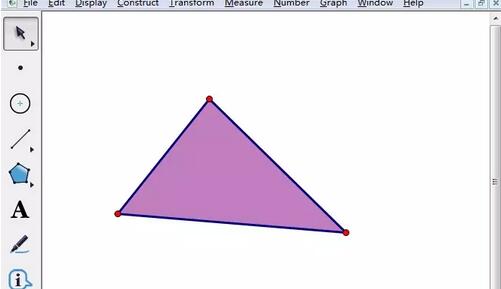
Click the [Move Arrow] tool in the toolbox on the left, and then select the inside of the drawn triangle. After performing this operation, the entire inside of the triangle will be selected.
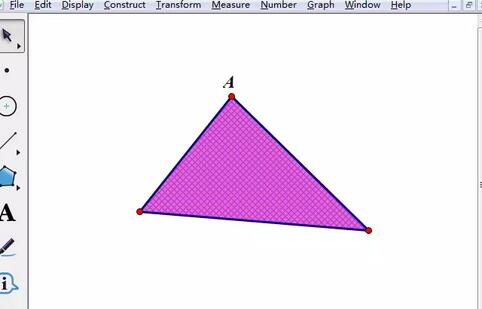
Click the [Construction] menu above, and select the top [Point on Boundary] command from the pop-up drop-down menu. As shown below.
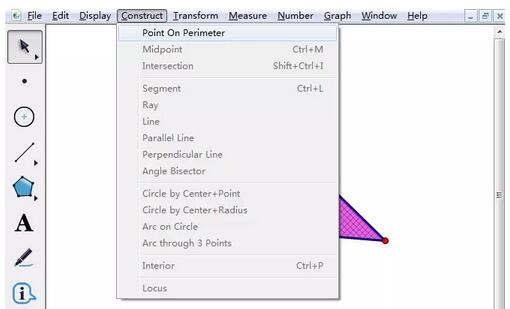
After executing the above steps, a moving point will appear on any side of the triangle. Select the point and execute [Edit] - Operation button - Animation. Click [OK] in the pop-up dialog box, and an animation point button will appear on the drawing board.
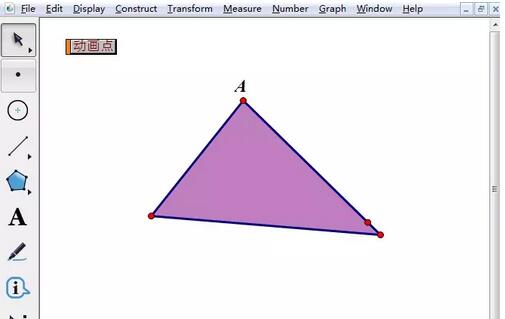
Click the [Animation Point] operation button, and the moving point will move on the three sides of the triangle. You can also set the movement direction and speed of the point. Select the button, right-click and select [ Properties].
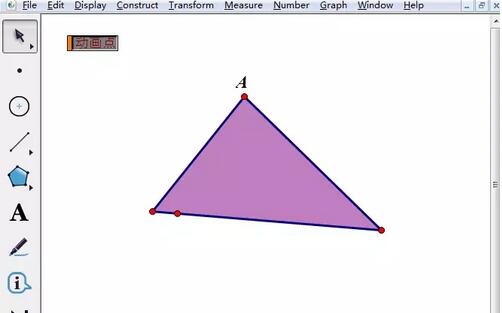
The above is the detailed content of A graphic tutorial on the motion animation of geometric sketchpad action points on the three sides of a triangle. For more information, please follow other related articles on the PHP Chinese website!

Hot AI Tools

Undresser.AI Undress
AI-powered app for creating realistic nude photos

AI Clothes Remover
Online AI tool for removing clothes from photos.

Undress AI Tool
Undress images for free

Clothoff.io
AI clothes remover

AI Hentai Generator
Generate AI Hentai for free.

Hot Article

Hot Tools

Notepad++7.3.1
Easy-to-use and free code editor

SublimeText3 Chinese version
Chinese version, very easy to use

Zend Studio 13.0.1
Powerful PHP integrated development environment

Dreamweaver CS6
Visual web development tools

SublimeText3 Mac version
God-level code editing software (SublimeText3)

Hot Topics
 how to unlink rockstar account from steam
Mar 11, 2025 pm 07:39 PM
how to unlink rockstar account from steam
Mar 11, 2025 pm 07:39 PM
This article explains how to unlink a Rockstar Games Social Club account from Steam. The process involves using the Rockstar Games Launcher to manage linked accounts, removing the Steam connection without impacting game progress or future Steam purc
![[PROVEN] Steam Error e87 Fix: Get Gaming Again in Minutes!](https://img.php.cn/upload/article/202503/18/2025031817560457401.jpg?x-oss-process=image/resize,m_fill,h_207,w_330) [PROVEN] Steam Error e87 Fix: Get Gaming Again in Minutes!
Mar 18, 2025 pm 05:56 PM
[PROVEN] Steam Error e87 Fix: Get Gaming Again in Minutes!
Mar 18, 2025 pm 05:56 PM
Article discusses causes of Steam Error e87, including network issues, security software, server problems, outdated clients, and corrupted files. Offers prevention and solution strategies.[159 characters]
 why is steam downloading so slow
Mar 11, 2025 pm 07:36 PM
why is steam downloading so slow
Mar 11, 2025 pm 07:36 PM
Slow Steam downloads stem from various factors: network congestion (home or ISP), Steam/game server issues, limited bandwidth, high latency, and computer hardware limitations. Troubleshooting involves checking internet speed, optimizing Steam settin
 Steam Error e87: What It Is & How to Fix It
Mar 18, 2025 pm 05:51 PM
Steam Error e87: What It Is & How to Fix It
Mar 18, 2025 pm 05:51 PM
Steam Error e87 occurs during Steam client updates or launches due to connection issues. Fix it by restarting devices, checking server status, changing DNS, disabling security software, clearing cache, or reinstalling Steam.
 Steam Error e87: Why It Happens & 5 Ways to Fix It
Mar 18, 2025 pm 05:55 PM
Steam Error e87: Why It Happens & 5 Ways to Fix It
Mar 18, 2025 pm 05:55 PM
Steam Error e87 disrupts gaming on Steam due to connectivity issues. The article discusses causes like unstable internet and server overload, and offers fixes like restarting Steam and checking for updates.
 how to add page numbers in google docs
Mar 14, 2025 pm 02:57 PM
how to add page numbers in google docs
Mar 14, 2025 pm 02:57 PM
The article details how to add, customize, start from a specific page, and remove page numbers in Google Docs using step-by-step instructions.
 Easy Fix: Steam Error e87 Explained & Solved
Mar 18, 2025 pm 05:53 PM
Easy Fix: Steam Error e87 Explained & Solved
Mar 18, 2025 pm 05:53 PM
Steam Error e87, caused by connectivity issues, can be fixed without reinstalling by restarting, checking internet, and clearing cache. Adjusting Steam settings helps prevent future occurrences.
 How to Fix Steam Error Code e87: The ULTIMATE Guide
Mar 18, 2025 pm 05:51 PM
How to Fix Steam Error Code e87: The ULTIMATE Guide
Mar 18, 2025 pm 05:51 PM
Article discusses fixing Steam Error Code e87, caused by network issues, corrupt files, or client problems. Provides troubleshooting steps and prevention tips.





