Specific steps to hide formulas or functions in Excel tables
Troubled by the exposure of formulas or functions in Excel tables? Do you want to protect your sensitive data or prevent others from modifying your calculations? PHP editor Zimo specially brings you a detailed guide to solve this problem. This article will guide you step by step on how to easily hide formulas or functions in Excel to ensure the security of your data and the integrity of your calculation results. Read on to learn how to achieve this and avoid formulas or functions from being accidentally deleted or modified.
Open an existing Excel table. We can see that by default, all formulas or functions are fully displayed. How to hide them?
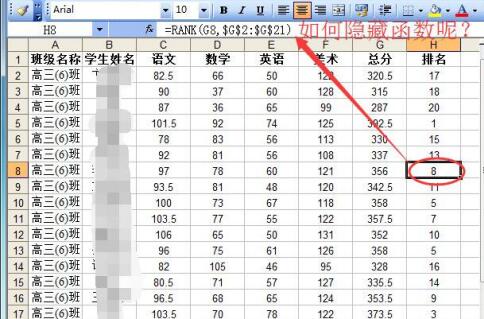
Click the red circle in the picture to select the entire worksheet, then right-click the mouse on the selected area and select [Format Cells...],
Click the [Protect] tab, uncheck [Lock] and [Hide] in the red circle in the picture, click the [OK] button,
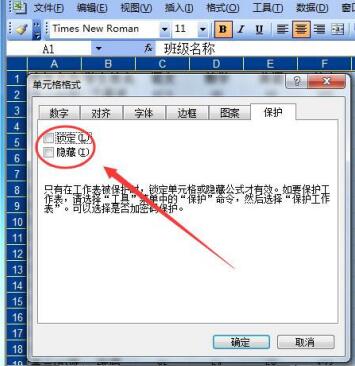
and then select the ones that need to be hidden In the formula or function area, right-click the mouse and select [Format Cells...].
Here check both [Lock] and [Hide], as shown in the figure, and click the [OK] button.
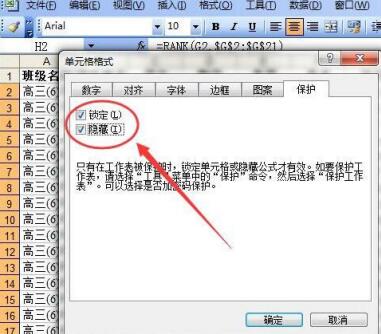
The worksheet can now be protected. Click [Tools]--[Protect]--[Protect Worksheet...].
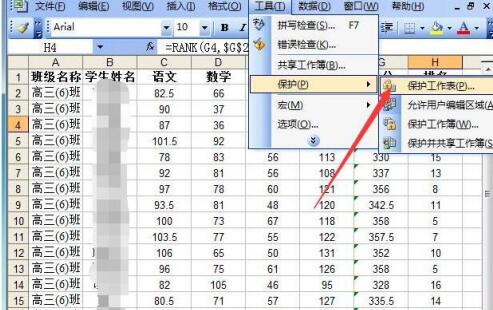
In the pop-up window, we enter the password, click the [OK] button, then enter the password just now to confirm, click the [OK] button to complete the worksheet Protected.

Now when we click on the cell containing the formula or function, the formula or function is no longer displayed.
The above is the detailed content of Specific steps to hide formulas or functions in Excel tables. For more information, please follow other related articles on the PHP Chinese website!

Hot AI Tools

Undresser.AI Undress
AI-powered app for creating realistic nude photos

AI Clothes Remover
Online AI tool for removing clothes from photos.

Undress AI Tool
Undress images for free

Clothoff.io
AI clothes remover

Video Face Swap
Swap faces in any video effortlessly with our completely free AI face swap tool!

Hot Article

Hot Tools

Notepad++7.3.1
Easy-to-use and free code editor

SublimeText3 Chinese version
Chinese version, very easy to use

Zend Studio 13.0.1
Powerful PHP integrated development environment

Dreamweaver CS6
Visual web development tools

SublimeText3 Mac version
God-level code editing software (SublimeText3)

Hot Topics
 1393
1393
 52
52
 37
37
 110
110
 How is Douyin's IP address displayed? Does the IP address show real-time location?
May 02, 2024 pm 01:34 PM
How is Douyin's IP address displayed? Does the IP address show real-time location?
May 02, 2024 pm 01:34 PM
Users can not only watch a variety of interesting short videos on Douyin, but also publish their own works and interact with netizens across the country and even the world. In the process, Douyin’s IP address display function has attracted widespread attention. 1. How is Douyin’s IP address displayed? Douyin’s IP address display function is mainly implemented through geographical location services. When a user posts or watches a video on Douyin, Douyin automatically obtains the user's geographical location information. This process is mainly divided into the following steps: first, the user enables the Douyin application and allows the application to access its geographical location information; secondly, Douyin uses location services to obtain the user's geographical location information; finally, Douyin transfers the user's geographical location information Geographic location information is associated with the video data they posted or watched and will
 What is the value and use of icp coins?
May 09, 2024 am 10:47 AM
What is the value and use of icp coins?
May 09, 2024 am 10:47 AM
As the native token of the Internet Computer (IC) protocol, ICP Coin provides a unique set of values and uses, including storing value, network governance, data storage and computing, and incentivizing node operations. ICP Coin is considered a promising cryptocurrency, with its credibility and value growing with the adoption of the IC protocol. In addition, ICP coins play an important role in the governance of the IC protocol. Coin holders can participate in voting and proposal submission, affecting the development of the protocol.
 The meaning of * in sql
Apr 28, 2024 am 11:09 AM
The meaning of * in sql
Apr 28, 2024 am 11:09 AM
In SQL means all columns, it is used to simply select all columns in a table, the syntax is SELECT FROM table_name;. The advantages of using include simplicity, convenience and dynamic adaptation, but at the same time pay attention to performance, data security and readability. In addition, it can be used to join tables and subqueries.
 Kingston U disk mass production tool - an efficient and convenient mass data copy solution
May 01, 2024 pm 06:40 PM
Kingston U disk mass production tool - an efficient and convenient mass data copy solution
May 01, 2024 pm 06:40 PM
Introduction: For companies and individuals who need to copy data in large quantities, efficient and convenient U disk mass production tools are indispensable. The U disk mass production tool launched by Kingston has become the first choice for large-volume data copying due to its excellent performance and simple and easy-to-use operation. This article will introduce in detail the characteristics, usage and practical application cases of Kingston's USB flash disk mass production tool to help readers better understand and use this efficient and convenient mass data copying solution. Tool materials: System version: Windows1020H2 Brand model: Kingston DataTraveler100G3 U disk software version: Kingston U disk mass production tool v1.2.0 1. Features of Kingston U disk mass production tool 1. Supports multiple U disk models: Kingston U disk volume
 The difference between oracle database and mysql
May 10, 2024 am 01:54 AM
The difference between oracle database and mysql
May 10, 2024 am 01:54 AM
Oracle database and MySQL are both databases based on the relational model, but Oracle is superior in terms of compatibility, scalability, data types and security; while MySQL focuses on speed and flexibility and is more suitable for small to medium-sized data sets. . ① Oracle provides a wide range of data types, ② provides advanced security features, ③ is suitable for enterprise-level applications; ① MySQL supports NoSQL data types, ② has fewer security measures, and ③ is suitable for small to medium-sized applications.
 What does view mean in sql
Apr 29, 2024 pm 03:21 PM
What does view mean in sql
Apr 29, 2024 pm 03:21 PM
A SQL view is a virtual table that derives data from the underlying table, does not store actual data, and is dynamically generated during queries. Benefits include: data abstraction, data security, performance optimization, and data integrity. Views created with the CREATE VIEW statement can be used as tables in other queries, but updating a view actually updates the underlying table.
 The difference between get and post in vue
May 09, 2024 pm 03:39 PM
The difference between get and post in vue
May 09, 2024 pm 03:39 PM
In Vue.js, the main difference between GET and POST is: GET is used to retrieve data, while POST is used to create or update data. The data for a GET request is contained in the query string, while the data for a POST request is contained in the request body. GET requests are less secure because the data is visible in the URL, while POST requests are more secure.
 How to convert XML files to PDF on your phone?
Apr 02, 2025 pm 10:12 PM
How to convert XML files to PDF on your phone?
Apr 02, 2025 pm 10:12 PM
It is impossible to complete XML to PDF conversion directly on your phone with a single application. It is necessary to use cloud services, which can be achieved through two steps: 1. Convert XML to PDF in the cloud, 2. Access or download the converted PDF file on the mobile phone.




