excel2016 table IF formula overlay operation
Use IF formula to superimpose complex conditions to filter data in Excel 2016? PHP editor Baicao has the answer for you! When you need to filter data based on multiple conditions, the superimposed use of IF functions can provide a more flexible way. This article will delve into how to superimpose multiple IF functions in Excel 2016 to easily implement complex condition filtering and help you process data efficiently.
Maybe everyone only knows the simple application of the IF formula, but in fact, this formula itself can be used superimposed. First, let’s take a look at the results that have been done here (as shown in the picture), so that everyone will understand. , what effect will we use IF to achieve in the near future, so as to check whether our process is correct later.
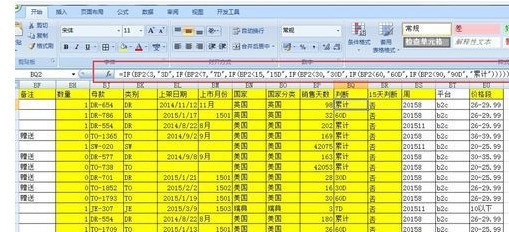
Open the form that needs to be done, find the formula IF we need among all the options in fx and select it. As you can see in the figure, IF is a judgment formula to judge whether a certain If the condition is met, it returns a value, if it is not met, it returns another value, but it does not only judge one condition.
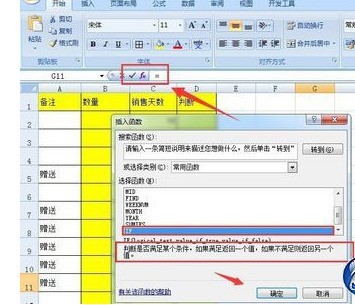
Let me first introduce you to the usage of a simple condition of IF. IF has three parameters (as shown in the picture). The first parameter is the condition to be judged, which is the remark column in the table. , and we use the IF formula to use numbers in the quantity column to express whether the remarks column is a gift, as shown in the figure to enter the conditions you need.
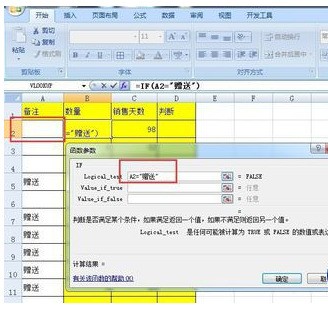
The second parameter and the third parameter of IF refer to the value returned after judging the condition. This value is set by ourselves and can be set as needed. Of course, However, if it is set to text, as shown in the figure, it is conditional on whether A2 is a gift. The value returned by the gift is 0, otherwise it is 1. The calculated value of B2 is 1, which is obviously correct, because A2 is a null value.

Maybe you will say that even one pair does not mean that all are right. When the arrow changes, double-click to fill in the entire column we need. You can see that it is indeed the case. Correct, this is just a simple application, the review ends here, now we will move to the superimposed use of IF.
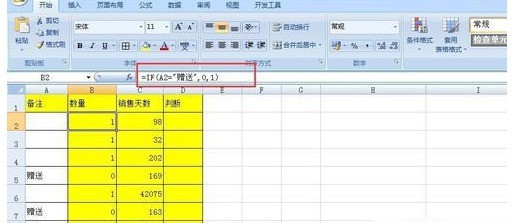
As shown in the picture, we need to use the sales days column as a condition, and let the value return to the judgment column. Similarly, first find the formula IF we need among all the options at fx and select it. , and then enter the first parameter as the primary condition we need, and the second parameter satisfies the value that the first parameter should return, as shown in the figure.

The overlay of the IF function is in its third parameter. The IF function can be inlaid with up to 7 layers. As shown in the figure, the number of sales days is less than 3. The return value is 3D (3D means 3 days) ), 3= You can see that the intervals we divide are 0-3, 4-7, 8-15, 16-30, 31-60, 61-90, and above 90 is cumulative. When the arrow changes to , double-click to fill in the entire column we need. You can check whether our formula is correct. The superposition of IF can replace LOOKUP and some other formulas. 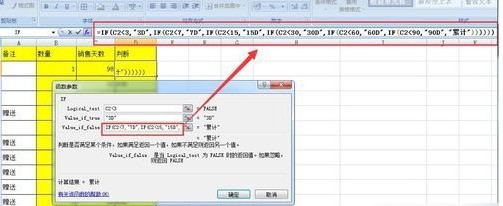
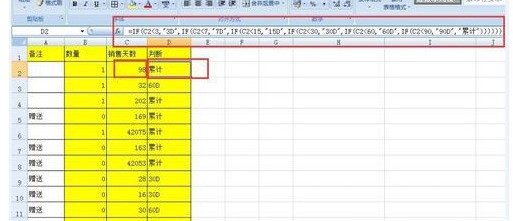
The above is the detailed content of excel2016 table IF formula overlay operation. For more information, please follow other related articles on the PHP Chinese website!

Hot AI Tools

Undresser.AI Undress
AI-powered app for creating realistic nude photos

AI Clothes Remover
Online AI tool for removing clothes from photos.

Undress AI Tool
Undress images for free

Clothoff.io
AI clothes remover

Video Face Swap
Swap faces in any video effortlessly with our completely free AI face swap tool!

Hot Article

Hot Tools

Notepad++7.3.1
Easy-to-use and free code editor

SublimeText3 Chinese version
Chinese version, very easy to use

Zend Studio 13.0.1
Powerful PHP integrated development environment

Dreamweaver CS6
Visual web development tools

SublimeText3 Mac version
God-level code editing software (SublimeText3)

Hot Topics
 1392
1392
 52
52
 36
36
 110
110
 5 Things You Can Do in Excel for the Web Today That You Couldn't 12 Months Ago
Mar 22, 2025 am 03:03 AM
5 Things You Can Do in Excel for the Web Today That You Couldn't 12 Months Ago
Mar 22, 2025 am 03:03 AM
Excel web version features enhancements to improve efficiency! While Excel desktop version is more powerful, the web version has also been significantly improved over the past year. This article will focus on five key improvements: Easily insert rows and columns: In Excel web, just hover over the row or column header and click the " " sign that appears to insert a new row or column. There is no need to use the confusing right-click menu "insert" function anymore. This method is faster, and newly inserted rows or columns inherit the format of adjacent cells. Export as CSV files: Excel now supports exporting worksheets as CSV files for easy data transfer and compatibility with other software. Click "File" > "Export"
 How to Create a Timeline Filter in Excel
Apr 03, 2025 am 03:51 AM
How to Create a Timeline Filter in Excel
Apr 03, 2025 am 03:51 AM
In Excel, using the timeline filter can display data by time period more efficiently, which is more convenient than using the filter button. The Timeline is a dynamic filtering option that allows you to quickly display data for a single date, month, quarter, or year. Step 1: Convert data to pivot table First, convert the original Excel data into a pivot table. Select any cell in the data table (formatted or not) and click PivotTable on the Insert tab of the ribbon. Related: How to Create Pivot Tables in Microsoft Excel Don't be intimidated by the pivot table! We will teach you basic skills that you can master in minutes. Related Articles In the dialog box, make sure the entire data range is selected (
 If You Don't Use Excel's Hidden Camera Tool, You're Missing a Trick
Mar 25, 2025 am 02:48 AM
If You Don't Use Excel's Hidden Camera Tool, You're Missing a Trick
Mar 25, 2025 am 02:48 AM
Quick Links Why Use the Camera Tool?
 You Need to Know What the Hash Sign Does in Excel Formulas
Apr 08, 2025 am 12:55 AM
You Need to Know What the Hash Sign Does in Excel Formulas
Apr 08, 2025 am 12:55 AM
Excel Overflow Range Operator (#) enables formulas to be automatically adjusted to accommodate changes in overflow range size. This feature is only available for Microsoft 365 Excel for Windows or Mac. Common functions such as UNIQUE, COUNTIF, and SORTBY can be used in conjunction with overflow range operators to generate dynamic sortable lists. The pound sign (#) in the Excel formula is also called the overflow range operator, which instructs the program to consider all results in the overflow range. Therefore, even if the overflow range increases or decreases, the formula containing # will automatically reflect this change. How to list and sort unique values in Microsoft Excel
 Use the PERCENTOF Function to Simplify Percentage Calculations in Excel
Mar 27, 2025 am 03:03 AM
Use the PERCENTOF Function to Simplify Percentage Calculations in Excel
Mar 27, 2025 am 03:03 AM
Excel's PERCENTOF function: Easily calculate the proportion of data subsets Excel's PERCENTOF function can quickly calculate the proportion of data subsets in the entire data set, avoiding the hassle of creating complex formulas. PERCENTOF function syntax The PERCENTOF function has two parameters: =PERCENTOF(a,b) in: a (required) is a subset of data that forms part of the entire data set; b (required) is the entire dataset. In other words, the PERCENTOF function calculates the percentage of the subset a to the total dataset b. Calculate the proportion of individual values using PERCENTOF The easiest way to use the PERCENTOF function is to calculate the single
 If You Don't Rename Tables in Excel, Today's the Day to Start
Apr 15, 2025 am 12:58 AM
If You Don't Rename Tables in Excel, Today's the Day to Start
Apr 15, 2025 am 12:58 AM
Quick link Why should tables be named in Excel How to name a table in Excel Excel table naming rules and techniques By default, tables in Excel are named Table1, Table2, Table3, and so on. However, you don't have to stick to these tags. In fact, it would be better if you don't! In this quick guide, I will explain why you should always rename tables in Excel and show you how to do this. Why should tables be named in Excel While it may take some time to develop the habit of naming tables in Excel (if you don't usually do this), the following reasons illustrate today
 How to Format a Spilled Array in Excel
Apr 10, 2025 pm 12:01 PM
How to Format a Spilled Array in Excel
Apr 10, 2025 pm 12:01 PM
Use formula conditional formatting to handle overflow arrays in Excel Direct formatting of overflow arrays in Excel can cause problems, especially when the data shape or size changes. Formula-based conditional formatting rules allow automatic formatting to be adjusted when data parameters change. Adding a dollar sign ($) before a column reference applies a rule to all rows in the data. In Excel, you can apply direct formatting to the values or background of a cell to make the spreadsheet easier to read. However, when an Excel formula returns a set of values (called overflow arrays), applying direct formatting will cause problems if the size or shape of the data changes. Suppose you have this spreadsheet with overflow results from the PIVOTBY formula,





