
Many people will encounter the problem of creating a cover image when making PPT tables and don't know how to operate it. To this end, PHP editor Strawberry has specially compiled this tutorial to introduce in detail the steps to create a cover image from a PPT table to help you easily solve this problem. Next, let us read on to learn the specific production method!
Insert pictures into PPT and insert a table at the same time. The size of the table can be customized according to your layout size.
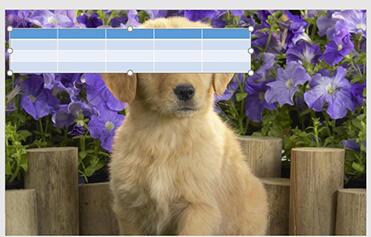
Overlay the table on the picture, place the table under the picture, and then cut the picture.
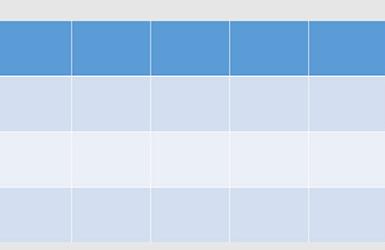
Then select all the cells in the table, right-click to set the shape format, check the picture or texture fill, insert the picture from the clipboard, and check Tile the picture as a texture .
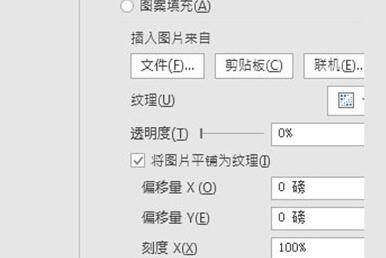
The last key step is to select the cells where you want to insert text, merge them, then fill the cells with color, and finally add text information, a very special table The cover is ready.

The above is the detailed content of How to create a cover image for a PPT form_How to create a cover image for a PPT form. For more information, please follow other related articles on the PHP Chinese website!




