 Software Tutorial
Software Tutorial
 Computer Software
Computer Software
 The operation process of using rotation to make an equilateral triangle in Geometric Sketchpad
The operation process of using rotation to make an equilateral triangle in Geometric Sketchpad
The operation process of using rotation to make an equilateral triangle in Geometric Sketchpad
Want to make an equilateral triangle, but don’t know how to do it? The geometric sketchpad has powerful geometric drawing functions, and the rotation function is one of the basic functions. In this article, PHP editor Youzi will introduce to you how to use the geometric sketchpad to use the rotation function to make an equilateral triangle. The detailed operation steps are as follows, and then read on!
Construct line segment AB. Open the Geometry Sketchpad, select the line segment tool on the left sidebar, click once in the work area, and draw an endpoint of the line segment. Then hold down the Shift key, drag the mouse, and click the mouse at the appropriate location to draw a horizontal line. part. Then use the text tool to click on the two endpoints in sequence and mark them as points A and B.
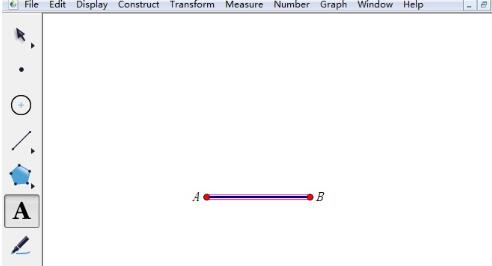
Marked point A is the center of rotation. Select the move tool and double-click point A to mark point A as the center of rotation; or select the Mark Center command under the Transform menu.

Perform rotation 60? operate. Use the Move tool to click on the line part of line segment AB and point B. At this time, line segment AB and point B are selected. Then execute the Rotate command under the Transform menu. The Rotation dialog box will pop up. Change the degree to 60 degrees and click Rotate.
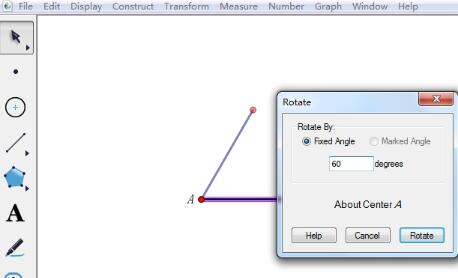
Find the vertices of the triangle. After performing the above operations, you can find the third point of the triangle. Use the text tool to click once and name the point as point C.
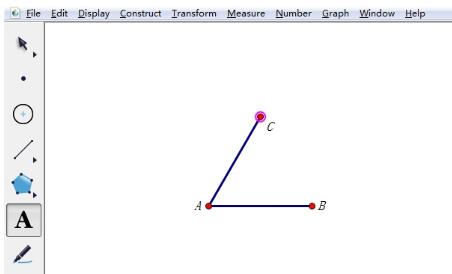
Construct line segment BC to obtain an equilateral triangle. Use the line segment tool on the left to connect points B and C in sequence, thus constructing line segment BC, which also forms the equilateral triangle ABC.
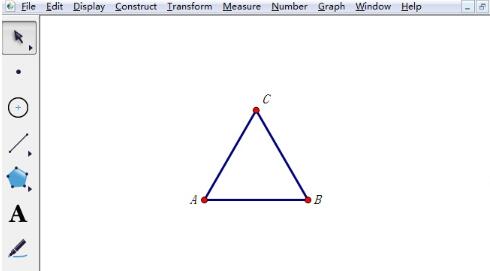
The above is the detailed content of The operation process of using rotation to make an equilateral triangle in Geometric Sketchpad. For more information, please follow other related articles on the PHP Chinese website!

Hot AI Tools

Undresser.AI Undress
AI-powered app for creating realistic nude photos

AI Clothes Remover
Online AI tool for removing clothes from photos.

Undress AI Tool
Undress images for free

Clothoff.io
AI clothes remover

AI Hentai Generator
Generate AI Hentai for free.

Hot Article

Hot Tools

Notepad++7.3.1
Easy-to-use and free code editor

SublimeText3 Chinese version
Chinese version, very easy to use

Zend Studio 13.0.1
Powerful PHP integrated development environment

Dreamweaver CS6
Visual web development tools

SublimeText3 Mac version
God-level code editing software (SublimeText3)

Hot Topics
 1377
1377
 52
52
![[PROVEN] Steam Error e87 Fix: Get Gaming Again in Minutes!](https://img.php.cn/upload/article/202503/18/2025031817560457401.jpg?x-oss-process=image/resize,m_fill,h_207,w_330) [PROVEN] Steam Error e87 Fix: Get Gaming Again in Minutes!
Mar 18, 2025 pm 05:56 PM
[PROVEN] Steam Error e87 Fix: Get Gaming Again in Minutes!
Mar 18, 2025 pm 05:56 PM
Article discusses causes of Steam Error e87, including network issues, security software, server problems, outdated clients, and corrupted files. Offers prevention and solution strategies.[159 characters]
 Steam Error e87: What It Is & How to Fix It
Mar 18, 2025 pm 05:51 PM
Steam Error e87: What It Is & How to Fix It
Mar 18, 2025 pm 05:51 PM
Steam Error e87 occurs during Steam client updates or launches due to connection issues. Fix it by restarting devices, checking server status, changing DNS, disabling security software, clearing cache, or reinstalling Steam.
 Easy Fix: Steam Error e87 Explained & Solved
Mar 18, 2025 pm 05:53 PM
Easy Fix: Steam Error e87 Explained & Solved
Mar 18, 2025 pm 05:53 PM
Steam Error e87, caused by connectivity issues, can be fixed without reinstalling by restarting, checking internet, and clearing cache. Adjusting Steam settings helps prevent future occurrences.
 How to Fix Steam Error Code e87: The ULTIMATE Guide
Mar 18, 2025 pm 05:51 PM
How to Fix Steam Error Code e87: The ULTIMATE Guide
Mar 18, 2025 pm 05:51 PM
Article discusses fixing Steam Error Code e87, caused by network issues, corrupt files, or client problems. Provides troubleshooting steps and prevention tips.
 Steam Error e87: Why It Happens & 5 Ways to Fix It
Mar 18, 2025 pm 05:55 PM
Steam Error e87: Why It Happens & 5 Ways to Fix It
Mar 18, 2025 pm 05:55 PM
Steam Error e87 disrupts gaming on Steam due to connectivity issues. The article discusses causes like unstable internet and server overload, and offers fixes like restarting Steam and checking for updates.
 how to add page numbers in google docs
Mar 14, 2025 pm 02:57 PM
how to add page numbers in google docs
Mar 14, 2025 pm 02:57 PM
The article details how to add, customize, start from a specific page, and remove page numbers in Google Docs using step-by-step instructions.
 Steam Error Code e87: Get Back to Gaming FAST!
Mar 18, 2025 pm 05:52 PM
Steam Error Code e87: Get Back to Gaming FAST!
Mar 18, 2025 pm 05:52 PM
The article discusses Steam Error Code e87, its causes like network issues, server problems, and corrupted files, and provides fixes and preventive measures to avoid it.Character count: 159
 How to fix: err_response_headers_multiple_access_control_allow_origin error in Google Chrome
Mar 21, 2025 pm 06:19 PM
How to fix: err_response_headers_multiple_access_control_allow_origin error in Google Chrome
Mar 21, 2025 pm 06:19 PM
Article discusses fixing "err_response_headers_multiple_access_control_allow_origin" error in Chrome by addressing multiple Access-Control-Allow-Origin headers.



