How to draw a heart on geometric sketchpad
Geometry Sketchpad is a powerful geometric drawing software that can help us draw various geometric figures easily. Today, PHP editor Yuzai will introduce to you how to use the geometric sketchpad to draw a heart. If you also want to know how to do this, you may wish to continue reading below, and the editor will explain it to you in detail.
1. Open the geometric sketchpad, click [Draw] - [Define Coordinate System] on the upper menu bar, so that the coordinate system is displayed. Click [Draw] again to change the grid style to polar coordinates. grid.
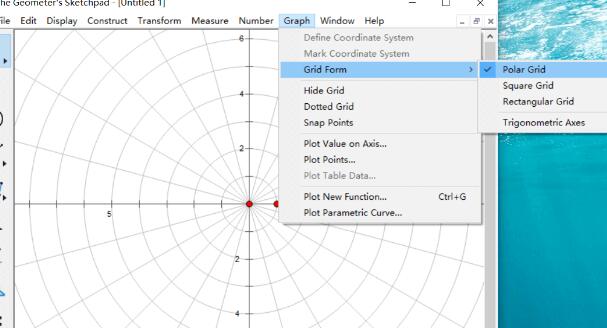
2. Enter the cardioid function. Press the shortcut key Ctrl G to open the new function window and enter the function as shown below. Other cardioid image functions can also be entered here.
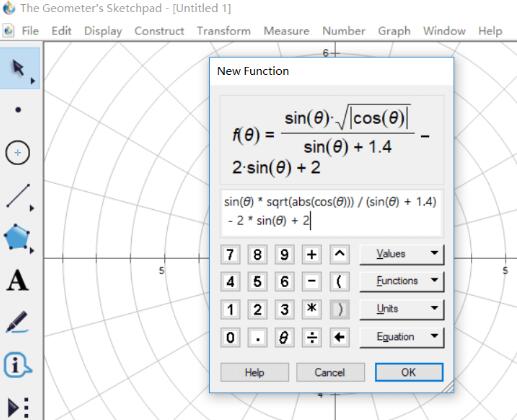
3. After the input is completed, click OK. The following trigonometric function window will pop up. Click Yes.
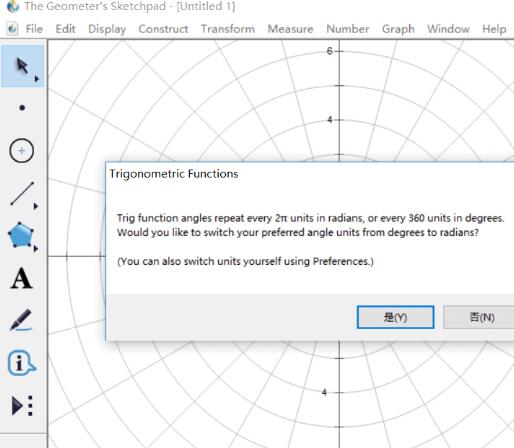
4. In this way, the function image can be automatically drawn, as shown in the figure below.
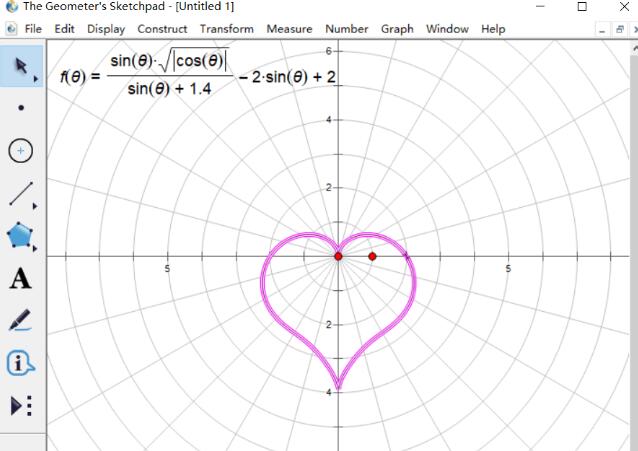
5. Right-click the function image, click [Properties], open the drawing options in the pop-up window, and uncheck [Show arrows and endpoints].
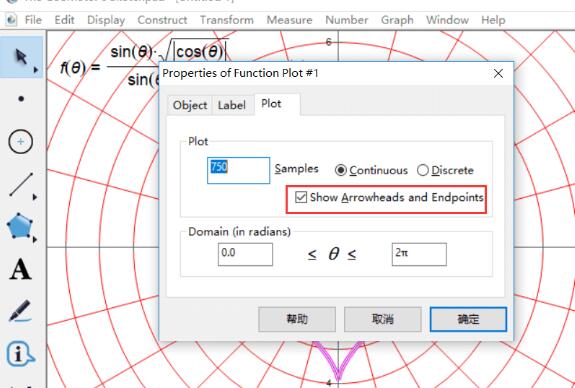
6. Hide unnecessary things. Press Ctrl A to select all objects, hold Ctrl and click on the image to deselect it, and press Ctrl H to hide other objects. If you don't need to paint, you can stop here.
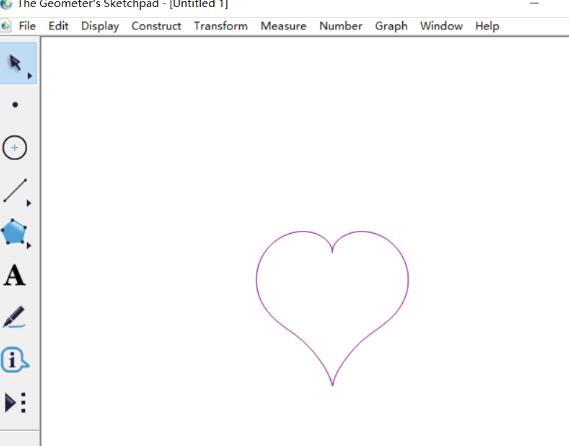
7. Construct line segments. Select the Line Segment Tool and hold down Shift to draw a horizontal line segment (the left endpoint is to the left of the left endpoint of the heart, and the right endpoint is to the right of the right endpoint of the heart). Use the point tool to construct a point O on the line segment. Then draw the perpendicular line of the straight line through the point, construct the two intersection points A/B with the heart, and construct the line segment AB.
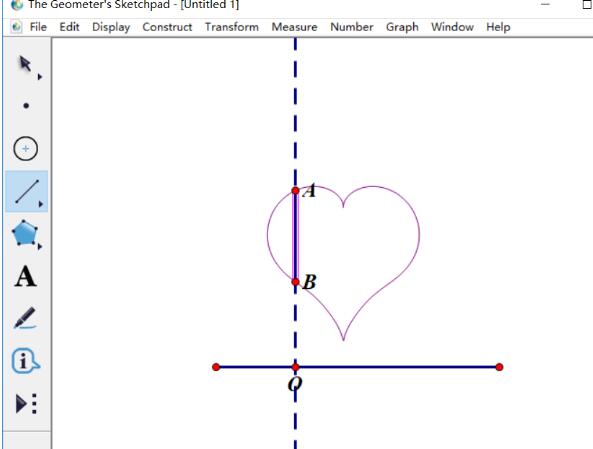
8. Click point O and line segment AB in sequence. Click the [Construction]-[Trajectory] command to color the heart.
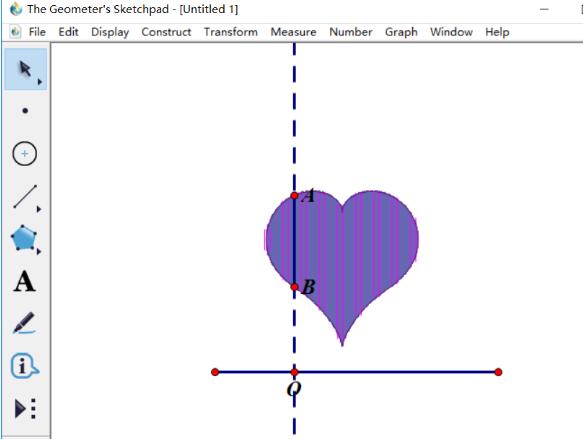
9. If it is not clear enough, select the function image, right-click the mouse, and click [Increase Resolution] multiple times. Hide what you don’t need.
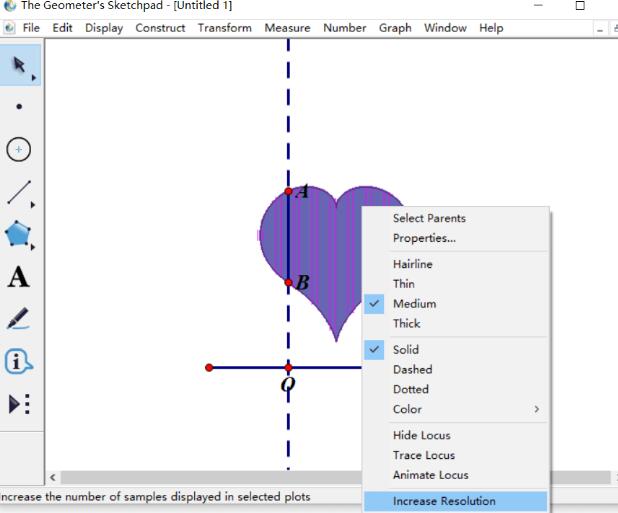
10. Finally, select the image and execute [Display] - [Color] to change the color inside the heart; then execute [Display] - [Line Style] to change the outer (function image) ) can be changed to a thick line. The final effect is shown in the picture, you can save it or take a screenshot.
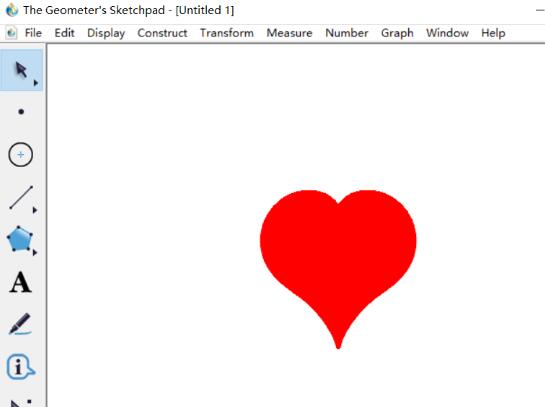
The above is the detailed content of How to draw a heart on geometric sketchpad. For more information, please follow other related articles on the PHP Chinese website!

Hot AI Tools

Undresser.AI Undress
AI-powered app for creating realistic nude photos

AI Clothes Remover
Online AI tool for removing clothes from photos.

Undress AI Tool
Undress images for free

Clothoff.io
AI clothes remover

AI Hentai Generator
Generate AI Hentai for free.

Hot Article

Hot Tools

Notepad++7.3.1
Easy-to-use and free code editor

SublimeText3 Chinese version
Chinese version, very easy to use

Zend Studio 13.0.1
Powerful PHP integrated development environment

Dreamweaver CS6
Visual web development tools

SublimeText3 Mac version
God-level code editing software (SublimeText3)

Hot Topics
 how to unlink rockstar account from steam
Mar 11, 2025 pm 07:39 PM
how to unlink rockstar account from steam
Mar 11, 2025 pm 07:39 PM
This article explains how to unlink a Rockstar Games Social Club account from Steam. The process involves using the Rockstar Games Launcher to manage linked accounts, removing the Steam connection without impacting game progress or future Steam purc
![[PROVEN] Steam Error e87 Fix: Get Gaming Again in Minutes!](https://img.php.cn/upload/article/202503/18/2025031817560457401.jpg?x-oss-process=image/resize,m_fill,h_207,w_330) [PROVEN] Steam Error e87 Fix: Get Gaming Again in Minutes!
Mar 18, 2025 pm 05:56 PM
[PROVEN] Steam Error e87 Fix: Get Gaming Again in Minutes!
Mar 18, 2025 pm 05:56 PM
Article discusses causes of Steam Error e87, including network issues, security software, server problems, outdated clients, and corrupted files. Offers prevention and solution strategies.[159 characters]
 why is steam downloading so slow
Mar 11, 2025 pm 07:36 PM
why is steam downloading so slow
Mar 11, 2025 pm 07:36 PM
Slow Steam downloads stem from various factors: network congestion (home or ISP), Steam/game server issues, limited bandwidth, high latency, and computer hardware limitations. Troubleshooting involves checking internet speed, optimizing Steam settin
 Steam Error e87: What It Is & How to Fix It
Mar 18, 2025 pm 05:51 PM
Steam Error e87: What It Is & How to Fix It
Mar 18, 2025 pm 05:51 PM
Steam Error e87 occurs during Steam client updates or launches due to connection issues. Fix it by restarting devices, checking server status, changing DNS, disabling security software, clearing cache, or reinstalling Steam.
 Easy Fix: Steam Error e87 Explained & Solved
Mar 18, 2025 pm 05:53 PM
Easy Fix: Steam Error e87 Explained & Solved
Mar 18, 2025 pm 05:53 PM
Steam Error e87, caused by connectivity issues, can be fixed without reinstalling by restarting, checking internet, and clearing cache. Adjusting Steam settings helps prevent future occurrences.
 how to add page numbers in google docs
Mar 14, 2025 pm 02:57 PM
how to add page numbers in google docs
Mar 14, 2025 pm 02:57 PM
The article details how to add, customize, start from a specific page, and remove page numbers in Google Docs using step-by-step instructions.
 Steam Error e87: Why It Happens & 5 Ways to Fix It
Mar 18, 2025 pm 05:55 PM
Steam Error e87: Why It Happens & 5 Ways to Fix It
Mar 18, 2025 pm 05:55 PM
Steam Error e87 disrupts gaming on Steam due to connectivity issues. The article discusses causes like unstable internet and server overload, and offers fixes like restarting Steam and checking for updates.
 How to Fix Steam Error Code e87: The ULTIMATE Guide
Mar 18, 2025 pm 05:51 PM
How to Fix Steam Error Code e87: The ULTIMATE Guide
Mar 18, 2025 pm 05:51 PM
Article discusses fixing Steam Error Code e87, caused by network issues, corrupt files, or client problems. Provides troubleshooting steps and prevention tips.






