 Software Tutorial
Software Tutorial
 Computer Software
Computer Software
 Detailed method of making snowflake patterns using geometric sketchpad
Detailed method of making snowflake patterns using geometric sketchpad
Detailed method of making snowflake patterns using geometric sketchpad
Want to make exquisite snowflake patterns but don’t know how to operate the geometric sketchpad? PHP editor Xigua specially brings you a detailed method of making snowflake patterns with geometric sketchpad, from basic snowflake models to complex colorful snowflakes, guiding you step by step to easily draw stunning snowflake patterns. Come explore this tutorial and add a wintery feel to your designs and projects!
1. Use the point tool to draw line segment AB, double-click point A, select point B, select the [Transform]-[Zoom] command, set the [Fixed Ratio] to 1:3, click [Zoom], and change the label for C. Use the same method to scale point A and label it D.
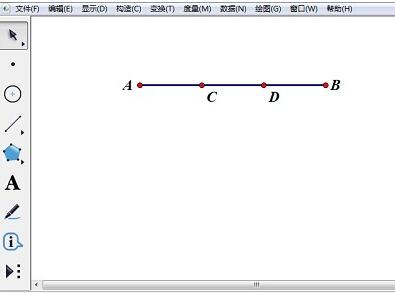
2. Double-click point C, select point D, select the [Transform]-[Rotate] command, and set the rotation angle to 60 degrees. Name the resulting point E. Use the line segment tool to draw line segments AC, CE, ED, and DB, select line segment AB, and press [Ctrl H] to hide line segment AB.
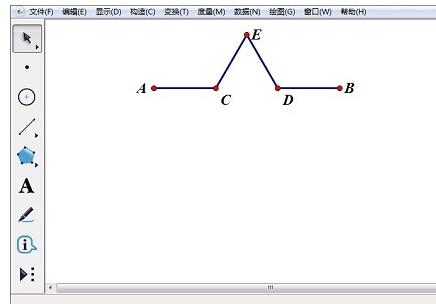
3. Select points A and B, select [Transform]-[Iteration] command, A-A, B-C, select [Structure]-[Add new mapping ] command, A——C, B——E, then select [Structure] - [Add new mapping] command, A——E, B——D, then select [Structure] - [Add new mapping] command , A——D, B——B, select the [Final Iteration] command in [Display]. Just click [Iterate].
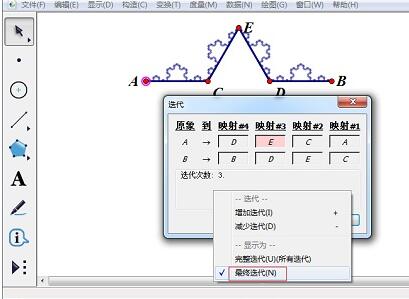
4. Select points C, E, and D, and select the [Construction]-[Triangle Interior] command. Repeat step 3 and select [Complete Iteration Command] in [Display].
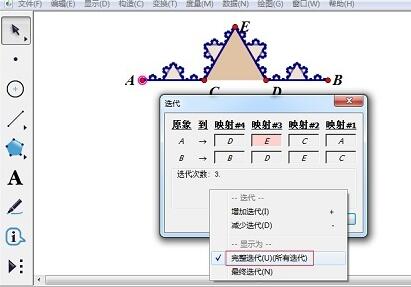
5. Select the pattern you have made, select the [Custom Tool]-[Create New Tool] command, and name it [Snowflake]. Double-click point B, select point A, select the [Transform]-[Rotate] command, and set the rotation angle to 60 degrees. Change the generated point A’ label to F. Select points A, B, and F, and select [Construction]-[Triangle Interior].
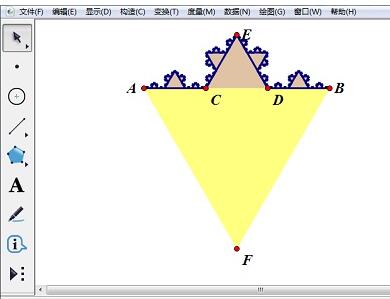
6. Select [Custom Tools] - [Snowflake], and click points B, F, and A in sequence. Hide the extra segments and points and set the color to the same color.

The above is the detailed content of Detailed method of making snowflake patterns using geometric sketchpad. For more information, please follow other related articles on the PHP Chinese website!

Hot AI Tools

Undresser.AI Undress
AI-powered app for creating realistic nude photos

AI Clothes Remover
Online AI tool for removing clothes from photos.

Undress AI Tool
Undress images for free

Clothoff.io
AI clothes remover

AI Hentai Generator
Generate AI Hentai for free.

Hot Article

Hot Tools

Notepad++7.3.1
Easy-to-use and free code editor

SublimeText3 Chinese version
Chinese version, very easy to use

Zend Studio 13.0.1
Powerful PHP integrated development environment

Dreamweaver CS6
Visual web development tools

SublimeText3 Mac version
God-level code editing software (SublimeText3)

Hot Topics
![[PROVEN] Steam Error e87 Fix: Get Gaming Again in Minutes!](https://img.php.cn/upload/article/202503/18/2025031817560457401.jpg?x-oss-process=image/resize,m_fill,h_207,w_330) [PROVEN] Steam Error e87 Fix: Get Gaming Again in Minutes!
Mar 18, 2025 pm 05:56 PM
[PROVEN] Steam Error e87 Fix: Get Gaming Again in Minutes!
Mar 18, 2025 pm 05:56 PM
Article discusses causes of Steam Error e87, including network issues, security software, server problems, outdated clients, and corrupted files. Offers prevention and solution strategies.[159 characters]
 how to unlink rockstar account from steam
Mar 11, 2025 pm 07:39 PM
how to unlink rockstar account from steam
Mar 11, 2025 pm 07:39 PM
This article explains how to unlink a Rockstar Games Social Club account from Steam. The process involves using the Rockstar Games Launcher to manage linked accounts, removing the Steam connection without impacting game progress or future Steam purc
 why is steam downloading so slow
Mar 11, 2025 pm 07:36 PM
why is steam downloading so slow
Mar 11, 2025 pm 07:36 PM
Slow Steam downloads stem from various factors: network congestion (home or ISP), Steam/game server issues, limited bandwidth, high latency, and computer hardware limitations. Troubleshooting involves checking internet speed, optimizing Steam settin
 Steam Error e87: What It Is & How to Fix It
Mar 18, 2025 pm 05:51 PM
Steam Error e87: What It Is & How to Fix It
Mar 18, 2025 pm 05:51 PM
Steam Error e87 occurs during Steam client updates or launches due to connection issues. Fix it by restarting devices, checking server status, changing DNS, disabling security software, clearing cache, or reinstalling Steam.
 Easy Fix: Steam Error e87 Explained & Solved
Mar 18, 2025 pm 05:53 PM
Easy Fix: Steam Error e87 Explained & Solved
Mar 18, 2025 pm 05:53 PM
Steam Error e87, caused by connectivity issues, can be fixed without reinstalling by restarting, checking internet, and clearing cache. Adjusting Steam settings helps prevent future occurrences.
 how to add page numbers in google docs
Mar 14, 2025 pm 02:57 PM
how to add page numbers in google docs
Mar 14, 2025 pm 02:57 PM
The article details how to add, customize, start from a specific page, and remove page numbers in Google Docs using step-by-step instructions.
 How to Fix Steam Error Code e87: The ULTIMATE Guide
Mar 18, 2025 pm 05:51 PM
How to Fix Steam Error Code e87: The ULTIMATE Guide
Mar 18, 2025 pm 05:51 PM
Article discusses fixing Steam Error Code e87, caused by network issues, corrupt files, or client problems. Provides troubleshooting steps and prevention tips.
 Steam Error e87: Why It Happens & 5 Ways to Fix It
Mar 18, 2025 pm 05:55 PM
Steam Error e87: Why It Happens & 5 Ways to Fix It
Mar 18, 2025 pm 05:55 PM
Steam Error e87 disrupts gaming on Steam due to connectivity issues. The article discusses causes like unstable internet and server overload, and offers fixes like restarting Steam and checking for updates.





