How to make Google Maps the default map in iPhone
The default map on iPhone is Maps, Apple's proprietary geolocation provider. Although the map is getting better, it doesn't work well outside the United States. It has nothing to offer compared to Google Maps. In this article, we discuss the feasible steps to use Google Maps to become the default map on your iPhone.
How to Make Google Maps the Default Map in iPhone
Setting Google Maps as the default map app on your phone is easier than you think. Please follow the steps below –
Prerequisite Steps –
You must have Gmail installed on your phone.
Step 1 – Open the App Store.
Step 2 – Search for “Gmail”.
Step 3 – Click “Get” next to the Gmail app to install it on your iPhone.
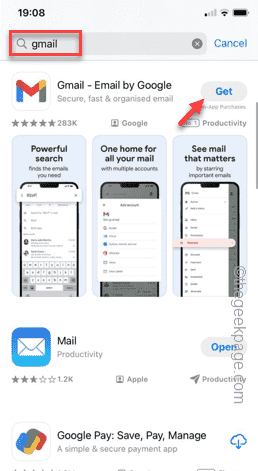
# Step 4 – Double-click the power button and verify the installation process using Face ID.

Once you complete this, Google Maps will be set as the default map app on your phone. Open the Gmail app and sign in with any of your Google accounts.
Method 1
Step 1 – Open the Gmail app.
Step 2 – Click on the bar icon in the upper left corner.
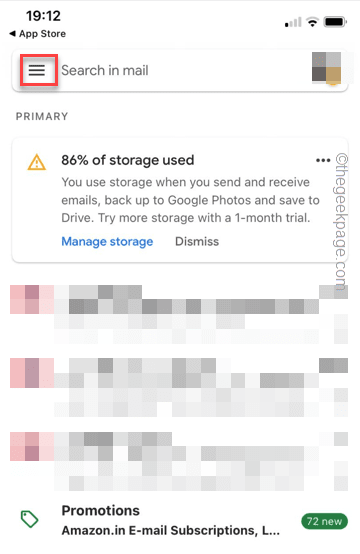
Step 3 – Next, open Settings from the left pane.
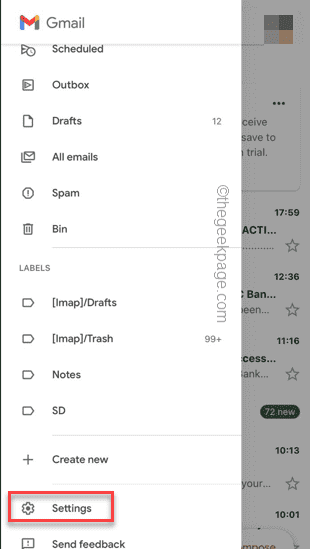
Step 4 – You will find many options there. Just swipe down until you reach the "General" section.
Step 5 – Open “Default Apps” to open the default app settings.
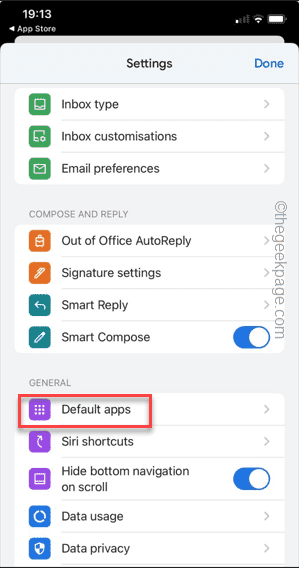
Step 6 – On the following screen, go to the “Navigate from your location” settings.
Step 7 – Tap to select “Google Maps” to set it as the default map app on your iPhone.
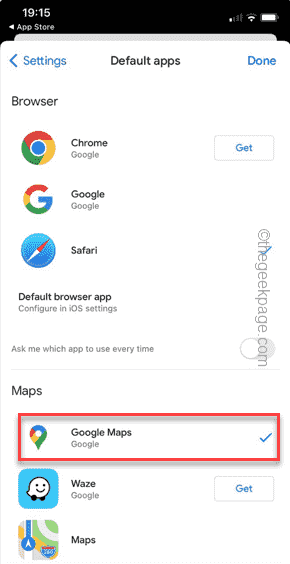
#Whenever you select a route, it loads into Google Maps instead of Apple Maps.
Method 2
If this doesn’t work, or the default Maps app changes automatically to the Maps app, then simply uninstall the Maps app from your iPhone.
Step 1 – Find the Maps app on your home screen.
Step 2 – Once you see it, tap and hold on it until a menu box appears.
Step 3 – Click on “Remove App” to uninstall the map to remove it from your
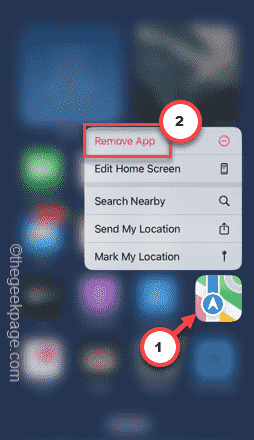
Step 4 – Select the “Remove App” option to Delete the application.
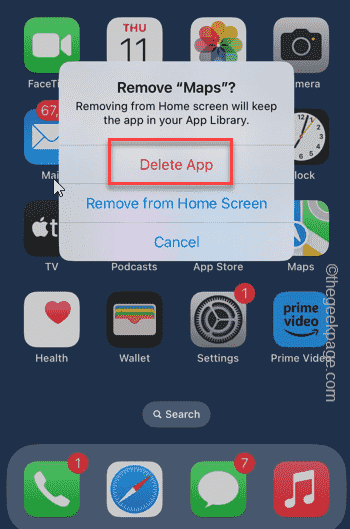
If you can’t find the Maps app anywhere, do the following –
Step 1 – Continuously swipe left until you see search bar.
Step 2 – Enter “map” in the search box.
Step 3 – Once you see it, press and hold the Maps app and tap “Remove App” to uninstall it.
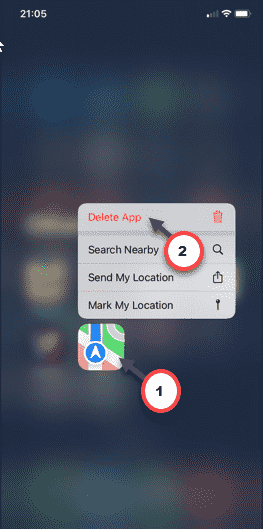
After uninstalling the map application, there is only one map application in the phone.
So the iPhone will only open Google Maps. Check if this helps.
The above is the detailed content of How to make Google Maps the default map in iPhone. For more information, please follow other related articles on the PHP Chinese website!

Hot AI Tools

Undresser.AI Undress
AI-powered app for creating realistic nude photos

AI Clothes Remover
Online AI tool for removing clothes from photos.

Undress AI Tool
Undress images for free

Clothoff.io
AI clothes remover

Video Face Swap
Swap faces in any video effortlessly with our completely free AI face swap tool!

Hot Article

Hot Tools

Notepad++7.3.1
Easy-to-use and free code editor

SublimeText3 Chinese version
Chinese version, very easy to use

Zend Studio 13.0.1
Powerful PHP integrated development environment

Dreamweaver CS6
Visual web development tools

SublimeText3 Mac version
God-level code editing software (SublimeText3)

Hot Topics
 1387
1387
 52
52
 Gate.io trading platform official app download and installation address
Feb 13, 2025 pm 07:33 PM
Gate.io trading platform official app download and installation address
Feb 13, 2025 pm 07:33 PM
This article details the steps to register and download the latest app on the official website of Gate.io. First, the registration process is introduced, including filling in the registration information, verifying the email/mobile phone number, and completing the registration. Secondly, it explains how to download the Gate.io App on iOS devices and Android devices. Finally, security tips are emphasized, such as verifying the authenticity of the official website, enabling two-step verification, and being alert to phishing risks to ensure the safety of user accounts and assets.
 The latest ranking of the top ten trading apps in 2025
Mar 11, 2025 pm 04:06 PM
The latest ranking of the top ten trading apps in 2025
Mar 11, 2025 pm 04:06 PM
The top ten trading apps in the currency circle are: 1. OKX; 2. Binance; 3. Gate.io; 4. Huobi Global; 5. Kraken; 6. Coinbase; 7. KuCoin; 8. Bitfinex; 9. Crypto.com; 10. Gemini. The ranking is based on the comprehensive consideration of the exchange's technical strength, user experience, security, currency selection, compliance and other factors.
 Anbi app official download v2.96.2 latest version installation Anbi official Android version
Mar 04, 2025 pm 01:06 PM
Anbi app official download v2.96.2 latest version installation Anbi official Android version
Mar 04, 2025 pm 01:06 PM
Binance App official installation steps: Android needs to visit the official website to find the download link, choose the Android version to download and install; iOS search for "Binance" on the App Store. All should pay attention to the agreement through official channels.
 How to solve the problem of 'Undefined array key 'sign'' error when calling Alipay EasySDK using PHP?
Mar 31, 2025 pm 11:51 PM
How to solve the problem of 'Undefined array key 'sign'' error when calling Alipay EasySDK using PHP?
Mar 31, 2025 pm 11:51 PM
Problem Description When calling Alipay EasySDK using PHP, after filling in the parameters according to the official code, an error message was reported during operation: "Undefined...
 Download link of Ouyi iOS version installation package
Feb 21, 2025 pm 07:42 PM
Download link of Ouyi iOS version installation package
Feb 21, 2025 pm 07:42 PM
Ouyi is a world-leading cryptocurrency exchange with its official iOS app that provides users with a convenient and secure digital asset management experience. Users can download the Ouyi iOS version installation package for free through the download link provided in this article, and enjoy the following main functions: Convenient trading platform: Users can easily buy and sell hundreds of cryptocurrencies on the Ouyi iOS app, including Bitcoin and Ethereum. and Dogecoin. Safe and reliable storage: Ouyi adopts advanced security technology to provide users with safe and reliable digital asset storage. 2FA, biometric authentication and other security measures ensure that user assets are not infringed. Real-time market data: Ouyi iOS app provides real-time market data and charts, allowing users to grasp encryption at any time
 Is H5 page production a front-end development?
Apr 05, 2025 pm 11:42 PM
Is H5 page production a front-end development?
Apr 05, 2025 pm 11:42 PM
Yes, H5 page production is an important implementation method for front-end development, involving core technologies such as HTML, CSS and JavaScript. Developers build dynamic and powerful H5 pages by cleverly combining these technologies, such as using the <canvas> tag to draw graphics or using JavaScript to control interaction behavior.
 How to install and register an app for buying virtual coins?
Feb 21, 2025 pm 06:00 PM
How to install and register an app for buying virtual coins?
Feb 21, 2025 pm 06:00 PM
Abstract: This article aims to guide users on how to install and register a virtual currency trading application on Apple devices. Apple has strict regulations on virtual currency applications, so users need to take special steps to complete the installation process. This article will elaborate on the steps required, including downloading the application, creating an account, and verifying your identity. Following this article's guide, users can easily set up a virtual currency trading app on their Apple devices and start trading.
 How to open XML files with iPhone
Apr 02, 2025 pm 11:00 PM
How to open XML files with iPhone
Apr 02, 2025 pm 11:00 PM
There is no built-in XML viewer on iPhone, and you can use third-party applications to open XML files, such as XML Viewer, JSON Viewer. Method: 1. Download and install the XML viewer in the App Store; 2. Find the XML file on the iPhone; 3. Press and hold the XML file to select "Share"; 4. Select the installed XML viewer app; 5. The XML file will open in the app. Note: 1. Make sure the XML viewer is compatible with the iPhone iOS version; 2. Be careful about case sensitivity when entering file paths; 3. Be careful with XML documents containing external entities




