How to brighten local areas in Photoshop
Want to partially brighten the picture? Come and learn the skills of Photoshop! PHP editor Yuzai brings you detailed tutorials, from basic principles to practical techniques, to teach you how to easily achieve local brightness. Are you ready to explore the mysteries of image processing? Read on to improve your Photoshop skills!
Let’s take a look at the original picture below. You can see that one part of the forest below is too dark, so make it brighter.

Use the [Rectangle Tool], set the style to [Shape] and the color to white.
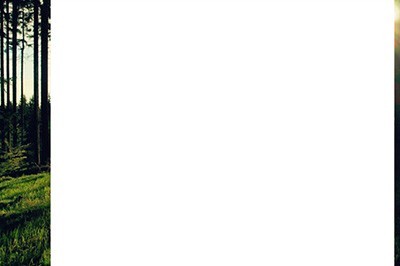
CTRL T Enter the free transformation mode and adjust its rectangle into the shape of the beam to prepare for the operation below.

Use the layer properties and raise [Feather]. Until the white rectangle turns into a bunch of white fog effects.
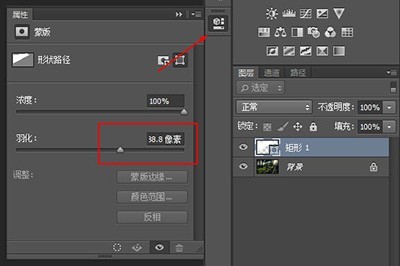

Set the rectangle’s layer blending mode to [Overlay]. The local brightening effect comes out.

At the same time, this method can be applied to human face whitening.
But this time you need to use the [Ellipse Tool], draw a circle on the part of the face that needs to be highlighted, and then feather it as well.
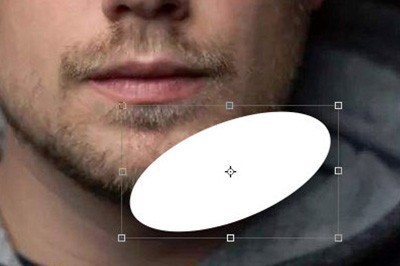
Finally, using the overlay effect, the face can also be partially incremented.
The above is the detailed content of How to brighten local areas in Photoshop. For more information, please follow other related articles on the PHP Chinese website!

Hot AI Tools

Undresser.AI Undress
AI-powered app for creating realistic nude photos

AI Clothes Remover
Online AI tool for removing clothes from photos.

Undress AI Tool
Undress images for free

Clothoff.io
AI clothes remover

Video Face Swap
Swap faces in any video effortlessly with our completely free AI face swap tool!

Hot Article

Hot Tools

Notepad++7.3.1
Easy-to-use and free code editor

SublimeText3 Chinese version
Chinese version, very easy to use

Zend Studio 13.0.1
Powerful PHP integrated development environment

Dreamweaver CS6
Visual web development tools

SublimeText3 Mac version
God-level code editing software (SublimeText3)

Hot Topics
 1386
1386
 52
52
 How to fix: err_response_headers_multiple_access_control_allow_origin error in Google Chrome
Mar 21, 2025 pm 06:19 PM
How to fix: err_response_headers_multiple_access_control_allow_origin error in Google Chrome
Mar 21, 2025 pm 06:19 PM
Article discusses fixing "err_response_headers_multiple_access_control_allow_origin" error in Chrome by addressing multiple Access-Control-Allow-Origin headers.
 How much does Microsoft PowerToys cost?
Apr 09, 2025 am 12:03 AM
How much does Microsoft PowerToys cost?
Apr 09, 2025 am 12:03 AM
Microsoft PowerToys is free. This collection of tools developed by Microsoft is designed to enhance Windows system functions and improve user productivity. By installing and using features such as FancyZones, users can customize window layouts and optimize workflows.
 How to fix: err_incomplete_chunked_encoding error in Google Chrome
Mar 21, 2025 pm 06:02 PM
How to fix: err_incomplete_chunked_encoding error in Google Chrome
Mar 21, 2025 pm 06:02 PM
The article discusses the "err_incomplete_chunked_encoding" error in Google Chrome, offering fixes like reloading the page, clearing cache, and disabling extensions. It also explores common causes and preventive measures.
 What is the purpose of PowerToys?
Apr 03, 2025 am 12:10 AM
What is the purpose of PowerToys?
Apr 03, 2025 am 12:10 AM
PowerToys is a free collection of tools launched by Microsoft to enhance productivity and system control for Windows users. It provides features through standalone modules such as FancyZones management window layout and PowerRename batch renaming files, making user workflow smoother.
 Does PowerToys need to be running?
Apr 02, 2025 pm 04:41 PM
Does PowerToys need to be running?
Apr 02, 2025 pm 04:41 PM
PowerToys needs to be run in the background to achieve its full functionality. 1) It relies on system-level hooks and event listening, such as FancyZones monitoring window movement. 2) Reasonable resource usage, usually 50-100MB of memory, and almost zero CPU usage when idle. 3) You can set up power-on and use PowerShell scripts to implement it. 4) When encountering problems, check the log files, disable specific tools, and ensure that they are updated to the latest version. 5) Optimization suggestions include disabling infrequently used tools, adjusting settings, and monitoring resource usage.
 How to fix: err_response_headers_multiple_location error in Google Chrome
Mar 21, 2025 pm 06:05 PM
How to fix: err_response_headers_multiple_location error in Google Chrome
Mar 21, 2025 pm 06:05 PM
The article discusses the "err_response_headers_multiple_location" error in Google Chrome, caused by servers sending multiple Location headers. It provides solutions like refreshing the page, clearing cache, disabling extensions, and checki
 How to fix: err_timed_out error in Google Chrome
Mar 26, 2025 am 11:45 AM
How to fix: err_timed_out error in Google Chrome
Mar 26, 2025 am 11:45 AM
Article discusses fixing "err_timed_out" error in Google Chrome, caused by poor internet, server issues, DNS problems, and more. Offers solutions like checking connection, clearing cache, and resetting settings.
 What is the best alternative to PowerToys?
Apr 08, 2025 am 12:17 AM
What is the best alternative to PowerToys?
Apr 08, 2025 am 12:17 AM
ThebestalternativestoPowerToysforWindowsusersareAutoHotkey,WindowGrid,andWinaeroTweaker.1)AutoHotkeyoffersextensivescriptingforautomation.2)WindowGridprovidesintuitivegrid-basedwindowmanagement.3)WinaeroTweakerallowsdeepcustomizationofWindowssettings




