
How to add logo in PowerPoint 2013? Adding a logo is a critical step in creating a professional presentation. PHP editor Xiaoxin will introduce you in detail the steps to add a logo in PowerPoint 2013 to make your presentation stand out. The following will introduce in detail the specific methods of inserting, resizing and positioning images to help you easily complete the task of adding a logo.
Open a presentation with ppt2013, switch to the [View] tab, and click the [Slide Master] button in the [Template View] area.
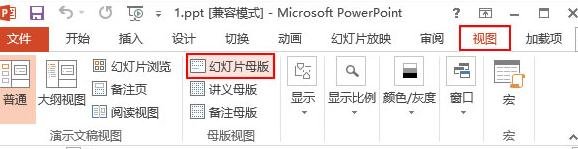
This will jump to the editing state of the slide master, select the master that applies to all slides, and drag and drop the company's LOGO to the appropriate location.
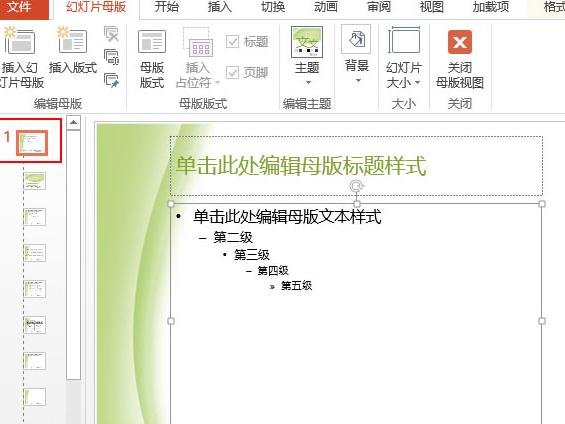
Switch to the [View] tab and click the [Normal] button in the [Presentation View] area.
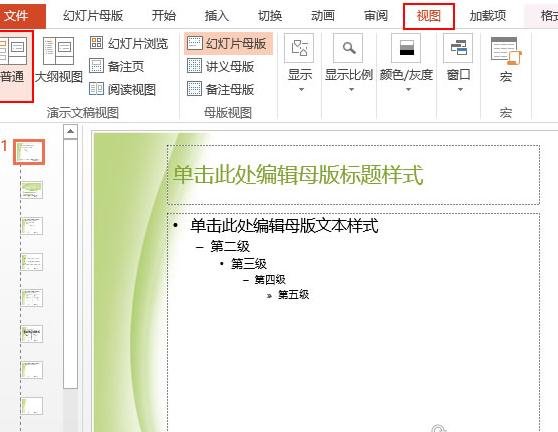
At this point, you will return to the normal view of the presentation, and you can see that each PPT has the LOGO we added, and in this normal view we still It cannot be modified.
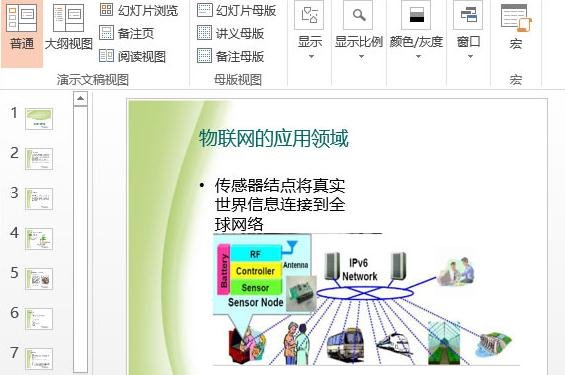
The above is the detailed content of How to add logo in ppt2013. For more information, please follow other related articles on the PHP Chinese website!




