
In daily office work, it is often necessary to convert Excel tables into Word documents, but manual copying and pasting is time-consuming and error-prone. To this end, PHP editor Youzi brings you a practical tool - Excel to Word, which can easily and quickly convert tables, avoiding the cumbersome manual operations and mistakes. Below, we will introduce in detail how to use this tool to help you easily convert Excel tables to Word documents.
Use excel to edit a table, then click [File]----[Save as web page]. A web page is a web page file. In [Save Options], adjust [Save Entire Workbook] to [Select: Worksheet], and change the default file name [page.htm] to the name you need according to the actual situation, such as: [Worksheet.htm], click [Save]. Note that when changing the name, you must not remove the .htm at the end, just change [. 】The previous part is enough.
If you want to install Windows XP or Windows 2000 as the operating system, right-click the file and select [Open with] -----[Open Program] at the bottom option, find [Word] in the list, select and confirm. If the operating system you are using is Windows 98, the operation method is slightly different. You need to hold down the Shift key and right-click the mouse on [Worksheet.htm], and then perform the above operations.
After using the Word program to open the file, do not do any editing operations, just click [File]----[Save As], change the file name to [Worksheet Word Version], and select the save type. into a [Word document] and click [Save].
Now open the [Worksheet word version] file you just saved and take a look. Is it an almost perfect conversion?
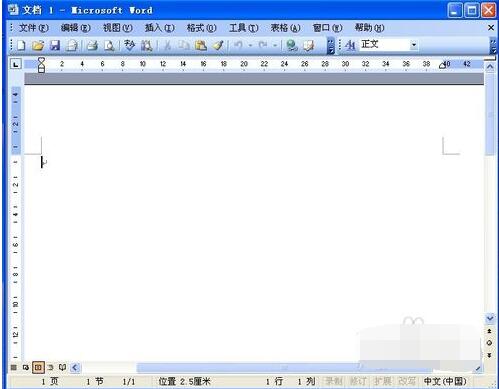
The above is the detailed content of Tutorial on converting excel table to word document. For more information, please follow other related articles on the PHP Chinese website!




