 Software Tutorial
Software Tutorial
 Computer Software
Computer Software
 How to use the geometric sketchpad to create a coordinate system in any direction
How to use the geometric sketchpad to create a coordinate system in any direction
How to use the geometric sketchpad to create a coordinate system in any direction
Apr 17, 2024 pm 08:43 PMIn mathematical drawing, custom coordinate systems are crucial. With Geometry Sketchpad, a powerful software, you can easily create a coordinate system in any direction. This article will introduce in detail the operation method of creating a coordinate system in any direction in the geometric sketchpad to help you easily solve the problem of coordinate system drawing.
1. Select [Point Tool] to draw point A and point B. Select point A, select the [Transform]-[Translation] command, and use the default parameter settings to obtain point A’. Select points A and A’ in turn, and select the [Construction]-[Draw a circle with the center of the circle and points on the circumference] command. Select A’ and press [Ctrl H] to hide point A’.
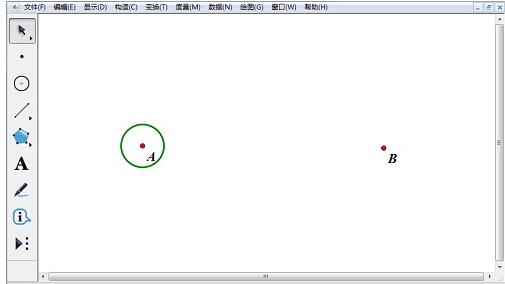
2. Select points A and B, and select the [Construction]-[Ray] command. Let the ray intersect the circle at point C. Draw ray CA such that CA intersects the circle at point D. Select point A and line segment AB, and select the [Construction]-[Perpendicular Line] command. Let the vertical line and the circle intersect at points E and F respectively.
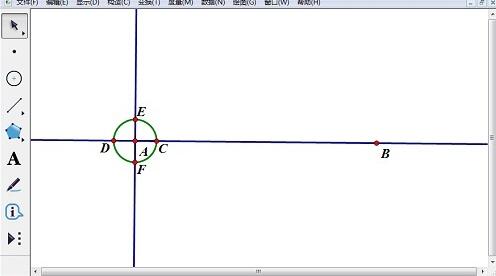
3. Hide vertical line EF and ray CD, and construct rays AF, AE, and AD. Take points G, H, and I on rays AF, AE, and AD respectively, hide points C, and D, and rays AB, AD, AF, and AE to construct line segments HB and GI.
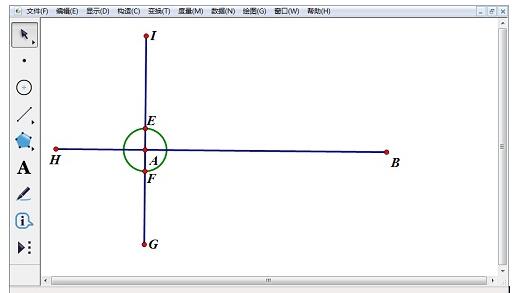
4. Draw a point J on line segment AB, double-click point A and set it as the mark center. Select point J, select the [Transform]-[Rotate] command, and use the default value options. Got point J’.
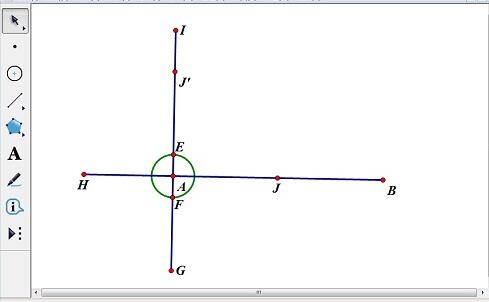
5. Select point B, select [Transform]-[Translation] command, set [Fixed Distance] to 0.5 cm, and use the default values for the rest. This leads to point B’. Select points B and B’ in turn, select [Construction] - [Draw a circle with the center of the circle and points on the circumference] command to make the circle and line segment AB intersect at point K.
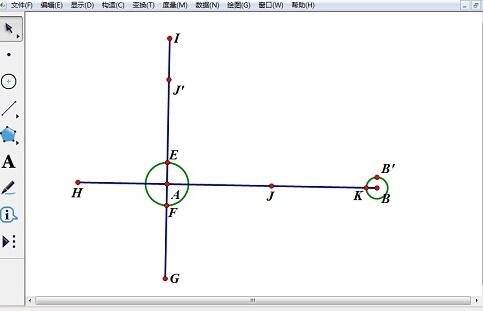
6. Double-click point B and mark B as the center. Select point K, select the [Transform]-[Translation] command, and set the angle rotation angle to 180 degrees. In this way, K’ point is obtained. Double-click point K’ to mark K’ as the center. Select point B, select the [Transform]-[Translation] command, and set the angle rotation angle to 15 degrees. Get point L. Double-click the line segment AB, mark the line segment AB as a mirror surface, select the point L, and select the [Transform]-[Reflection] command to obtain the point L’.
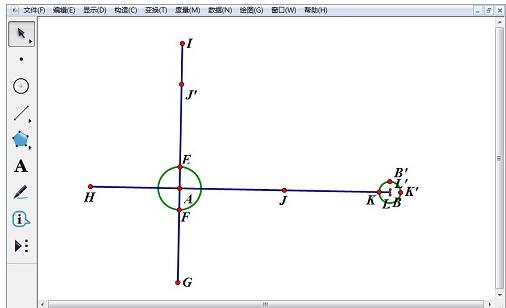
7. Select points L, L’, K’, select [Construction]-[Triangle Interior] command, and fill the triangle with blue. Right-click the triangle, select [Properties], and change the transparency to 100%.
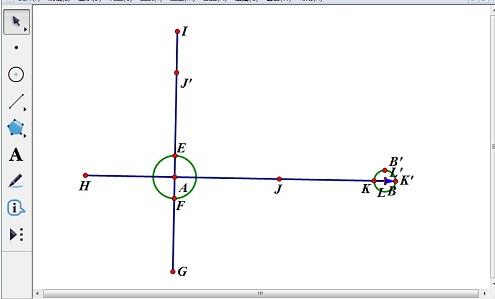
8. Select points B’, L, L’, K, K’ and the circle passing B’, and select the [Show]-[Hide Object] command.
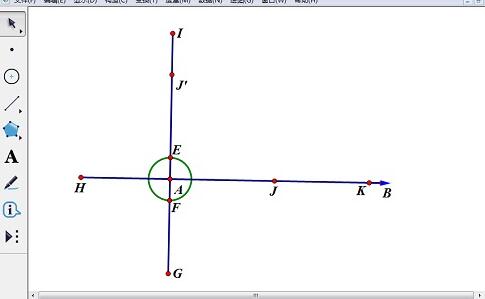
9. Repeat steps 6-8 and draw a blue arrow at point I. Select the circle with A as the center and select the [Show]-[Hide Circle] command.
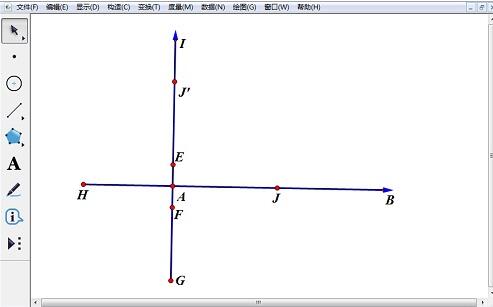
10. Select the entire coordinate system and click the [Create New Tool] command under the [Custom Tool] button. Enter a name in the dialog box. There is a new line of commands in the lower-level menu. As long as you select this new command and drag the mouse on the drawing board, a rectangular coordinate system will appear, and the direction of the coordinates can be adjusted arbitrarily.
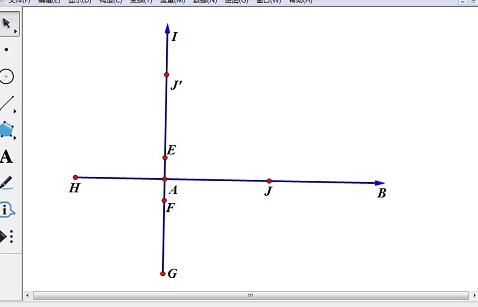
The above is the detailed content of How to use the geometric sketchpad to create a coordinate system in any direction. For more information, please follow other related articles on the PHP Chinese website!

Hot Article

Hot tools Tags

Hot Article

Hot Article Tags

Notepad++7.3.1
Easy-to-use and free code editor

SublimeText3 Chinese version
Chinese version, very easy to use

Zend Studio 13.0.1
Powerful PHP integrated development environment

Dreamweaver CS6
Visual web development tools

SublimeText3 Mac version
God-level code editing software (SublimeText3)

Hot Topics
![[PROVEN] Steam Error e87 Fix: Get Gaming Again in Minutes!](https://img.php.cn/upload/article/202503/18/2025031817560457401.jpg?x-oss-process=image/resize,m_fill,h_207,w_330) [PROVEN] Steam Error e87 Fix: Get Gaming Again in Minutes!
Mar 18, 2025 pm 05:56 PM
[PROVEN] Steam Error e87 Fix: Get Gaming Again in Minutes!
Mar 18, 2025 pm 05:56 PM
[PROVEN] Steam Error e87 Fix: Get Gaming Again in Minutes!
 Easy Fix: Steam Error e87 Explained & Solved
Mar 18, 2025 pm 05:53 PM
Easy Fix: Steam Error e87 Explained & Solved
Mar 18, 2025 pm 05:53 PM
Easy Fix: Steam Error e87 Explained & Solved
 how to unlink rockstar account from steam
Mar 11, 2025 pm 07:39 PM
how to unlink rockstar account from steam
Mar 11, 2025 pm 07:39 PM
how to unlink rockstar account from steam
 Steam Error e87: What It Is & How to Fix It
Mar 18, 2025 pm 05:51 PM
Steam Error e87: What It Is & How to Fix It
Mar 18, 2025 pm 05:51 PM
Steam Error e87: What It Is & How to Fix It
 Steam Error e87: Why It Happens & 5 Ways to Fix It
Mar 18, 2025 pm 05:55 PM
Steam Error e87: Why It Happens & 5 Ways to Fix It
Mar 18, 2025 pm 05:55 PM
Steam Error e87: Why It Happens & 5 Ways to Fix It
 how to add page numbers in google docs
Mar 14, 2025 pm 02:57 PM
how to add page numbers in google docs
Mar 14, 2025 pm 02:57 PM
how to add page numbers in google docs
 How to Fix Steam Error Code e87: The ULTIMATE Guide
Mar 18, 2025 pm 05:51 PM
How to Fix Steam Error Code e87: The ULTIMATE Guide
Mar 18, 2025 pm 05:51 PM
How to Fix Steam Error Code e87: The ULTIMATE Guide







