
Want to know how to turn on the frame number display of AMD graphics cards? If you're playing a game and want to see frame rates on your screen to get a better idea of how smooth things are, read on. PHP editor Strawberry will provide you with detailed steps to enable frame number display for AMD graphics cards, allowing you to easily solve this problem.
How to enable frame number display for AMD graphics cards
If you have installed the AMD Radeon driver, you can use the following steps to turn on the frame rate display.
1. Right-click a blank space on the computer desktop and select "AMD Radeon Settings" or "Display Card Properties" to open the Radeon software.
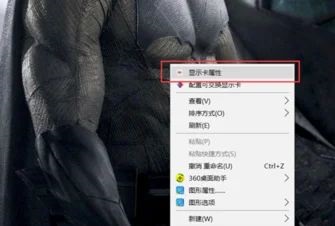
2. In the settings panel, click the "Performance" option to see the "Indicators".
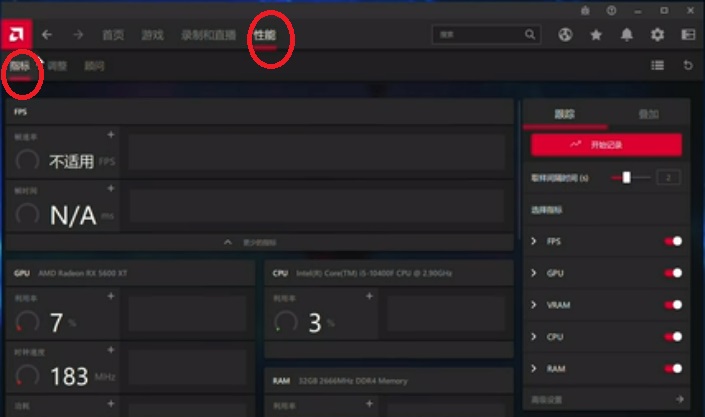
3. Click "Overlay" on the right side to turn on the display indicator overlay.
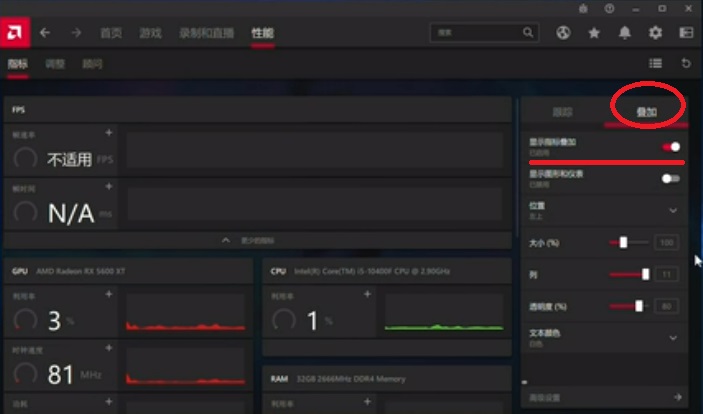
4. In this way, the relevant data will be displayed, and the size and position of the displayed text can be adjusted.
The above is the detailed content of How to enable AMD graphics card frame number display? How to enable frame number display on AMD graphics card. For more information, please follow other related articles on the PHP Chinese website!
 What does WeChat clone mean?
What does WeChat clone mean?
 netframework
netframework
 How to open the terminal window in vscode
How to open the terminal window in vscode
 What are the free php virtual hosts abroad?
What are the free php virtual hosts abroad?
 What is the use of java
What is the use of java
 What is a relational database
What is a relational database
 How to make pictures scroll in ppt
How to make pictures scroll in ppt
 What are the seven principles of PHP code specifications?
What are the seven principles of PHP code specifications?
 Detailed explanation of nginx configuration
Detailed explanation of nginx configuration




