
Difficulties in enabling OneDrive file storage in Win10 For some Win10 users, enabling the OneDrive file storage function is often a problem. This article aims to solve this problem and introduce in detail the simple steps to enable OneDrive file storage in Win10. PHP editor Yuzai would like to remind you that the following steps will help you easily complete the setup process. Read on to learn the steps.
1. "win R" opens the run window, enter "gpedit.msc", and press Enter to open it.
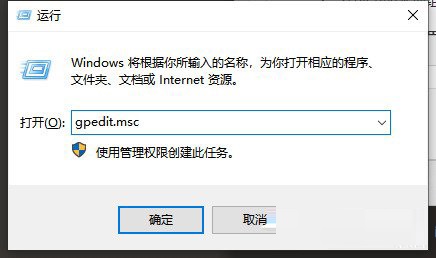
2. After entering the Group Policy Editor, click "Computer Configuration - Administrative Templates - Windows Components - OneDrive Project" in the left column, and then find Double-click "Disable using OneDrive for file storage" on the right to open it.
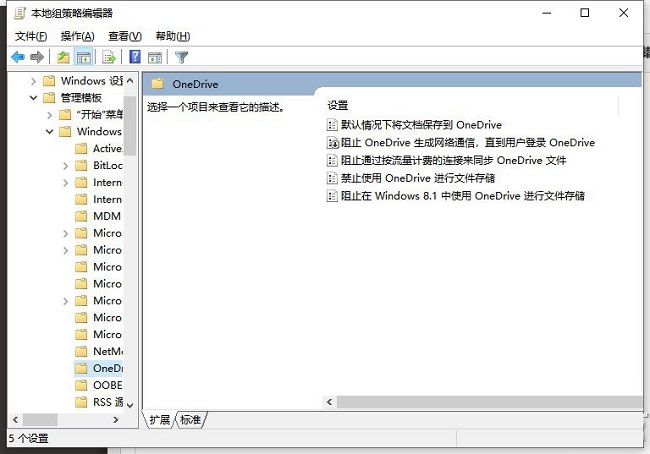
#3. Finally, in the window interface that opens, just check "Enabled" in the upper left corner.
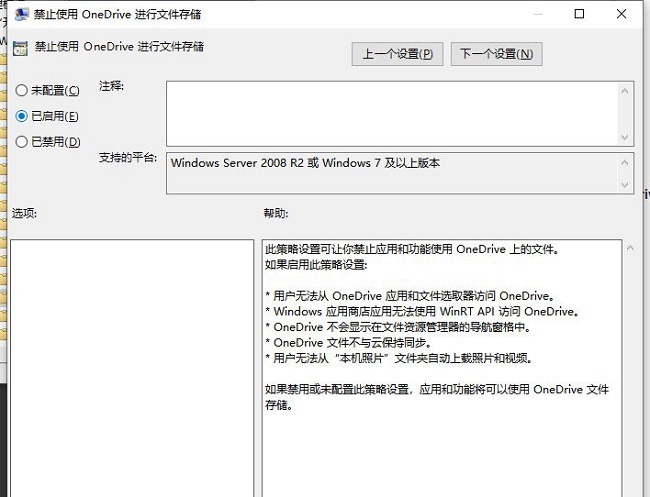
The above is the detailed content of How to enable OneDrive file storage in Win10. For more information, please follow other related articles on the PHP Chinese website!
 win10 bluetooth switch is missing
win10 bluetooth switch is missing
 Why do all the icons in the lower right corner of win10 show up?
Why do all the icons in the lower right corner of win10 show up?
 The difference between win10 sleep and hibernation
The difference between win10 sleep and hibernation
 Win10 pauses updates
Win10 pauses updates
 What to do if the Bluetooth switch is missing in Windows 10
What to do if the Bluetooth switch is missing in Windows 10
 win10 connect to shared printer
win10 connect to shared printer
 Clean up junk in win10
Clean up junk in win10
 How to share printer in win10
How to share printer in win10




