
If you want to convert PPT slides to SCI format, do you need to use pictures? This article provides you with a detailed solution to this problem. If you need to use images during the conversion process, continue reading below for steps and considerations.
Open PPT, click [File], and find [Save As].

In the pop-up dialog box, select [PDF] in the file type.
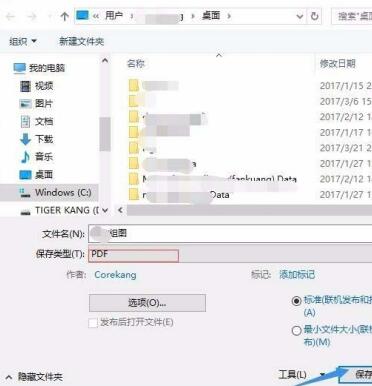
Open photoshop and open the [PDF] file saved in the previous step.

In the pop-up dialog box, enter the width, height and resolution of the image and select the [RGB] mode.

Adjust the size of the image to meet your requirements and click OK.

Click [Save], and select [TIEF] format, and select [lzw] for image compression.

The above is the detailed content of How to convert PPT slides into pictures required by SCI_How to convert PPT slides into pictures required by SCI. For more information, please follow other related articles on the PHP Chinese website!




