How to design gradient posters using photoshop
It is crucial for designers to create great gradient posters. This is easily accomplished using Photoshop, but newbies may be confused by the exact steps. In order to solve this problem, PHP editor Xiaoxin has specially brought you a tutorial with pictures and texts, detailing the steps of designing a gradient poster in Photoshop. This tutorial will guide you through the entire process, from creating a new document to adding a gradient effect, ensuring you design a poster that will impress.
Open the photoshop software, hold down ctrl n to create a new canvas, and then click New Layer under the Layers Panel to create a new layer.
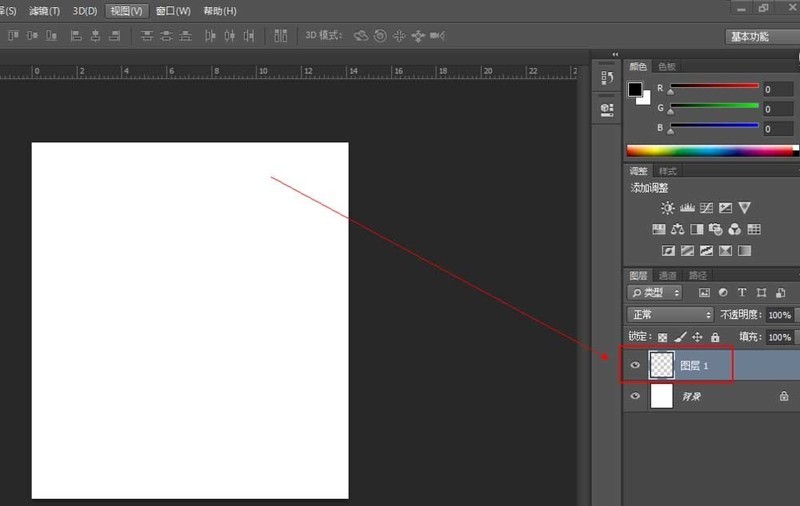
Click [Gradient Tool], then click the gradient bar to pop up the gradient editor, set the gradient color in it, and click OK.
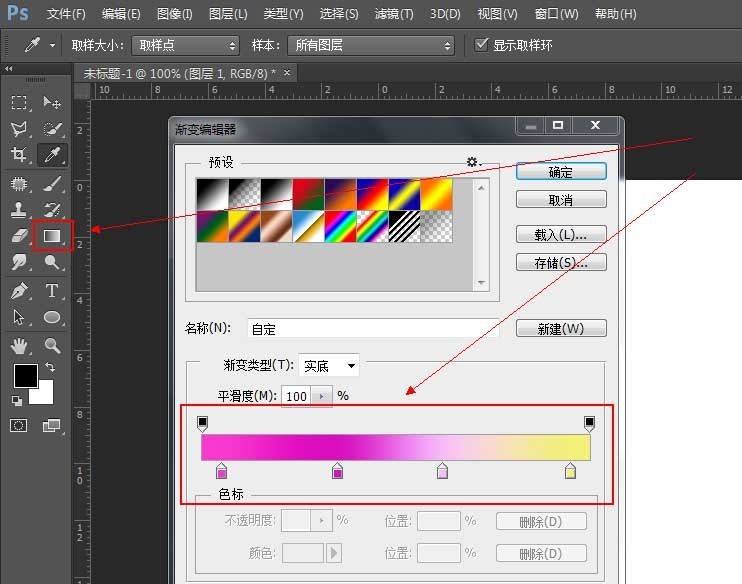
After setting the gradient color, click the [Ellipse Tool], draw a circle on the canvas, then right-click the circle layer to rasterize it.
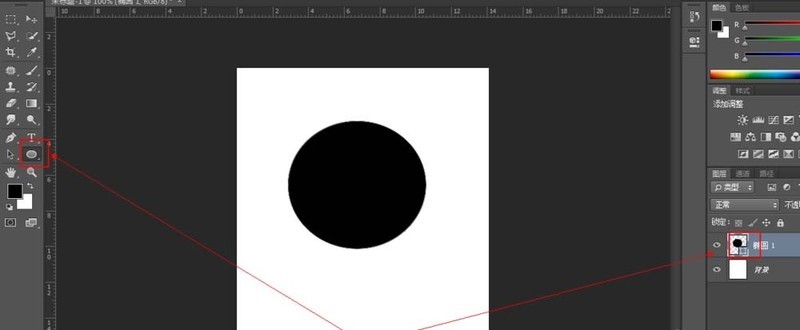
After rasterizing the layer, hold down ctrl and click the thumbnail of the circle layer, select it as a selection, and then click the [Gradient Tool] to select it in our selection Fill it with gradient color.
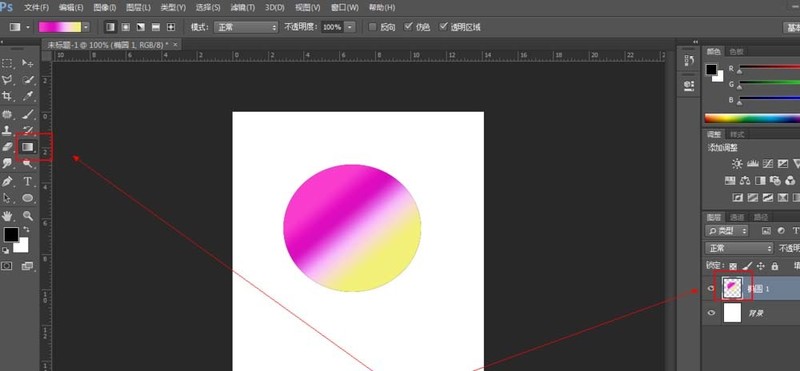
After filling in the gradient color, we need to perform [Filter-Distort-Rotate Distortion] on them separately, set the angle to [-77], and then click OK.
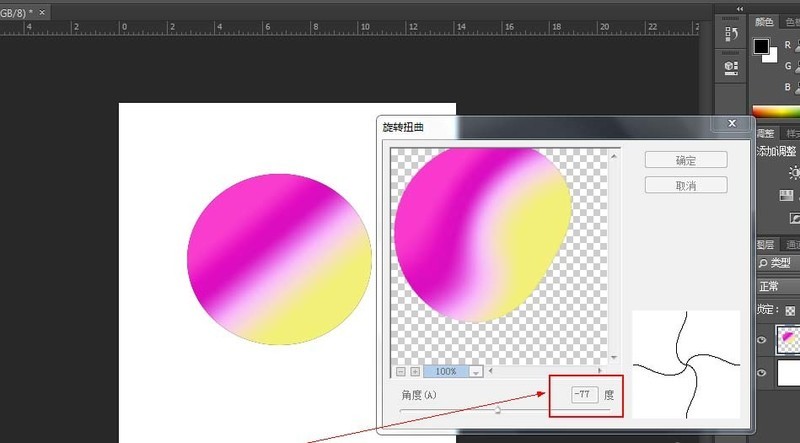
Click [Filter-Distort-Spherization] and click OK.
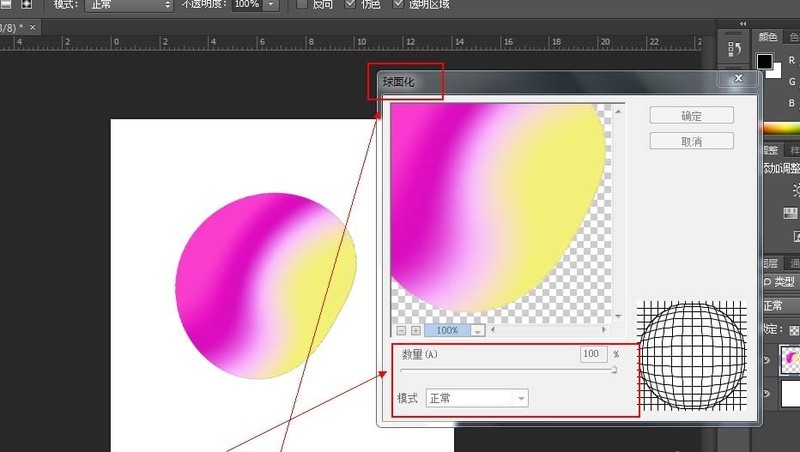
After completing the above operation, hold down ctrl j and copy it into two layers. Close the small eyes of the top layer, hold down ctrl and click the thumbnail of the penultimate layer, select it as a selection, and then hold down alt delete to fill it with black.
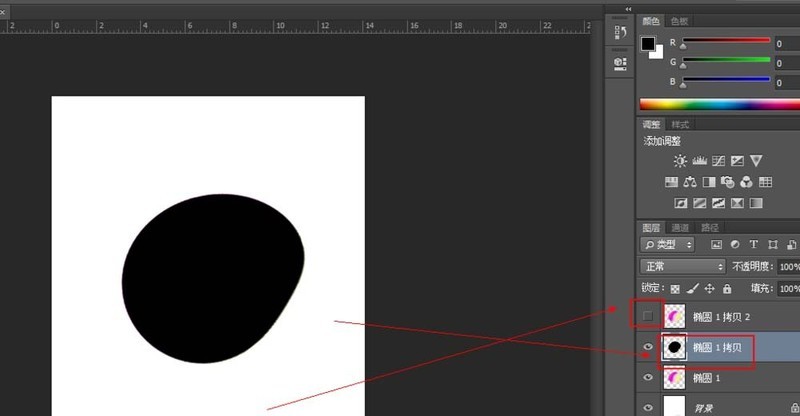
Open the little eye on the top layer and drag it above our black layer, click on the black layer, click [Layer Style fx], and click [Shadow] , the angle is [90] degrees.
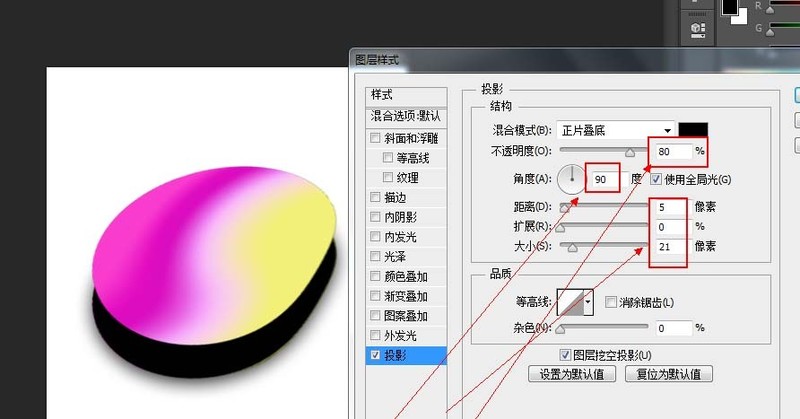
Click on layer 1, hold down ctrl t, fill it with our entire screen, click [Filter-Blur-Gaussian Blur] to completely blur it and give it Just create a hazy feeling.
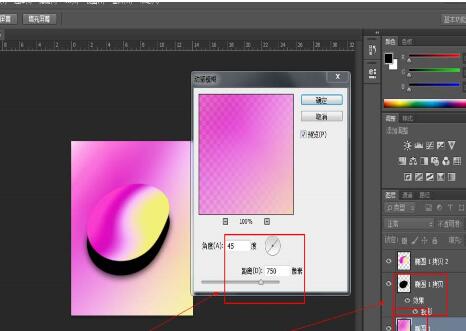
Click [Text Tool], enter the text we want on our poster, and hold down ctrl t to adjust it to complete the production of this poster.
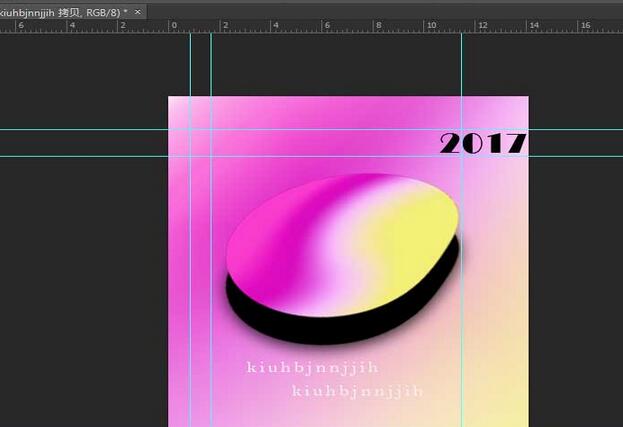
The above is the detailed content of How to design gradient posters using photoshop. For more information, please follow other related articles on the PHP Chinese website!

Hot AI Tools

Undresser.AI Undress
AI-powered app for creating realistic nude photos

AI Clothes Remover
Online AI tool for removing clothes from photos.

Undress AI Tool
Undress images for free

Clothoff.io
AI clothes remover

Video Face Swap
Swap faces in any video effortlessly with our completely free AI face swap tool!

Hot Article

Hot Tools

Notepad++7.3.1
Easy-to-use and free code editor

SublimeText3 Chinese version
Chinese version, very easy to use

Zend Studio 13.0.1
Powerful PHP integrated development environment

Dreamweaver CS6
Visual web development tools

SublimeText3 Mac version
God-level code editing software (SublimeText3)

Hot Topics
 1653
1653
 14
14
 1413
1413
 52
52
 1306
1306
 25
25
 1251
1251
 29
29
 1224
1224
 24
24
 How much does Microsoft PowerToys cost?
Apr 09, 2025 am 12:03 AM
How much does Microsoft PowerToys cost?
Apr 09, 2025 am 12:03 AM
Microsoft PowerToys is free. This collection of tools developed by Microsoft is designed to enhance Windows system functions and improve user productivity. By installing and using features such as FancyZones, users can customize window layouts and optimize workflows.
 What is the best alternative to PowerToys?
Apr 08, 2025 am 12:17 AM
What is the best alternative to PowerToys?
Apr 08, 2025 am 12:17 AM
ThebestalternativestoPowerToysforWindowsusersareAutoHotkey,WindowGrid,andWinaeroTweaker.1)AutoHotkeyoffersextensivescriptingforautomation.2)WindowGridprovidesintuitivegrid-basedwindowmanagement.3)WinaeroTweakerallowsdeepcustomizationofWindowssettings
 Does Microsoft PowerToys require a license?
Apr 07, 2025 am 12:04 AM
Does Microsoft PowerToys require a license?
Apr 07, 2025 am 12:04 AM
Microsoft PowerToys does not require a license and is a free open source software. 1.PowerToys provides a variety of tools, such as FancyZones for window management, PowerRename for batch renaming, and ColorPicker for color selection. 2. Users can enable or disable these tools according to their needs to improve work efficiency.
 How do I download Microsoft PowerToys?
Apr 04, 2025 am 12:03 AM
How do I download Microsoft PowerToys?
Apr 04, 2025 am 12:03 AM
The way to download Microsoft PowerToys is: 1. Open PowerShell and run wingetinstallMicrosoft.PowerToys, 2. or visit the GitHub page to download the installation package. PowerToys is a set of tools to improve Windows user productivity. It includes features such as FancyZones and PowerRename, which can be installed through winget or graphical interface.
 Is Microsoft PowerToys free or paid?
Apr 06, 2025 am 12:14 AM
Is Microsoft PowerToys free or paid?
Apr 06, 2025 am 12:14 AM
Microsoft PowerToys is completely free. This tool set provides open source utilities that enhance Windows operating system, including features such as FancyZones, PowerRename, and KeyboardManager, to help users improve productivity and customize their operating experience.
 Is PowerToys part of Windows 11?
Apr 05, 2025 am 12:03 AM
Is PowerToys part of Windows 11?
Apr 05, 2025 am 12:03 AM
PowerToys is not the default component of Windows 11, but a set of tools developed by Microsoft that needs to be downloaded separately. 1) It provides features such as FancyZones and Awake to improve user productivity. 2) Pay attention to possible software conflicts and performance impacts when using them. 3) It is recommended to selectively enable the tool and periodically update it to optimize performance.




