
In mathematical measurement, how to accurately obtain the radian angle is crucial. PHP editor Youzi will introduce in detail to readers the specific steps of using the geometric sketchpad to measure radian angles. Through clear graphic explanations and step-by-step guidance, we will guide you step by step to master the method of measuring radian angles. Read this guide and you'll learn how easy and accurate it is to measure radian angles in Geometry Sketchpad.
Step 1 Construct Arc
Open the geometric sketchpad, select the [Circle Tool] on the left sidebar, draw a circle O in the blank area of the sketchpad, and use the [Point Tool] to pick two points on the circle. A and B, as shown in the figure.
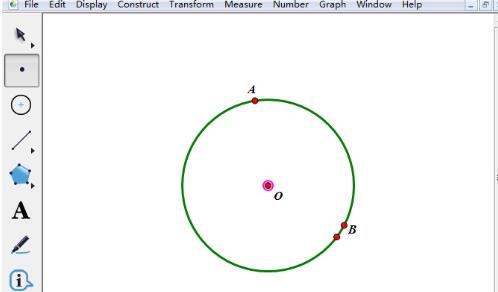
Select the [Line Segment Tool] on the left sidebar, connect points AO and BO to construct a line segment, select points B, A and circle O in turn, click the [Construction] menu in the upper menu bar , select the [Arc on Circle] command from its drop-down option to construct arc AB.
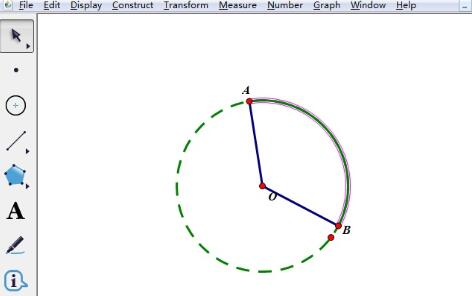
Step 2 Measure the arc angle
Use the [Move Arrow Tool] on the left sidebar to select arc AB, click the [Measurement] menu on the upper menu bar, and select Select the [Radian Angle] command from the drop-down option, as shown in the figure.
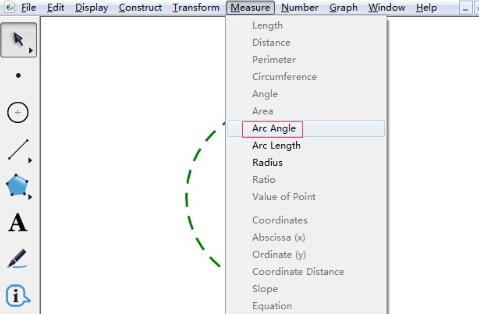
After performing the above operations, the degree of arc AB is measured in the upper left corner of the drawing board, as shown in the figure.
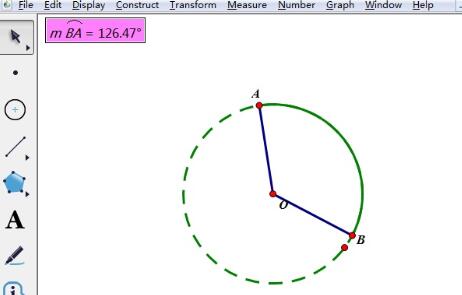
Use the moving arrow tool to select point A or point B and rotate it on the circle. You can change the degree of arc AB arbitrarily, so you can view the degree of any arc.
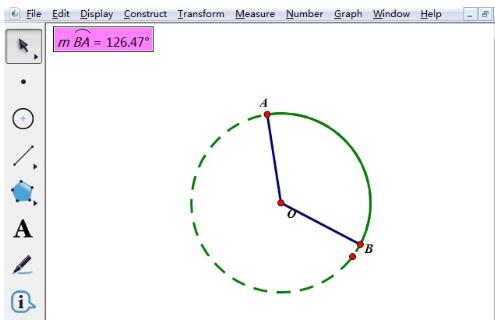
The above is the detailed content of Detailed operation of measuring radian angle using geometric sketchpad. For more information, please follow other related articles on the PHP Chinese website!




