
Are you troubled by the tedious operation of batch inserting logos or pictures into PPT? Don't worry, PHP editor Banana has brought you an intimate tutorial to help you solve this problem easily. This article will introduce in detail the method of inserting logos or pictures in batches with one click, and guide you step by step to quickly complete the operation. If you are troubled by PPT production, then read the following details immediately to make your PPT production more effective with half the effort!
Click the view menu command above, as shown in the figure.
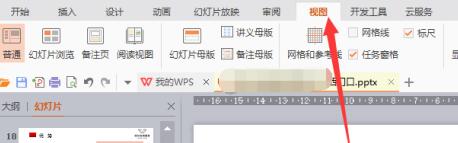
Find the slide master menu that pops up, as shown in the picture. If you edit the master, the entire slide will change.
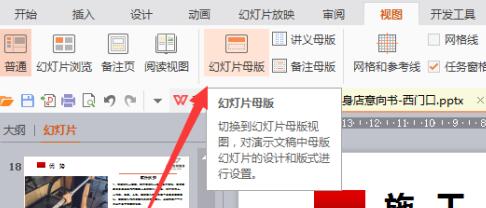
Click on the master page to jump to the new interface, then click Insert --- Picture to find the logo image that needs to be added.
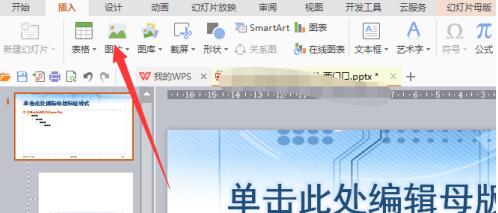
It is best to process the logo in line with the style of the entire slide, and not to make it too different and look abrupt.
Insert it into the master, jump to the size, angle and position of the picture, as shown in the picture. After this position is set, other slide pages will be automatically added.
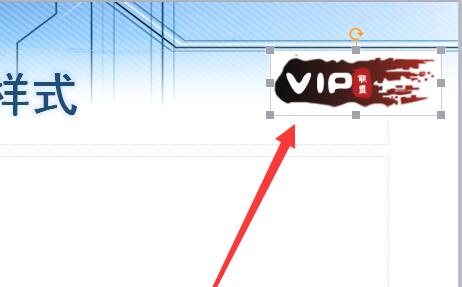
As you can see, the entire program has been added with logo images.
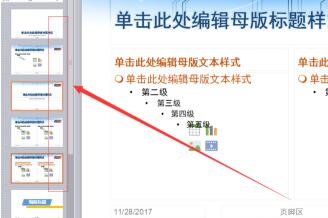
Then click to protect the master. After closing, it will automatically return to the original PPT interface, and you can see the changes.

The above is the detailed content of Detailed tutorial sharing for inserting logos or pictures into each page in PPT with one click. For more information, please follow other related articles on the PHP Chinese website!
 How to use digital currency
How to use digital currency
 what is okx
what is okx
 Software testing tools
Software testing tools
 How to change ip address in linux
How to change ip address in linux
 What are the advantages of the Spring Boot framework?
What are the advantages of the Spring Boot framework?
 What are the spring frameworks?
What are the spring frameworks?
 How to use plot function in Python
How to use plot function in Python
 Introduction to the main work content of front-end engineers
Introduction to the main work content of front-end engineers
 What is the shortcut key for brush size?
What is the shortcut key for brush size?




