
For Excel worksheets that deal with large amounts of data, finding duplicate data is critical to help identify inconsistencies, errors, or data that requires further analysis. PHP editor Xigua will take you through the different methods of finding duplicate data in Excel so that you can manage and clean your data easily and efficiently. Read on for more details below to master these practical tips to improve your Excel data management skills.
Take the table below as an example. You need to find the data in Table 1 in Table 2.

Copy the column of Table 1. If it is a different workbook, copy it to Table 2 and press the CTRL plus key to insert it next to it.

Select these two columns of data and select [Conditional Formatting] - [Highlight Cell Rules] - [Duplicate Values] on the Home tab.
In the pop-up menu, click OK, and the duplicate places will be found!
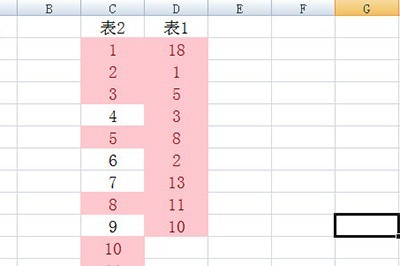
If you want to single out these data individually, click [Data Tab] - [Delete Duplicates], and all the data will be filtered out.

The above is the detailed content of How to find duplicate data in Excel. For more information, please follow other related articles on the PHP Chinese website!




