
When creating a video masking effect, how to mosaic a character’s face without having the edges to be stiff and unnatural? This article will introduce a method using edius hand-painted masks to solve this problem. Through detailed steps, PHP editor Yuzai will show you how to use Edius to manually draw the mask area to achieve a more detailed and natural mosaic effect. Continue reading this article to learn the detailed operation methods of edius hand-painted masks and improve your video editing skills.
1. Prepare materials
Just find a video material with moving characters. It would be great if you have filmed it yourself
2. Realize the effect
Import the video into the material library and drag it to the time track.
Open the special effects panel, select the hand-painted mask under the video filter, and then drag it to the video material.
In the information window, double-click [Hand-drawn Mask] to enter its settings window. The window is shown in the picture:
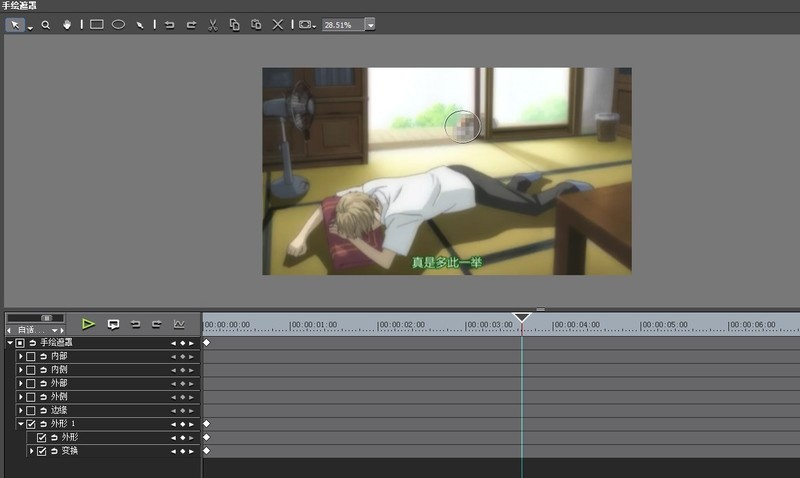
Here you can set the settings that we do not want to be seen clearly. Use hand-painted masking on the parts. The one we want to mask here is the cat, so we just choose the elliptical selection tool.
After selecting the starting position of the cat, the [Shape] attribute will appear in the path setting window. Select it here and add key frames, then play the video and place every place where the cat moves. The hand-painted masks we painted were all keyframed.
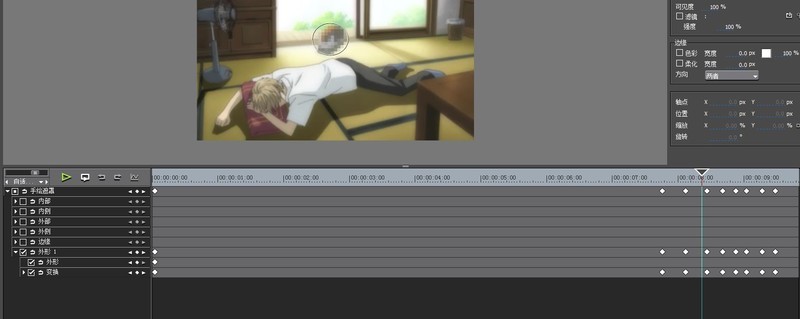
Finally, add a mosaic effect to the inside of our mask in the upper right corner of the window.
The above is the detailed content of How to use hand-painted masks to create tracking mosaic effects in edius. For more information, please follow other related articles on the PHP Chinese website!




