How to check installed modules in pycharm
Installed modules can be viewed in PyCharm by clicking "File" > "Settings" > "Project Interpreter" > "Packages" to view installed third-party modules. Right-click a specific module and select Properties to view module details. Press "Ctrl" "Alt" "S" and select "Project Interpreter" > "Show path" to view the system-wide installed modules.
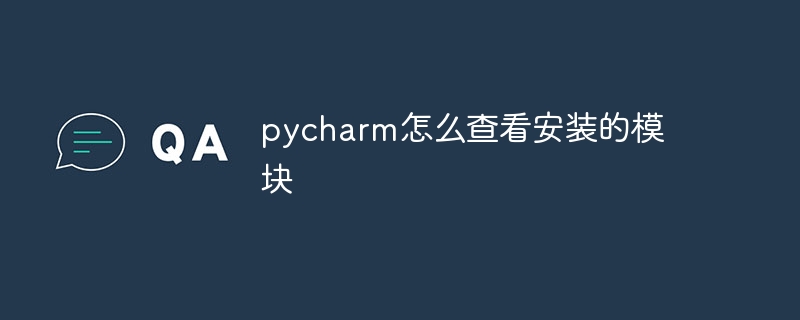
How to view installed modules in PyCharm
View installed modules directly
- Open PyCharm.
- Click "File" > "Settings" in the menu bar.
- In the left panel, select "Project: [project name]" > "Project Interpreter".
- In the "Packages" tab, you can see all the third-party modules that have been installed.
View details for a specific module
- In the "Packages" tab, find the module you want to view.
- Right-click the module and select "Properties".
- In the "Properties" dialog, you can view the module's version, documentation, dependencies, and other details.
View system-wide installed modules
- In PyCharm, press "Ctrl" "Alt" "S" to open the "Settings" dialog frame.
- In the "Project: [Project Name]" tab, select "Python Interpreter".
- In the "Interpreter" field, click the gear icon on the right.
- In the "Project Interpreter" dialog box, select the checkbox next to "Show path for the selected interpreter".
- Click "OK".
- In the "Settings" dialog box, click "OK".
- Now, at the bottom of the PyCharm window, you will see a new line showing the full path to the Python interpreter.
-
Open a terminal and navigate to this directory, for example:
<code>cd ~/.pyenv/versions/3.10.4/lib/python3.10/site-packages</code>
Copy after login - In this directory you can see all installed system-wide modules.
The above is the detailed content of How to check installed modules in pycharm. For more information, please follow other related articles on the PHP Chinese website!

Hot AI Tools

Undresser.AI Undress
AI-powered app for creating realistic nude photos

AI Clothes Remover
Online AI tool for removing clothes from photos.

Undress AI Tool
Undress images for free

Clothoff.io
AI clothes remover

AI Hentai Generator
Generate AI Hentai for free.

Hot Article

Hot Tools

Notepad++7.3.1
Easy-to-use and free code editor

SublimeText3 Chinese version
Chinese version, very easy to use

Zend Studio 13.0.1
Powerful PHP integrated development environment

Dreamweaver CS6
Visual web development tools

SublimeText3 Mac version
God-level code editing software (SublimeText3)

Hot Topics
 1359
1359
 52
52
 What is the function of C language sum?
Apr 03, 2025 pm 02:21 PM
What is the function of C language sum?
Apr 03, 2025 pm 02:21 PM
There is no built-in sum function in C language, so it needs to be written by yourself. Sum can be achieved by traversing the array and accumulating elements: Loop version: Sum is calculated using for loop and array length. Pointer version: Use pointers to point to array elements, and efficient summing is achieved through self-increment pointers. Dynamically allocate array version: Dynamically allocate arrays and manage memory yourself, ensuring that allocated memory is freed to prevent memory leaks.
 Who gets paid more Python or JavaScript?
Apr 04, 2025 am 12:09 AM
Who gets paid more Python or JavaScript?
Apr 04, 2025 am 12:09 AM
There is no absolute salary for Python and JavaScript developers, depending on skills and industry needs. 1. Python may be paid more in data science and machine learning. 2. JavaScript has great demand in front-end and full-stack development, and its salary is also considerable. 3. Influencing factors include experience, geographical location, company size and specific skills.
 Is distinctIdistinguish related?
Apr 03, 2025 pm 10:30 PM
Is distinctIdistinguish related?
Apr 03, 2025 pm 10:30 PM
Although distinct and distinct are related to distinction, they are used differently: distinct (adjective) describes the uniqueness of things themselves and is used to emphasize differences between things; distinct (verb) represents the distinction behavior or ability, and is used to describe the discrimination process. In programming, distinct is often used to represent the uniqueness of elements in a collection, such as deduplication operations; distinct is reflected in the design of algorithms or functions, such as distinguishing odd and even numbers. When optimizing, the distinct operation should select the appropriate algorithm and data structure, while the distinct operation should optimize the distinction between logical efficiency and pay attention to writing clear and readable code.
 How to understand !x in C?
Apr 03, 2025 pm 02:33 PM
How to understand !x in C?
Apr 03, 2025 pm 02:33 PM
!x Understanding !x is a logical non-operator in C language. It booleans the value of x, that is, true changes to false, false changes to true. But be aware that truth and falsehood in C are represented by numerical values rather than boolean types, non-zero is regarded as true, and only 0 is regarded as false. Therefore, !x deals with negative numbers the same as positive numbers and is considered true.
 Can C language user identifiers contain spaces?
Apr 03, 2025 pm 01:51 PM
Can C language user identifiers contain spaces?
Apr 03, 2025 pm 01:51 PM
C language identifiers cannot contain spaces because they can cause confusion and difficulty in maintaining. The specific rules are as follows: they must start with letters or underscores. Can contain letters, numbers, or underscores. Cannot contain illegal characters (such as special symbols).
 What does sum mean in C language?
Apr 03, 2025 pm 02:36 PM
What does sum mean in C language?
Apr 03, 2025 pm 02:36 PM
There is no built-in sum function in C for sum, but it can be implemented by: using a loop to accumulate elements one by one; using a pointer to access and accumulate elements one by one; for large data volumes, consider parallel calculations.
 How to apply snake nomenclature in C language?
Apr 03, 2025 pm 01:03 PM
How to apply snake nomenclature in C language?
Apr 03, 2025 pm 01:03 PM
In C language, snake nomenclature is a coding style convention, which uses underscores to connect multiple words to form variable names or function names to enhance readability. Although it won't affect compilation and operation, lengthy naming, IDE support issues, and historical baggage need to be considered.
 Does H5 page production require continuous maintenance?
Apr 05, 2025 pm 11:27 PM
Does H5 page production require continuous maintenance?
Apr 05, 2025 pm 11:27 PM
The H5 page needs to be maintained continuously, because of factors such as code vulnerabilities, browser compatibility, performance optimization, security updates and user experience improvements. Effective maintenance methods include establishing a complete testing system, using version control tools, regularly monitoring page performance, collecting user feedback and formulating maintenance plans.




