
Use PyCharm to package the Python program as an EXE file: Install pyinstaller: pip install pyinstaller Configure pyinstaller: Add --onefile main.py Command line parameters Add entry point: if name == '__main__': main() Packaging program: Run > Run to run the EXE file: Double-click the EXE file in the "dist" folder
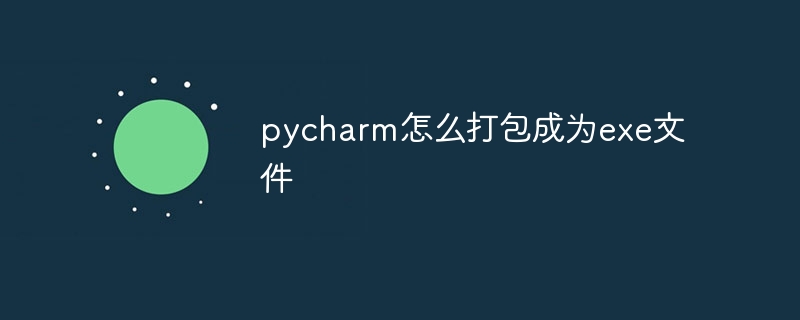
How to use PyCharm to package a Python program as EXE file
Step 1: Install pyinstaller
Pyinstaller is an important package required to package Python code into a single EXE file. It can be installed via pip using the following command:
<code>pip install pyinstaller</code>
Step 2: Configure pyinstaller
In PyCharm, go to "Run" > "Edit Configurations" > "Default".
In the "Command Line Arguments" field, enter the following command (replace "main.py" with your own Python file):
<code>--onefile main.py</code>
This option will generate a Single EXE file.
Step 3: Add the script to the entry point
Modify the "main.py" file and add the following lines at the top of the file:
<code>if __name__ == '__main__':
main()</code>Step 4: Packaging the program
In PyCharm, go to "Run" > "Run" (shortcut key: Alt Shift F10).
Pyinstaller will start packaging your program and generate a "dist" folder containing the packed EXE files.
Step 5: Run the EXE file
Go to the "dist" folder and double-click the EXE file. Your program should now run normally.
Note:
The above is the detailed content of How to package pycharm into an exe file. For more information, please follow other related articles on the PHP Chinese website!




